How to disable location tracking in Facebook on iPhone or iPad
The most popular social media platform, Facebook provides you many features and it tracks your location when you use its “Check In” feature. By using this feature, you may share your current location or the places you visited recently with your family members or friends. But not everyone likes to share location with others. In such a case you may stop Facebook from tracking your location. Here we will provide you some easy ways to do that.
How to turn off location tracking in Facebook on your iPhone or iPad?
If you are using Facebook on your iPhone and want to disable location tracking on Facebook, you may do it by following below given steps:
- On your iPhone or iPad, open “Settings” and tap on “Privacy.”

- Tap “Location Services”, select “Facebook” and then tap “Never.”
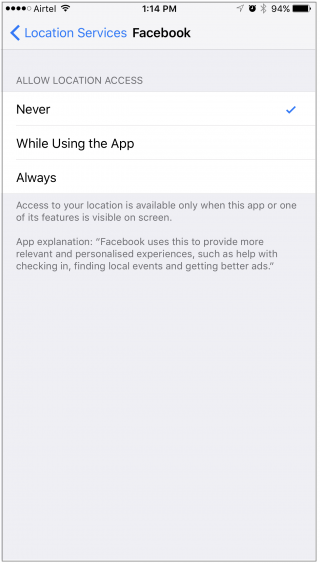
After making above changes, Facebook will not track your location and stop storing your location history while using Facebook. Moreover, it will share your location to your nearby friends.
How to stop Facebook from saving your location history?
If you don’t want your Facebook account to store your location history, you may disable it by following the below given steps:
- On your iPhone or iPad, launch Facebook app.
- At the bottom right corner of the screen, tap on the “More.”
- Scroll down and tap “Settings.”
- Tap “Account Settings” and then tap “Location.”
- Here, you need to turn off the “Location History.”
How to stop sharing your location with your nearby friends on your iPad or iPhone?
If you like Check in feature but don’t want to share your location with your nearby friends, follow the below given steps:
- On your iPhone or iPad, launch Facebook app.
- At the bottom right corner of the screen, tap on the “More.”
- Scroll down and tap “Settings.”
- Tap Account Settings > Location > Nearby Friends.
- Turn off the “Nearby Friends.”

How to remove your location history from Facebook on iPhone or iPad?
Before disabling location history, if any location data is stored on Facebook, you may remove it by following the below given steps:
- On your iPhone or iPad, launch Facebook app.
- At the bottom right corner of the screen, tap on the “More”
- Scroll down and tap “Settings.”
- Tap “Activity Log” and then select “Filter.”

- Tap Location History > Clear Location History > Confirm, doing so will remove all the stored location from your Facebook account.
Now read: How to download a copy of your Facebook account data







What other's say