How to display holiday calendars in the Calendar app on your Mac or iOS device
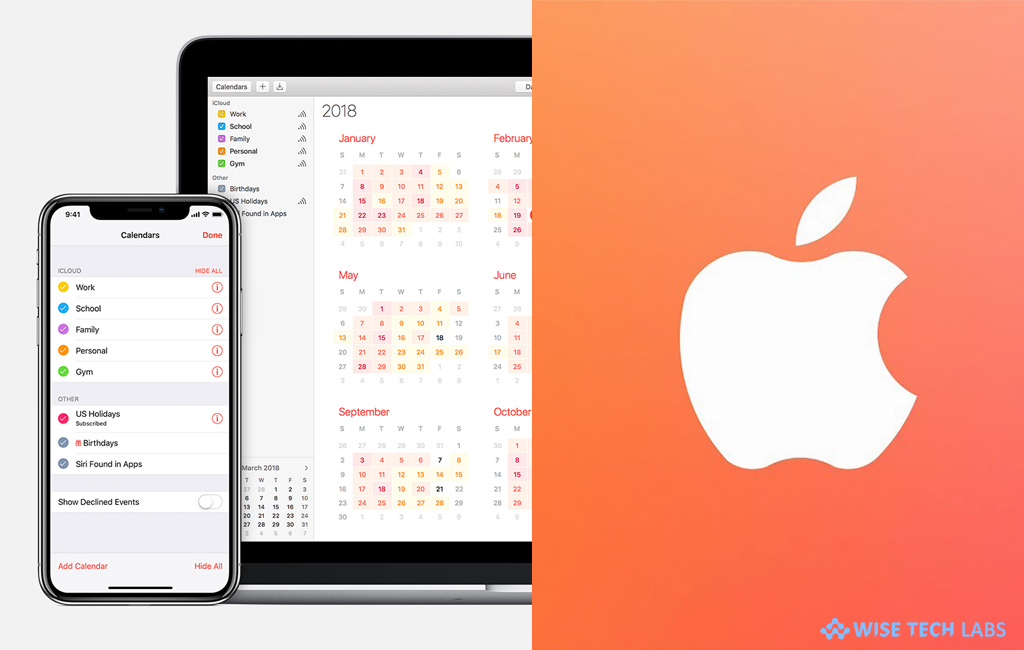
With every iOS device or Mac, Apple includes a default holiday calendar that’s customized based on the holidays that are popular in your country or region. Usually, this holiday calendar includes official government, religious, and other traditional holidays. But you may also add birthday and other specific holiday that you want to display on holiday calendar. If you don’t know how to display holiday calendars on your iPhone, iPad, iPod touch or Mac, here we will give a short user guide that will help you to do it.
How to display holiday calendars on your iPhone, iPad or iPod touch?
If you want to display holiday calendars on your iOS device, follow these steps:
- On your iOS device, launch the “Calendar app” and tap “Calendars.”

- Scroll down to “Other” and then tap on circle button to enable or disable the holiday calendar.
- The name of the holiday calendar shows which country or region will be displayed.
- To save the changes, you might need to refresh the calendar.
- In order to do this, launch the Calendar app, tap Inbox and then hen slowly swipe down from the top of your screen.
How to display holiday calendars on your Mac?
To display holiday calendars on your Mac, follow these steps:
- On your Mac, head to Calendar > Preferences and then click “General.”

- Now click “Show Holidays calendar” to enable or disable it.
- If the holiday calendar is enabled, but you don’t see it, click the “Calendars button” in the top left corner of the Calendar app.
- Now, under “Others”, make sure that the holiday calendar is selected.
- Moreover, you may also go to the Calendar app, click “Calendars” and then select or deselect US Holidays.
- Finally, refresh the calendar to save the changes from Calendar > View > Refresh Calendars.
This is how you may easily display customized holiday calendars on your Mac or iOS device, as per your country or region
Now read: How to change a calendar’s name or colour on your Mac
If you are looking for a Mac Maintenance Application, Check out Wise Mac Care. Wise Mac Care is your one-stop Mac maintenance application that can remove several types of junk files and can optimize Mac’s hard drive to boost your Mac to the peak performance for FREE. Wise Mac Care will also help protect your privacy and safeguard your activities from prying eyes.







What other's say