How to enable and customize Do Not Disturb feature on a Mac
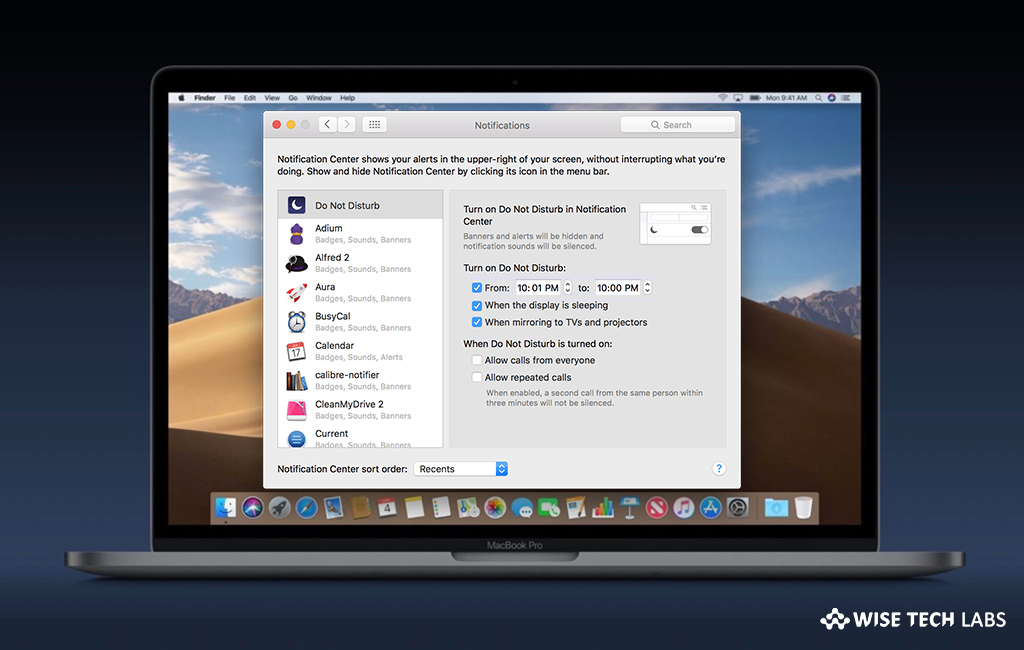
When you are doing really important task on your Mac or just need a break from annoying notifications on your Mac, you may enable Do Not Disturb to stop seeing or hearing notifications and their sound on your system. However, they get stored in notification canter, so you may see them later. Like on iPhone, you may also enable Do Not Disturb on your Mac, to work freely without getting any distraction or disturbance. It is very easy to enable and schedule for the specific time, let’s learn how to do that.
How to enable Do Not Disturb feature on Mac?
You may easily turn on Do Not Disturb, while working on an important task. Follow these steps:
- In the top right corner of your Mac screen, click the Notification bar icon to reveal the Notification Centre.
- Now, swipe up to see two options: Night Shift and Do Not Disturb.
- Simply, enable the switch for enabling Do Not Disturb on for your Mac.
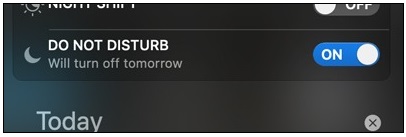
How to customize Do Not Disturb feature on Mac?
If you want to schedule or apply other settings in Do Not Disturb feature, follow these steps:
- On your Mac, select Apple menu > System Preferences and then click Notifications.
- At the top left the side of the screen, select “Do Not Disturb.”
- Here you see two sections Turn On Do Not Disturb and When Do Not Disturb is turned on.
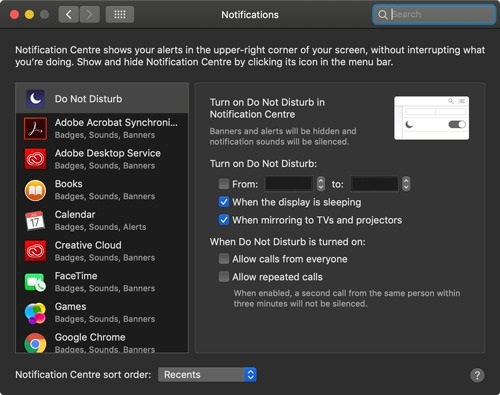
- Under Turn on Do Not Disturb section, select the time to schedule enabling of Do Not Disturb. Also, you may enable or disable two more options, as per your need: When the Display is Sleeping and When Mirroring to TVs and Projectors.
- Under When Do Not Disturb is turned on section, you may check or uncheck below given options, as per your need: Allow calls from everyone and Allow repeated calls.
This is how you may use Do Not Disturb feature and stop getting distracted while working on important task on your Mac.
Now read: How to receive, pause or stop notifications on Mac
If you want to keep your Mac optimized and Healthy, Wise Mac Care performs basic cleanup and maintenance for FREE. Plus, Wise Mac Care helps you to free up your Mac hard disk from unwanted log files and to get more space to run your Mac smoothly. Wise Mac Care also works as a deep cleaner and memory optimizer to provide smoother and faster Mac Performance. Download Wise Mac Care for FREE and boost your system performance with just a few clicks.







What other's say