How to enable and disable Chrome Extensions in Incognito Mode
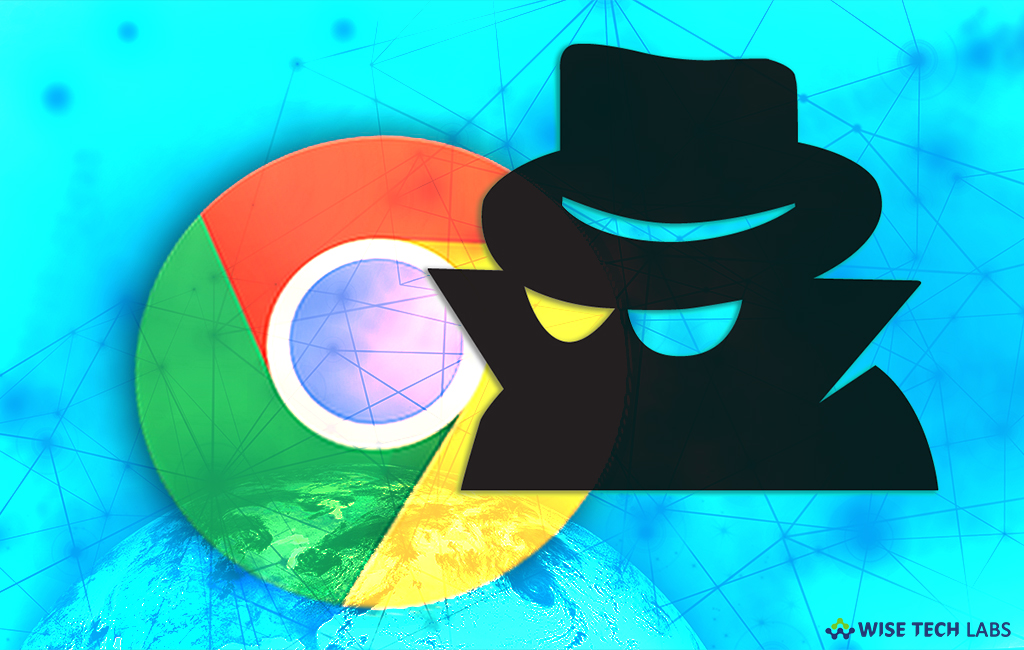
How to enable and disable Chrome Extensions in Incognito Mode
Incognito Mode is a private mode that prevents Chrome from saving the information of the websites that you have visited. Using this mode, you may prevent your online activities from being traced or monitored. However, you can manage your extensions while accessing internet in Incognito Mode. Let’s learn how to enable and disable chrome extensions in Incognito Mode.
You may easily enable and disable chrome extensions in chrome browser, follow the below given steps to do that.
- Open Google Chrome and click on the menu (three lines) button in the top right corner of your webpage.
- Select “More tools” and then “Extensions” in the drop-down menu.

- Now, you can see a list of all extensions that can be enabled in Incognito by clicking a box.
- To enable in Incognito, click the box beside “Allow in Incognito.”
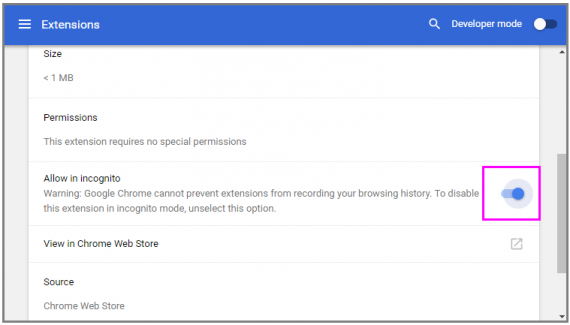
- To disable an extension, uncheck the box.
Basically, Chrome extensions does not work in incognito mode by default but you may enable or disable them using the above given instructions whenever you want.







What other's say