How to enable and use Smart Reply in your Gmail Account
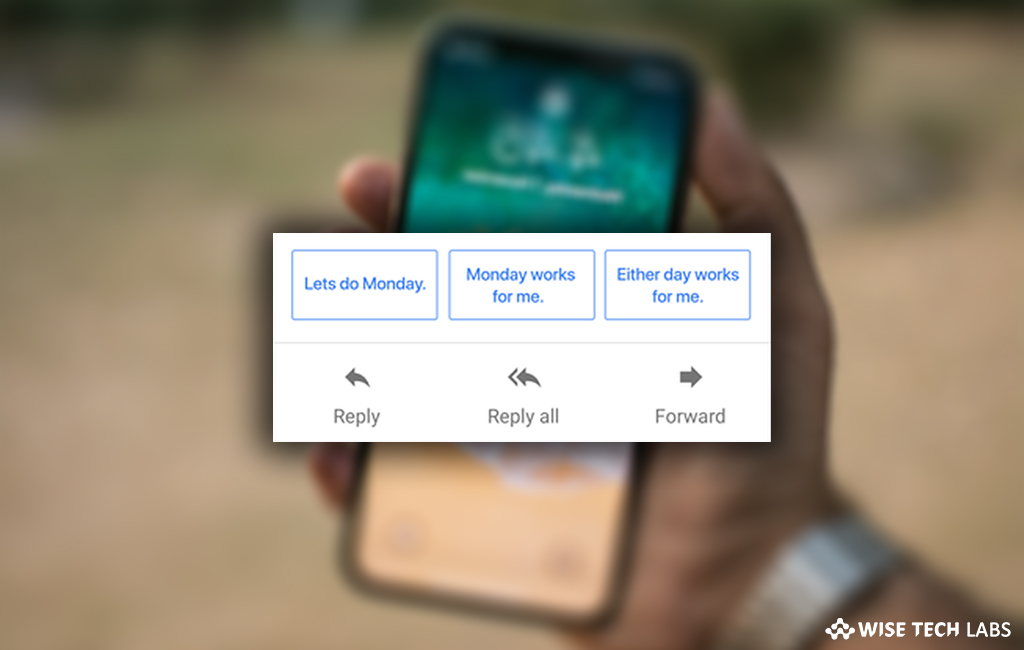
Gmail is the world’s most popular email service platform that is being used by approx 1.5 billion people. There are many advanced features in Gmail; one of these features is “Smart Reply.” It is AI based and allows you to respond to emails quickly. This is really a time saving feature that you may use to respond to emails on your Smartphone and computer. Here, we will provide you some easy steps to enable and use “Smart Reply” in Gmail.
To enable Gmail Smart Reply in your Smartphone
- Open Gmail in your phone
- Now, tap “Menu” in the top left corner and select “Settings.”
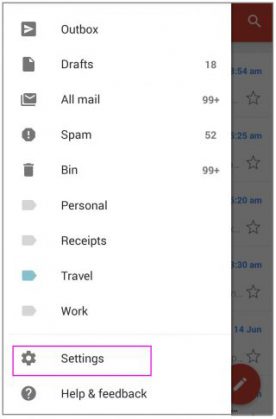
- Tap “your account.”
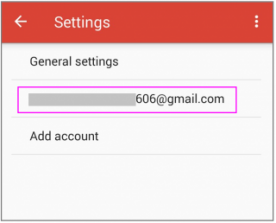
- Here, you can see a list of options, find “Smart Reply” and disable it.
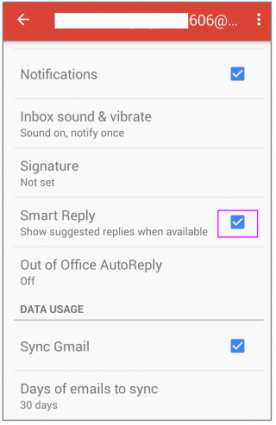
To use Gmail Smart Reply in your Smartphone
- Open Gmail and then open existing email thread in your phone.
- At the bottom of the message, you can see suggested phrases related to your conversation. To start your reply, select a preferred phrase. You may also modify your reply before sending it.
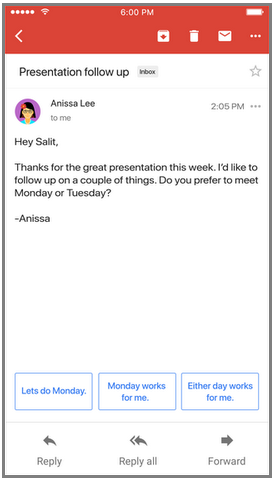
- Tap “Send” on the top-right corner of the screen.
Note: If you select the smart reply, it will send to all the recipients.
To use Gmail Smart Reply in your computer
- Open Gmail in your computer.
- Open the existing thread.
- Then, click on the preferred phrase.
- If you want to edit the message, type additional text and click “Send.”
This is how you may enable and use this new feature” Smart Reply” in Gmail and manage your emails more efficiently.
You may also learn how to undo a sent email in your Gmail account.







What other's say