How to enable Optimised Battery Charging feature on your iPhone running iOS13
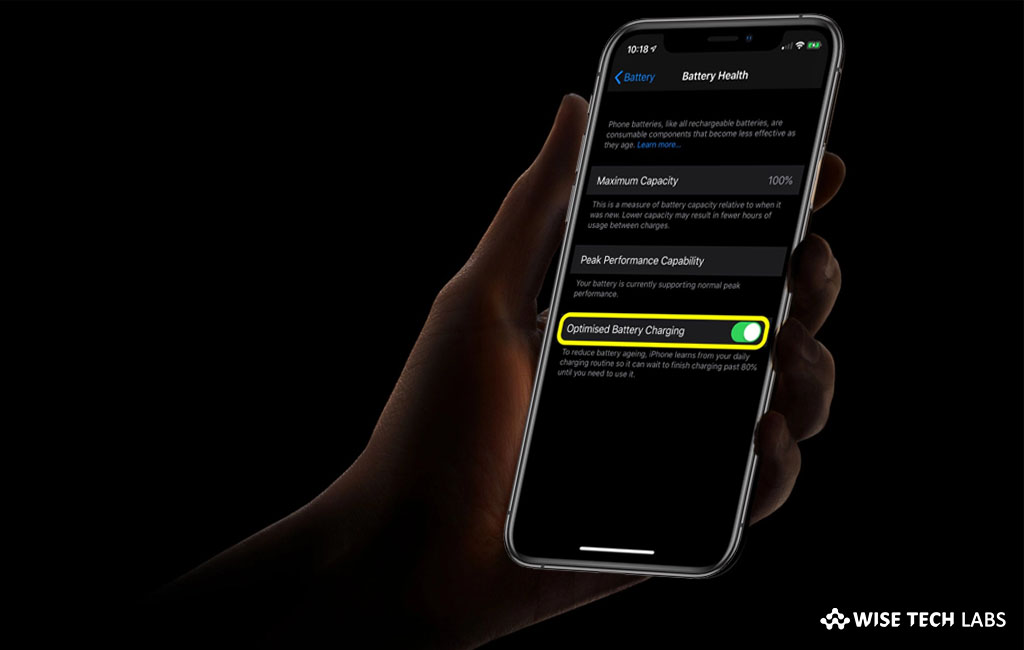
How to activate Optimised Battery Charging feature on your iPhone running iOS13?
With iOS 13, Apple added a new feature called Optimised Battery Charging that helps iOS device to optimize its battery charging. This feature is specially designed to fully charge the battery and protect battery’s life from overcharging the device. Most of the people are habitual to put their device on charging during the night hours when they sleep.
As overcharging may damage your device’s battery life so this new feature is added to smartly scans your charging patterns, especially while connecting or disconnecting your device to charger. Once Optimised Battery Charging is enabled, it will stop the charging at 80 percent when you are sleeping and the device will continue the remaining charge once you use the phone again. Now let’s learn how to enable Optimised Battery Charging feature on your iPhone running iOS13.
You may easily enable the Optimised Battery Charging on your iPhone with iOS 13, follow these steps:
- Open Settings app on your iPhone.
- Now, scroll down to locate Battery option and then tap on it.
- On the battery settings screen, tap on the Battery Health option.
- Finally, tap to enable the toggle button next to Optimised Battery Charging feature.
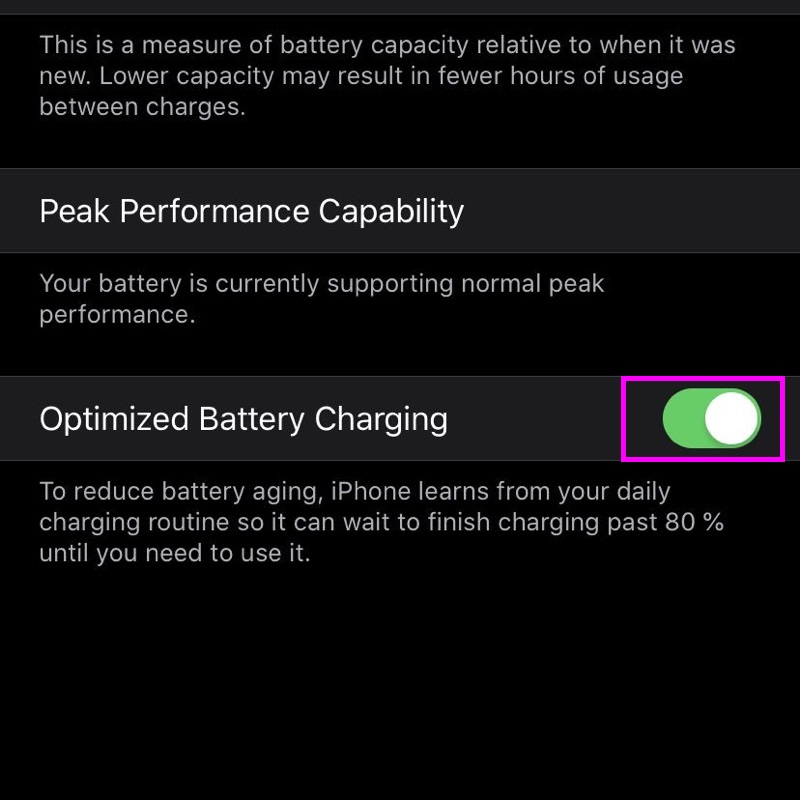
This is how you may simply activate Optimised Battery Charging feature on your iPhone and prevent it from CPU throttling. Overall, it is the best utility to protect your device’s battery from overcharging and potential damage.
Apart from enabling Optimised Battery Charging feature, there are many other points that helps you to protect your device’s battery life:
- Avoid charging your device in excessive hot environment.
- Don’t wait to get your device battery completely discharged. Try to keep it at least 20 percent.
- If you want to leave your device idle for a week or more, make sure its battery is charged above 30 percent or below 80 percent before shutting it down completely.
- Change your charging habits and don’t fully charge your iPhone if you don’t need it.
Now read: How to use look around feature in Apple Maps on iOS device running iOS13







What other's say