How to enable or disable Game Mode in Windows 10

Most of us play games on Windows PC. Microsoft introduced Game mode in Windows 10, however it does effect only on specific games but you may use it when you are multi tasking on your computer and running many processes in system background. Moreover, Microsoft releases many other updates related to this so it is worth knowing to enable or disable the Game mode on your Windows 10 PC.
You may easily enable or disable Game Mode in Windows 10, follow the below given steps to do that:
To enable or disable Game Mode in Settings
- Open Settings and click on the “Gaming.”
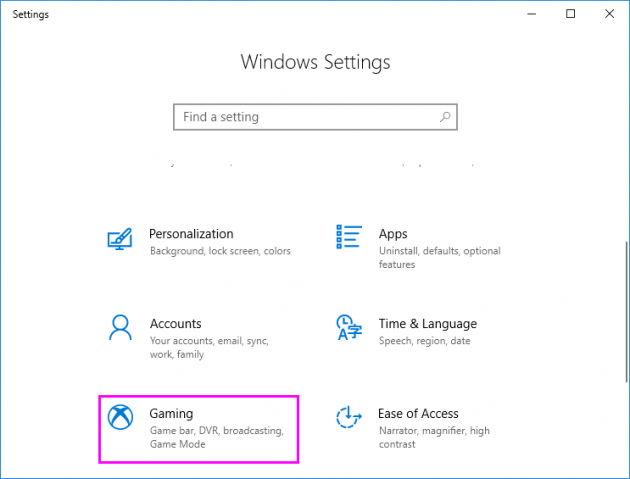
- On the left side, click “Game Mode” and enable or disable it.
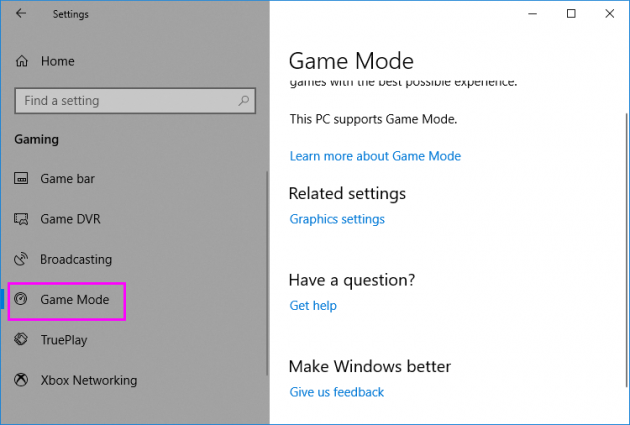
To enable or disable Game Mode for Individual Games on Game Bar
- In order to do that, inside your Game, press “Windows Key + G” to open the Game Bar.
- Doing so will release your cursor. Now, find the Game Mode icon on the right side of the bar.
- Click to toggle “Game Mode” enable or disable.
- After disabling or enabling the Game Mode, click on your game or press ESC to hide the Game Bar.
This is how you may easily enable or disable Game Mode as per your need on your Windows 10 PC.







What other's say