How to enable or disable Snipping Tool in Windows 10

The Snipping Tool is the default screen capturing application built in Windows OS. This application offers you various methods for taking screen grabs of various portions of the screen. You may take typical system screenshots using the keyboard’s Print Screen key that captures the whole screen and you can edit and separate the actual areas using image editing software like Paint or Photoshop. Moreover, the Snipping Tool allows you to take a screen grab of only certain portions or entire windows, which gives you more control. The tool saves the snips in GIF, JPG or PNG format. But there may be some reasons when you want to disable Snipping Tool. Let’s learn how to disable or enable this application in Windows 10.
1. Using Local Group Policy Editor
- Type “Gpedit.msc” in the Run window and hit enter to open Local Group Policy Editor.

- In the Local Group Policy window, navigate the following settings:
User Configuration > Administrative Templates > Windows Components > Tablet PC > Accessories
- On the right-side, double-click “Do not allow Snipping Tool” to run policy to open its properties.
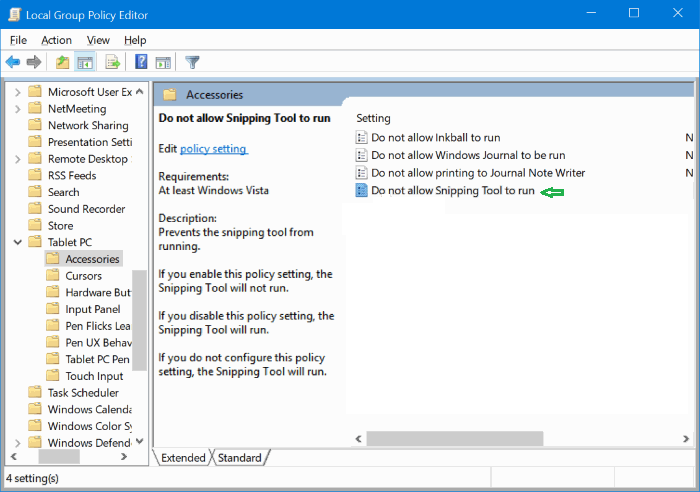
- Select Enabled and then click “Apply” to disable the Sniping Tool in Windows 10.
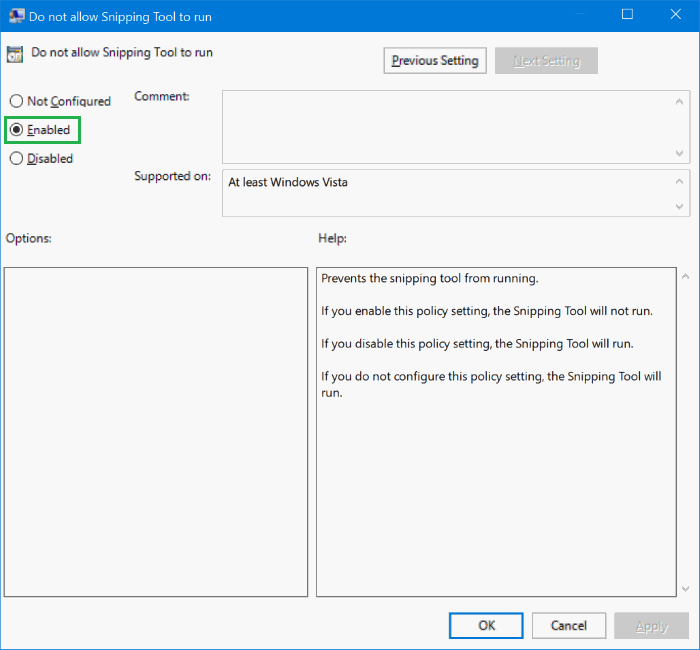
You need to select “Not Configured” and click “Apply” to enable the Snipping Tool again.
2. Using Registry Editor
- Type Regedit.exe in the Run window and hit “OK” to open Registry Editor. Click yes button if you see the User Account Control dialog.
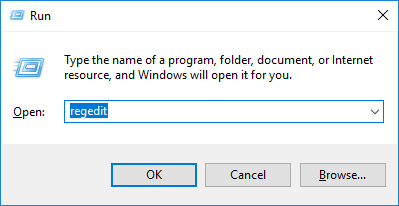
- In the Registry Editor window, navigate the following key:
HKEY_LOCAL_MACHINE\SOFTWARE\Policies\ Microsoft\TabletPC
In case the TabletPC key is not there, right-click on Microsoft key, click New and then click Key. Name it as TabletPC.
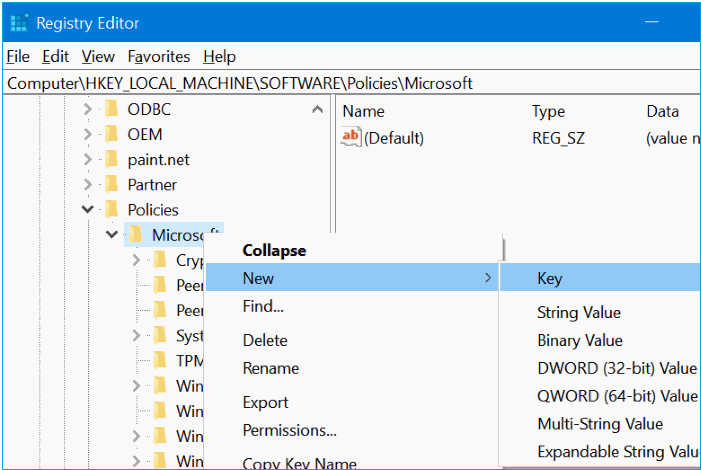
- Select “TabletPC” from the left-pane. On the right-side, right-click on an empty spot, click New and then click DWORD (32-bit) Value and name it as “DisableSnippingTool”.
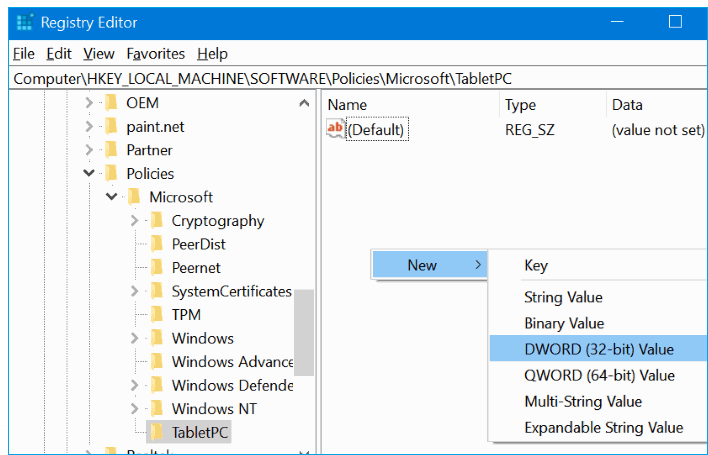
- Now, double-click on “DisableSnippingTool” to change its value data to 1 to disable the Snipping Tool in Windows 10.
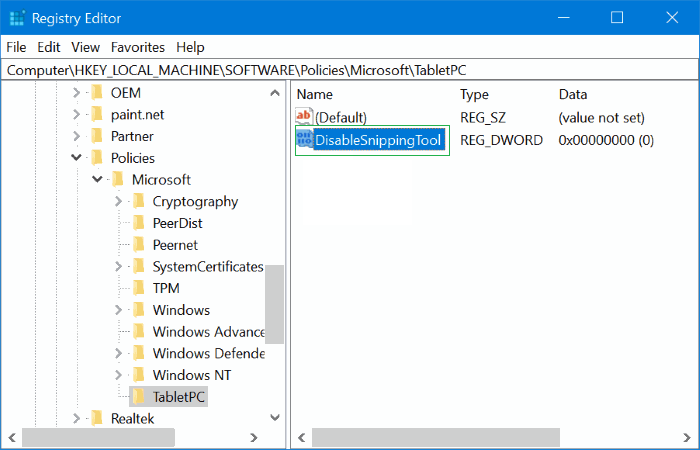
You need to set “DisableSnippingTool” value data to 0 to enable the Snipping Tool again.
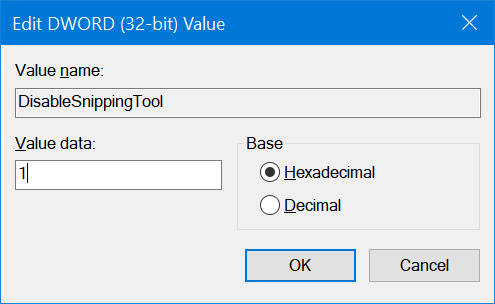
With the above given methods, you may easily disable or enable Snipping Tool as per your needs.
Now, let’s learn how to open Snipping Tool and take a screenshot.







What other's say