How to enable restrictions in Game center on your iPhone or iPad
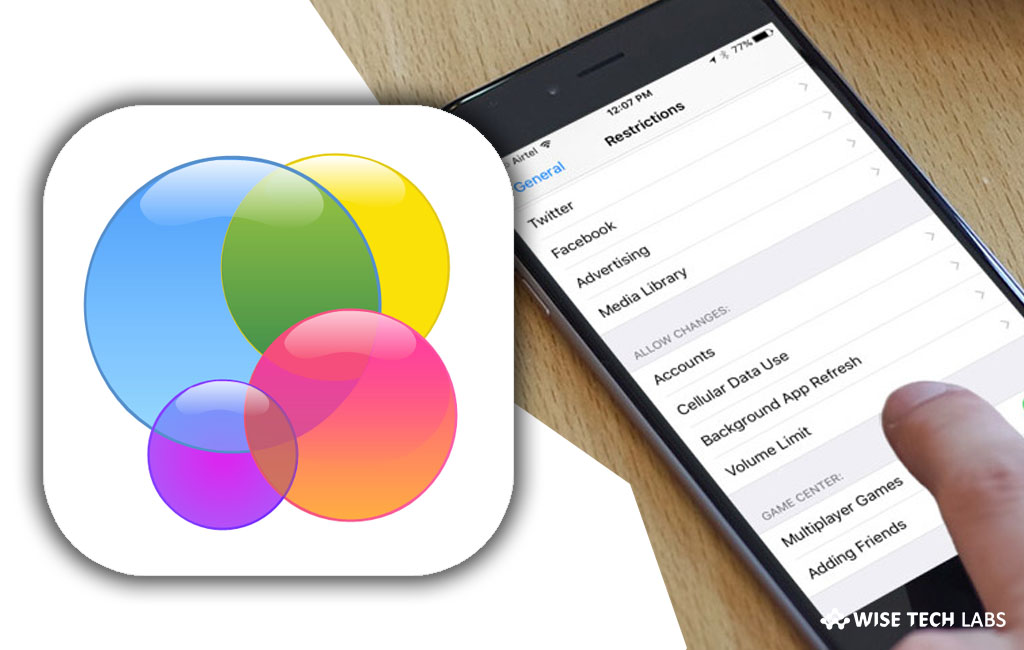
Apple has added an enhanced parental control feature that helps you to manage apps, and content your child can and cannot access on the iOS devices. Besides that, you may also set Game center restrictions to prevent your child away from specific games. Moreover, you may restrict your child from playing multiplayer games. Here we will provide you some easy steps to block multiplayer games and adding friends in game center on your iPhone, iPad or iPod touch.
How to block multiplayer games from game center on your iOS device?
If you don’t want your child to play multiplayer games on iOS device, you may block multiplayer games by following the below given steps:
- On your iOS device, open the Settings app from the home screen.
- Now select Screen Time > Content & Privacy Restrictions.
- Tap Content Restrictions and then tap on the Multiplayer Games option.

- Finally tap on the Don’t Allow option and tap the Back button to apply the settings.
How to block adding friends from game center on your iOS device?
If you don’t want your child to add many friends in game center, you may block the option by following the below given steps:
- On your iOS device, open the Settings app from the home screen.
- Now select Screen Time > Content & Privacy Restrictions.
- Tap Content Restrictions and then tap on the Adding Friends option.
- Finally tap on the Don’t Allow option and tap the Back button to apply the settings.
How to block screen recording from game center on your iOS device?
You may easily stop your child from recording screen on iOS device, follow these steps:
- On your iOS device, open the Settings app from the home screen.
- Now select Screen Time > Content & Privacy Restrictions.
- Tap Content Restrictions and then tap on the Screen Recording option.
- Finally tap on the Don’t Allow option and tap the Back button to apply the settings.
Now read: How to configure Screen Time Parental Control on iPhone or iPad







What other's say