How to install macOS Mojave 10.14.4 Beta 5 on your Mac

To finish a long beta testing, Apple released final beta version for releasing the stable Official version. If you want to test these coming new features on your system, you may easily do it. If you are installing beta for the first time, make sure that you have complete backup of your system data, so that you may restore if anything goes wrong. Apart from that you have to be ready for fixing some unexpected or sudden issues while testing this beta version. Here we will provide you some easy steps to install macOS Mojave 10.4.4 Beta 5 on your Mac.
How to download and install macOS 10.14.4 public beta 5 on your Mac?
You need to start with registering your account for the macOS 10.14.4 public beta and enrolling your Mac in the macOS 10.14.4 public beta, follow the below given steps:
- To register your account, open this link in a web browser on your Mac.
- Sign in with your developer account, scroll down and then select the “Download” button for macOS 10.14.4 Mojave. Doing so will start downloading the beta profile to your Mac.
- Once downloading is completed, open “Downloads window”and click on “macOS Developer Beta Access Utility.”
- Now, double-click macOS DeveloperBetaAccessUtility.pkg to run the downloaded installer.
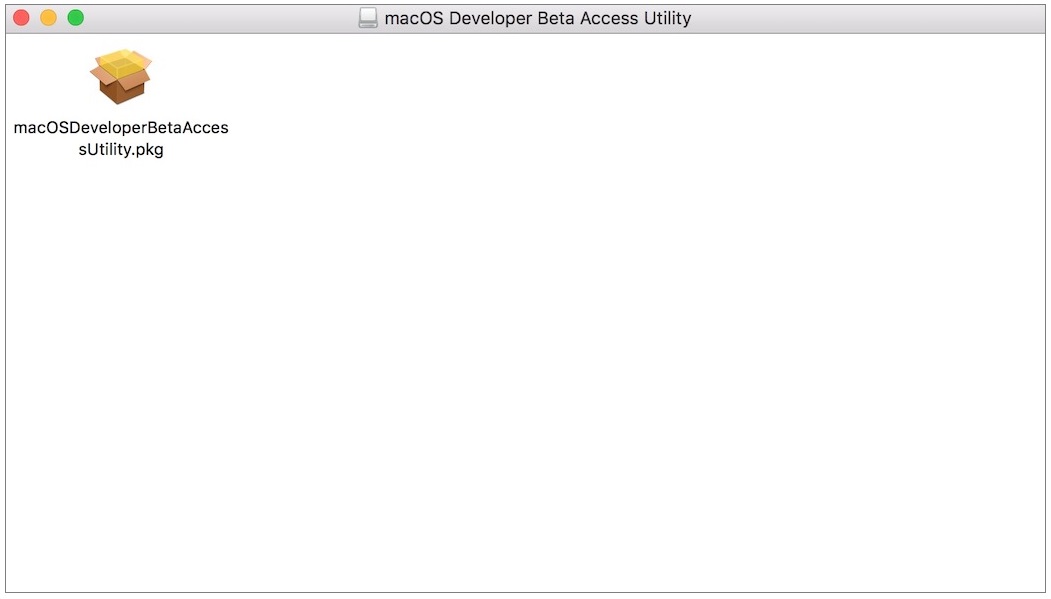
- After completing the installer download the Mac App Store will open. Click on the “download”button and then install the developer beta.
- Once software is downloaded, your system will be restarted.
- Now, you need to wait until the developer beta update is successfully downloaded.
- If you want to check the downloading status, go to the “Updates tab.”
- As beta version downloads, you will be asked to install it.
- Click “Continue and Agree to Terms and Conditions” and then click “Install.”
- Now follow the onscreen instructions to get the beta 5 successfully installed on your Mac.
This is how you may easily download and install macOS 10.14.4 Mojave and then start observing the new changes and features on your Mac.
Now read: How to disable “Upgrade to MacOS Mojave” Notification Banners on Mac
If you are looking for a Mac Maintenance Application, Check out Wise Mac Care. Wise Mac Care is your one-stop Mac maintenance application that can remove several types of junk files and can optimize Mac’s hard drive to boost your Mac to the peak performance for FREE. Wise Mac Care will also help protect your privacy and safeguard your activities from prying eyes.







What other's say