How to Make Outlook for Mac Show Pictures by Default
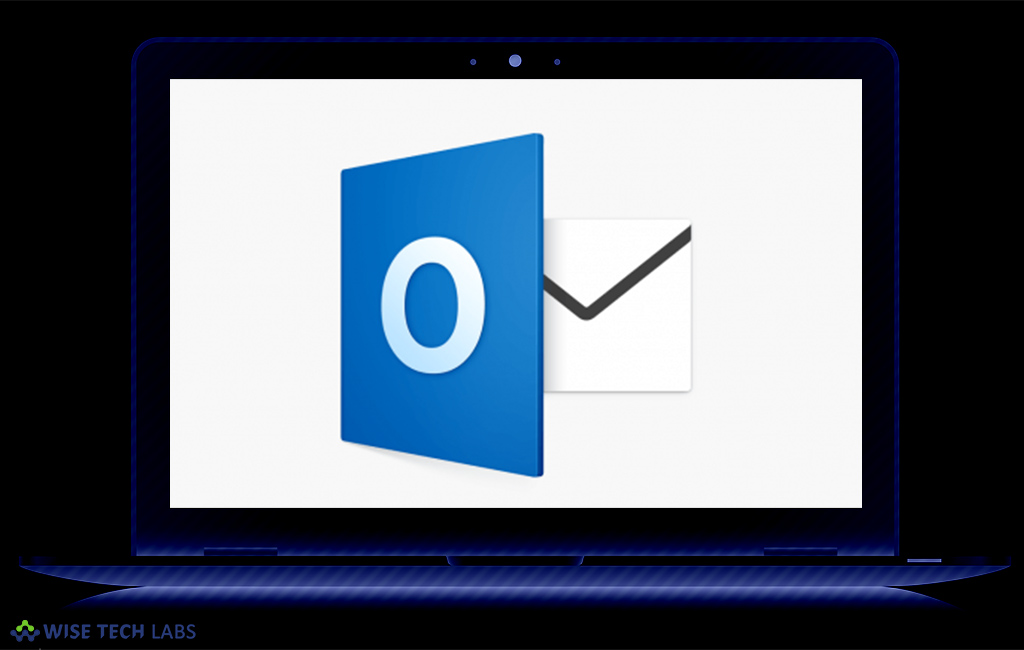
How to Make Outlook for Mac Show Pictures by Default ?
People use Outlook on Mac for easy email handling but for emails with images, Outlook asks to click on Download Pictures for every single email and this is really annoying . Let’s learn how to make Outlook download pictures automatically and make them visible on Mac.
Privacy is the main reason that does not allow Outlook to download pictures by default. It protects your IP address that can be easily accessed by others using the embedded hyper text of the image that you open in your email. You may want Outlook to show pictures from people in your contacts list by default. In order to change the settings and enable the outlook to download and show pictures automatically, follow the following steps:
- Open Outlook Preferences in the menu bar and then locate the Reading.
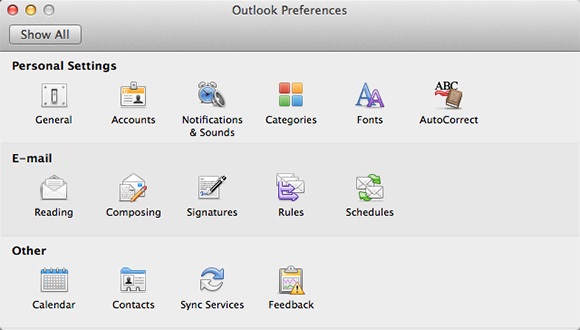
- On the Reading page, under security section, you may select any of the settings given under “Automatically download pictures from the Internet”
- Select “In all messages”, to display images from all the messages.
- Select “In messages from my contacts”, to display images from messages from your contacts only.
- Never- This is the default setting.
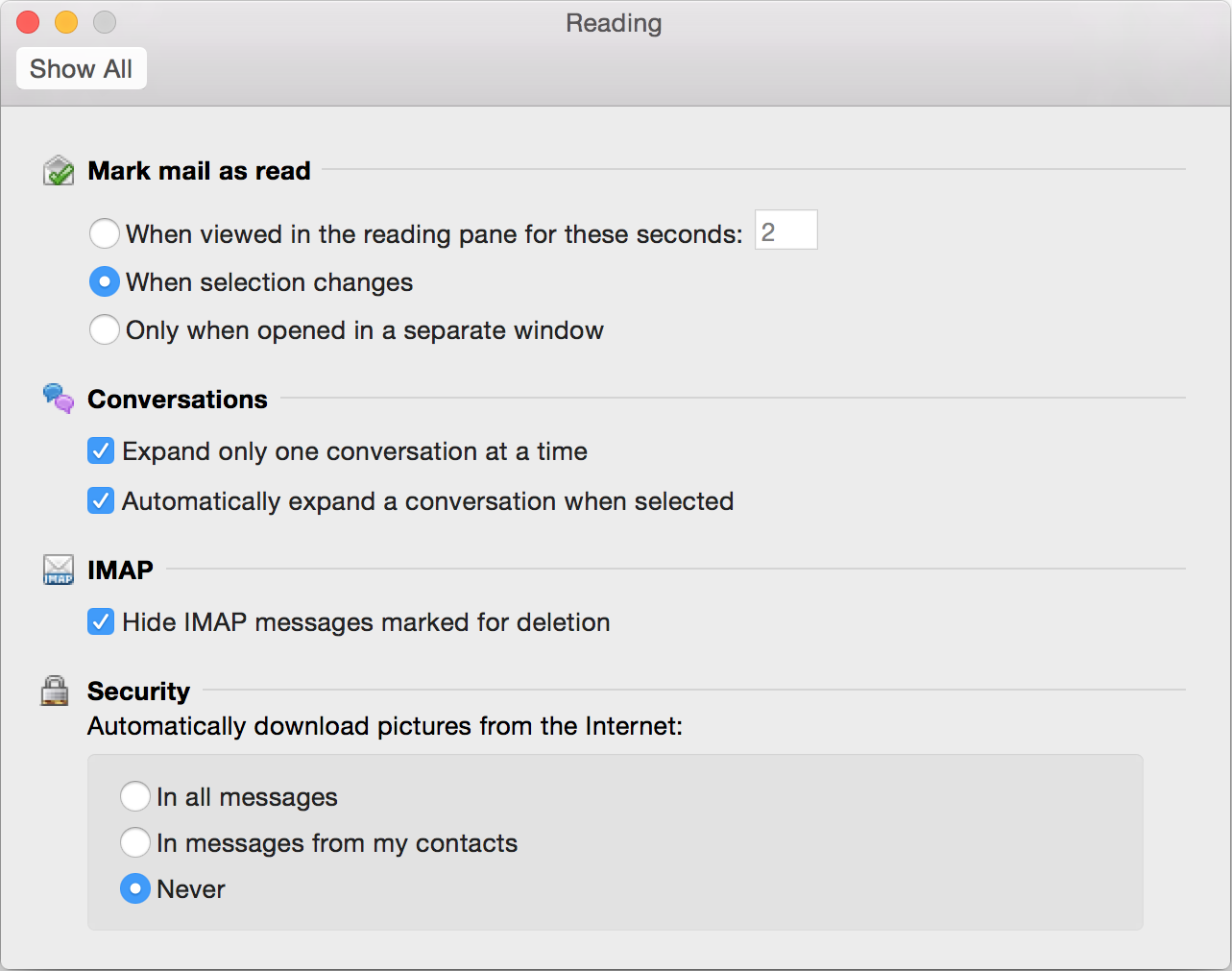
Once you have changed the settings pictures will be automatically downloaded on your Mac outlook for messages.







What other's say