How to Protect Your Privacy on Facebook

How to Protect Your Privacy on Facebook
Facebook Inc recently gave an official confirmation about personal information of as many as 87 million people, most of them in the US, may have been improperly shared with data firm Cambridge Analytica.
You may have been using Facebook since more than a decade and probably you may have not gone through all the settings options to enhance the privacy level of your account. According to the Cambridge Analytic Fiasco and the EU General Data Protection Regulation, Facebook has started making it easier for you to control who can view and use your data on Facebook. It might not be always be private as you think, let’s take you to some new privacy tools by which you can protect your Facebook data.
You may enhance your Facebook privacy settings without completely deleting your Facebook account . There are few steps which can help you to secure your personal information.
Step1. Beware of those fun Quizzes and Apps
Most of the researchers noticed that getting user information is very easy task through interesting and attractive personality Quizzes. These Quizzes and applications are very common on internet and user finds them more attractive to kill their free hours. Ultimately, if you are in putting your information to access random 3rd party applications, it may harm your Facebook privacy.
Step2. Check Your Privacy Settings
Facebook has many privacy settings for users, though you might miss some of them. You can manage your own by following below given steps.
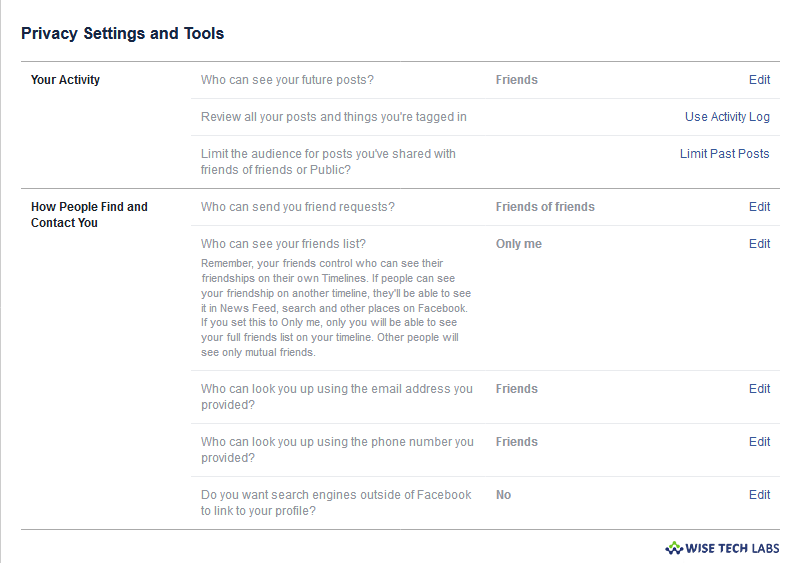
- Click the drop down button on the top right corner of Facebook page.
- Click Settings.
- Then, select “Privacy” from the left menu.
- You will get a list of options in the Right side to help you control your activity like who can see your future posts and How People Find and Contact You.
Step3. Beware Who Your Friends Are
Accept friend requests only from people you know and trust to keep private your Facebook information and posts.
Additionally, Make sure your friends are also using strict privacy settings otherwise photos and posts you are tagged in could be still seen or used by others. Your friends should have control on who can see their Facebook Timelines.
Step4. Enable Extra Security Settings
You can elevate your Facebook account security even more by getting alert when your account is logged in from unknown devices. If you are Smartphone user, you may enable Use two-factor authentication so that a code sent to your phone is needed each time you log in. You can enable the security settings by following below given steps.

- Login your Facebook account and go to settings page.
- Select the “Security and Login” from the left side and scroll down to the “Setting up Extra Security “section.
- Then Set Up Two-Factor Authentication.
Step5. Consider Avoiding Third Party Application
You might be enticed to install games and other applications that are available via Facebook, but these applications can click in to your personal data, including your name, profile photo, gender, networks, Friends list and other public information. You can manage to protect your information by following below given steps:

- Go to Facebook Settings page.
- Click on “Apps and Websites” on the left side of screen.
- You will see a list active apps and websites which you recently logged into them with Facebook.
Use this list to:
- View and update the info they can request
- Remove the apps and websites you no longer want
Step6. Deactivate Facebook Account
You may also want to deactivate your Facebook account, until Facebook is able to obtain user data security, in order to protect your personal data. Deactivating your account will disable your profile and remove your name and photo from most things you’ve shared on Facebook. Some information may still be visible to others, such as your name in their friends list and messages you sent.
Follow the below given steps to get your Facebook account deactivated.
- Click the drop down menu on the top right corner of your Facebook page and select Settings.
- Click on “General “button.
- Select “Manage account “
- Click on “Deactivate Your Account”

- On the page that opens, Mention a reason for leaving and click on “Deactivate” button.

If you still have concerns for your data privacy and not happy with Facebook, you can even consider completely deleting your Facebook account







What other's say