How to reset your Apple ID password with two factor authentication on your Mac or iOS device
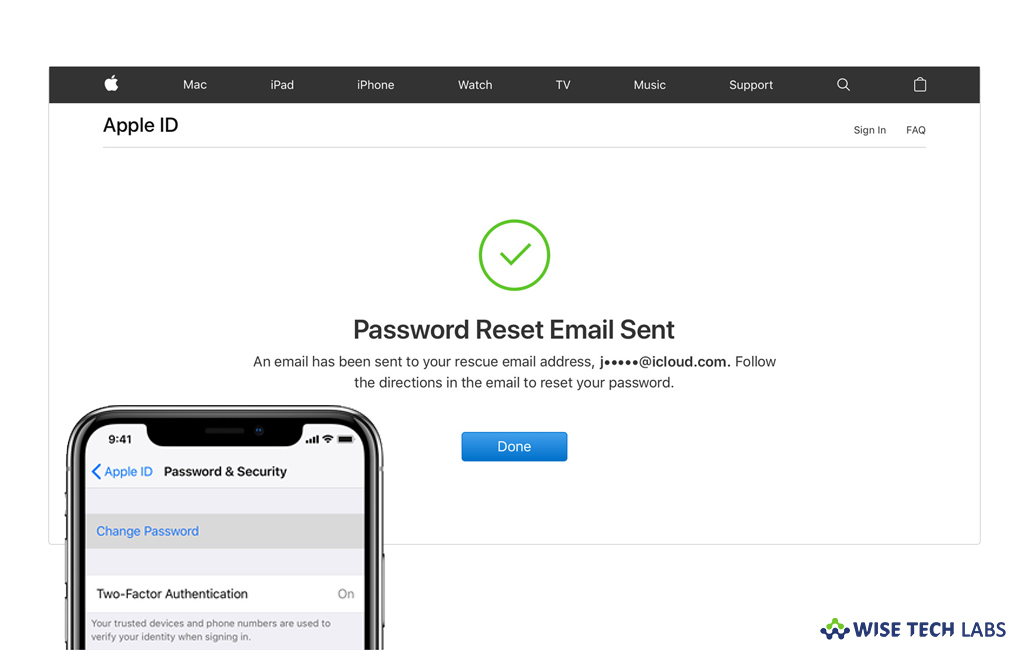
Are you facing issue when you are trying to sign in with your Apple ID password? If yes, then make sure that you are using correct password. If you forgot the Apple ID password, you may reset the password. You may reset the password with two factor authentication, two step verification, email, password, and security questions. Here we will provide you a short guide that will help you to reset your Apple ID password with two factor authentication on your Mac or iOS device. If two factor authentication is enabled for your iCloud account, you may reset the password using any of your trusted devices.
How to reset Apple ID password on your iOS device?
By following the below given steps you may reset your Apple ID password on your iPhone, iPad or iPod:
- First of all, make sure that your device has iOS 10 or later.
- Now, head to Settings, tap [your name] > Password & Security > Change Password and then follow the onscreen instructions to update your password.

- If your device has iOS 10.2 or earlier, tap iCloud > [your name] > Password & Security > Change Password and then follow the onscreen instructions.
- If you are not signed in to iCloud, you need to open “Settings”, tap “Sign in to your [device]” > “Don’t have an Apple ID or forgot it” and then follow the onscreen instructions.
- For iOS 10.2 or earlier, tap iCloud > Forgot Apple ID or Password and then follow the onscreen instructions.
How to reset Apple ID password on your Mac?
If you want to reset your Apple ID password on your Mac, you need to follow the below given steps:
- On your Mac, head to Apple menu > System Preferences and then click “iCloud.”

- Select “Account Details.”
- If you are prompted to enter your Apple ID password, click “Forgot Apple ID or password” and then follow the onscreen instructions. In such a case, you may skip the final steps below.
- Click Security > Reset Password. Before resetting your Apple ID password, you need to enter the password used to unlock your Mac.
- If you are not signed in to your iCloud account, head to Apple menu > System Preferences and then click “iCloud.”
- Click “Forgot Apple ID or password” and the follow the onscreen instructions.
This is how you may reset your Apple ID password. Moreover, If you updated your Apple ID from two-step verification to two-factor authentication in iOS 11 and later or macOS High Sierra and later and you have a recovery key, you may use the recovery key to reset the password.
Now read: How to modify the email address that you use as your Apple ID







What other's say