How to restore your iPad to factory default using iTunes

If you want to sell your iPad or use it like new again, you may restore your iPad to “factory default”. This process wipes out all the saved data such as your social media profiles, your financial information and your personal photos, videos and other settings from the iPad. Factory default also helps you to resolve issues with your iPad such as app crashing or freezing or other issues that you can’t detect. Resetting and wiping a device can fix problems that affect the device performance. It is one of the best troubleshooting to fix the minor issues on your iPad. Let’s learn how to restore your iPad to factory default using iTunes.
You may easily restore your iPad to factory default settings using iTunes, follow the below given steps to do that:
- In order to restore your iPad, you need to start by backing up it, open Settings of your iPad.
- Tap “Apple ID / iCloud.” You may get it in the very top option on the left-side menu.
- In the Apple ID settings, tap “iCloud.”
- Here, you can see how much storage you have used and other iCloud options.
- Tap on the “iCloud Backup” to check on your most recent backup.
- In the Backup settings, you can see a “Back Up Now” option. Just below this option is the last backup date and time. If it is the old date and time, tap on the “Back Up Now” option to create the latest back up.
- After ensuring the latest back up, connect your iPad to PC or Mac using the USB cable.
- Open iTunes on your computer.
- Here, you can see your iPad under the devices tab on the left side of the screen.
- Then, you need to select the device to see the settings, but it cannot be selected from the menu. For that, look above that left-side menu where you see a pair of buttons with “<” and “> ” signs. Here, on the right side, you can see a drop down that allows you to select Music, Movies, etc. And you can see a device button, tap on it to select the iPad.wise
- After taping on the device button, you can see information about the iPad’s capacity and the current version of the operating system. Here, you can see the “Restore iPad” button just below the operating system information.

- iTunes may ask you to back up your iPad. If you are not sure about latest back up, you may create it here.
- iTunes will confirm that you really want to restore it to the factory default settings. Select “Restore and Update“.
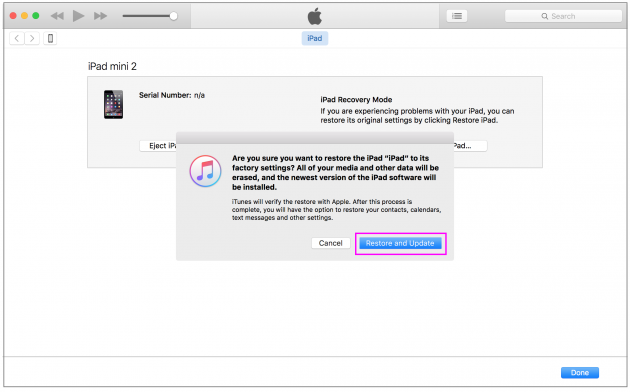
- The process may take few minutes during that your iPad will reboot.
- Once it is completed, you may enjoy a freshly cleaned iPad.







What other's say