How to set passcode to keep your child safe on YouTube Kids
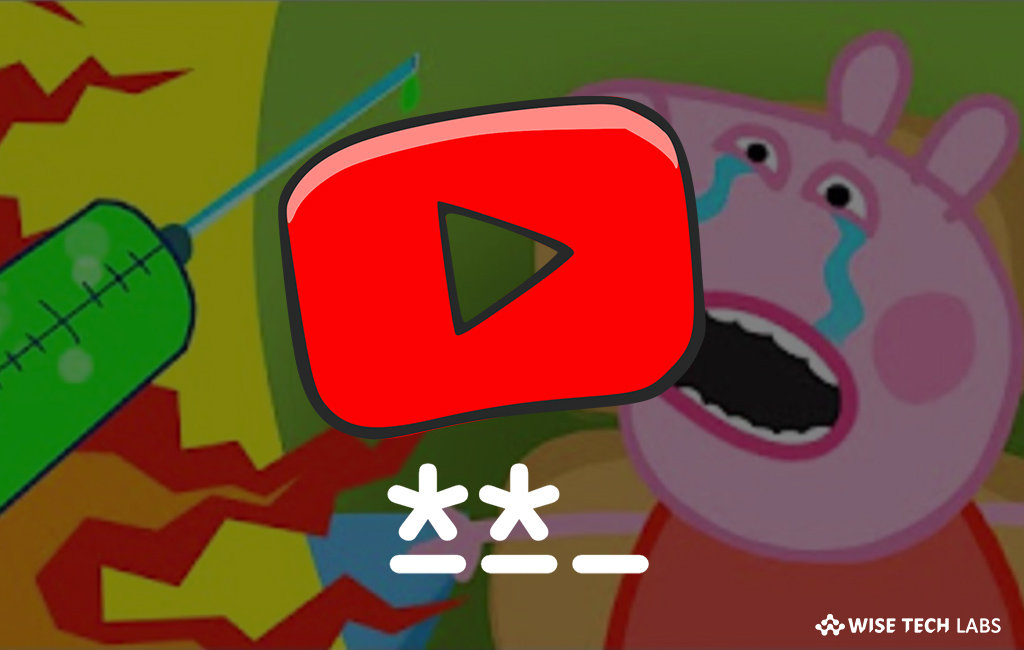
How to keep your child way from restricted content on YouTube Kids?
YouTube is one of the best social media platforms for sharing and watching videos online/offline on your smartphone or computer. As we all know that YouTube is full of entertaining content, so everybody likes to watch videos, movies on YouTube. However, YouTube already as age restriction settings but then also it is reported for some content controversies. To resolve this problem, YouTube released YouTube Kids, a separate platform for kids. This new app is designed with kid friendly content and has several options for parents, allowing them to enable to keep their children safe from inappropriate videos. Here is a short user guide that will help you to set passcode and other restrictions in YouTube Kids app.
You may easily set passcode to keep your child away from restricted content on YouTube, follow these steps:
- Launch the YouTube Kids app on Smartphone.
- Tap the lock icon on the bottom right of the screen.
- Now, solve the given mathematical problem and tap “Submit.”
- Finally, enter a four-digit passcode and confirm it.

This is how you may set a passcode in YouTube account. Moreover, you may enable the relevant settings to keep your children safe on YouTube Kids. Follow these steps:
- Launch the YouTube Kids app on your Smartphone.
- Tap the lock icon on the bottom right of the screen.
- Enter your passcode and then tap “Settings.”
- Tap on your kid’s profile name and enter your Gmail password to sign in.

- Disable allow searching: This setting will remove the search option and stop your child from searching videos on YouTube Kids.
- Enable approved content only: When you select it, you may go to the app’s home screen and select the channels you want your kids to watch videos from.
- Clear history: You may clear watch and search history to prevent your child from watch the recommended and offline videos.
Now read: How to enable Restricted Mode in YouTube







What other's say