How to set up and use the Your Phone app on your Windows 10 PC

If you always struggle to share photos from your Android device to your Windows 10 computer, you may now stop emailing photos to see them on your PC. Microsoft has launched the app called “Your Phone” that allows you to see and share photos from your Android device directly on your computer. With this app, you may have instant access to your phone’s photos, texts, and more on your PC. Besides sharing or viewing photos, you may text your friends, group message, and type with a keyboard. Also Your Phone app allows you to view and send Android text messages right from your computer. If you are wondering how to set up and use this amazing app on your Windows 10 PC, here we will provide you some easy steps to do that.
You may easily configure and use the Your Phone app on Windows 10, follow these steps:
- If you don’t have this app on your PC, download it from Microsoft Store.
- Once it is installed, open the “Your Phone” app on your PC.
- Select “Get started” to start the setup process.
- Select “Link phone”, enter your phone number and press “Send” to send a text message to your mobile phone.

- Click “Close” and wait until you receive a text message for your mobile from Microsoft.
- When you receive, now tap the link sent to you in the text message to launch the Google Play Store on your device.
- Tap “Install” to download the “Microsoft Apps” app needed for Your Phone to work.
- Now, open the “Microsoft Apps” app and select “Get started” to start pairing your phone with the Your Phone app.
- Make sure you have already joined Windows Insider Programand then select “I’m already an Insider.”
- Now, tap “sign-in” and enter your Microsoft Account credentials.

- Tap “allow” to permit the app for showing your photos on your PC.
- Tap “return to Home Screen.”
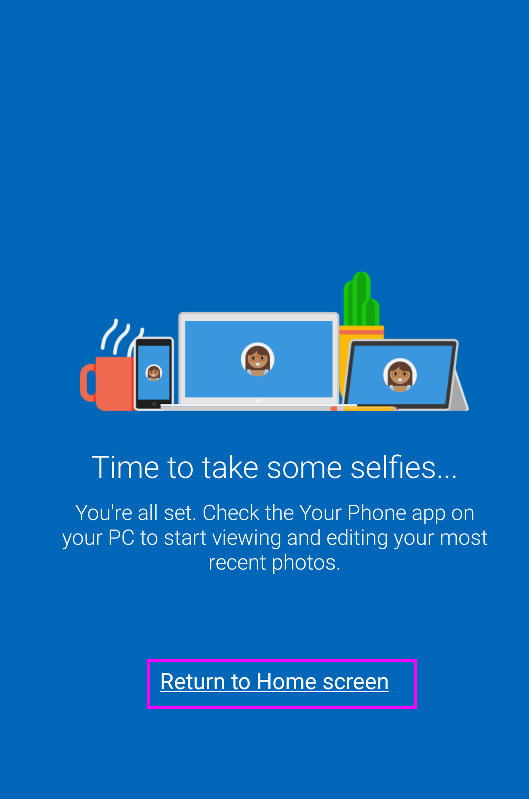
- Now, select “See Photos” in Your Phone app on your PC.
After following the above steps, you may view all your photos on your Windows 10 PC. Apart from viewing photos, you may also edit and share them with your family or friends.
Now read: How to enable and use the new clipboard on your Windows 10 PC







What other's say