How to set up Medical ID in the health app on your iPhone
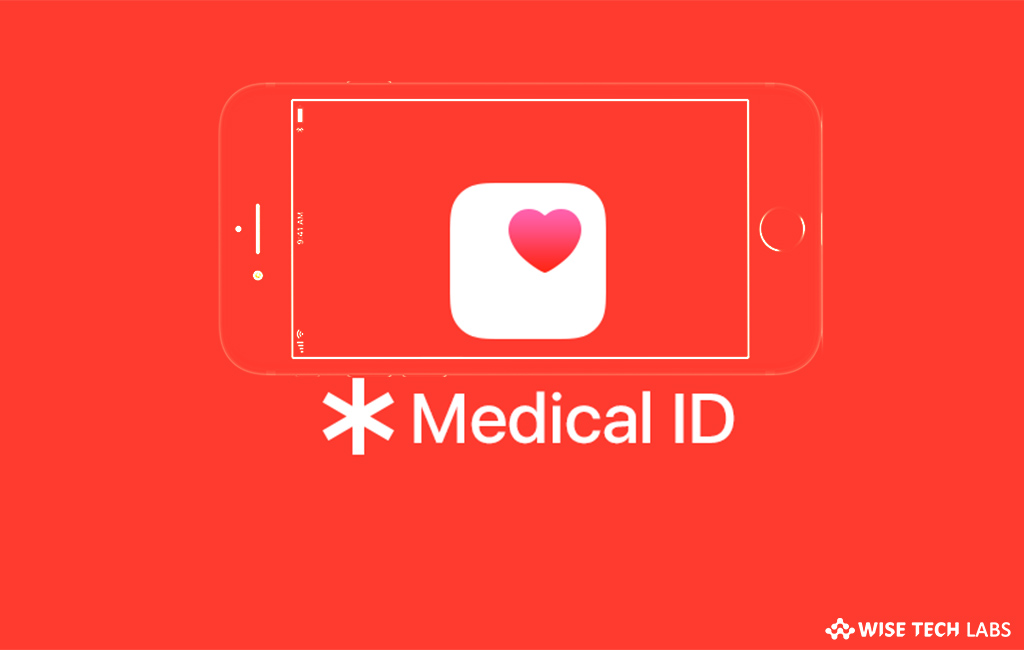
Apple provides a default feature “Medical ID” in your iPhone’s Health app that allows you to save your important health information and gives first responders access to your life saving medical information from the Lock screen, without needing your passcode.
Even if you don’t have any health issue, it is always good to enable Medical ID, because it saves crucial information about you to emergency services, such as your blood type, allergies. You may easily create your Medical ID in the Health app that can be accessed without unlocking your iPhone. Let’s learn how to set up Medical ID on your iPhone.
To create Medical ID on your iPhone
- Launch “Health” app on your iPhone and then tap Medical ID >Create Medical ID >Edit.
- On the next screen, enter your emergency contacts and health information like your birth date, height and blood type.
- Under Emergency Access, toggle the “Show When Locked” button to the On This is an important step; otherwise emergency services won’t be able to access your Medical ID.
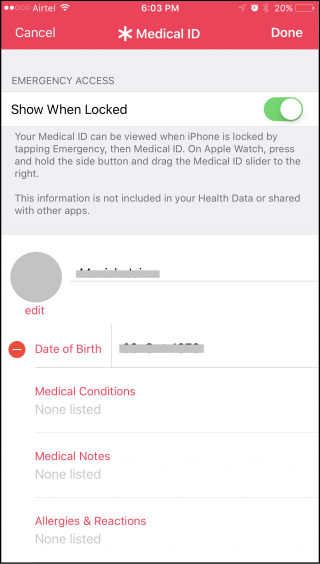
- For each emergency contact you add the contact and the relationship to that person e.g. “father” or “doctor”
- When you’re finished, tap “Done” in the top right of the screen.
To access Medical ID on your iPhone
Once you set up Medical ID on your iPhone, you may simply access it from the Health app. If your device is locked, follow the below given steps to access your Medical ID:
- Press the Home button on your iPhone.
- Tap “Emergency” in the bottom left corner of the passcode screen.
- Tap “Medical ID” in the bottom left corner of the Emergency call screen.

For iPhone X or later, you need to simultaneously press and hold the power button on the right and the Volume Up button on the left of the phone. And then Swipe rightwards across the Medical ID slider.







What other's say