How to setup AirPods with your Mac and other Bluetooth devices
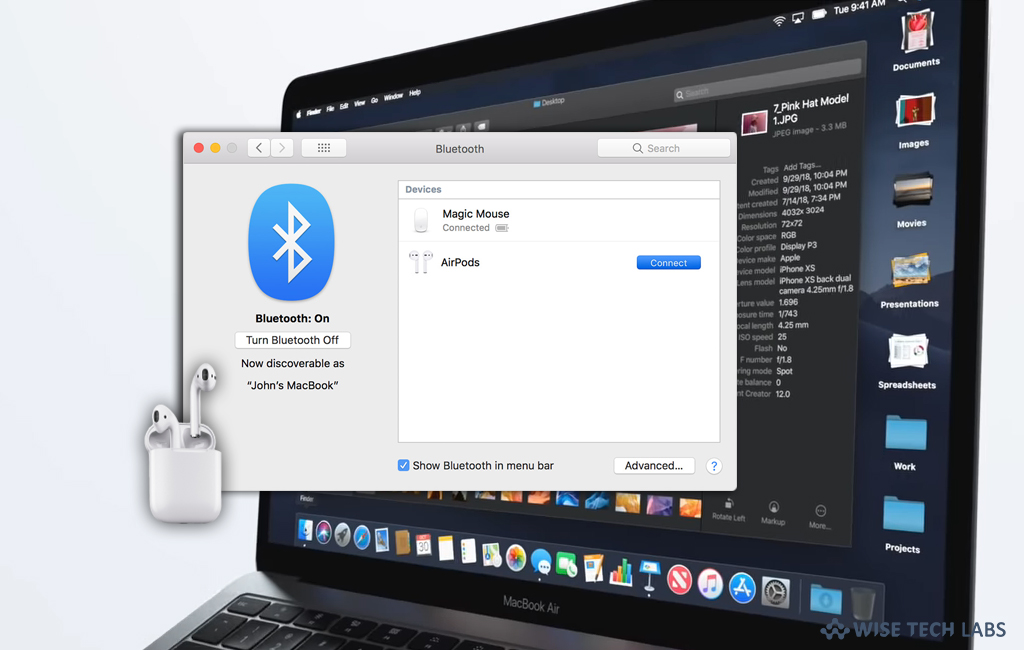
Apple introduced AirPods to provide a new experience and way to use headphones. You just take them out of charging case and use with all your devices. If you want to use your AirPods with your Mac or other Bluetooth enabled devices, you may easily do it. Let’s learn how to configure your AirPods with your Mac or other Bluetooth device to listen to music, take phone calls and more.
How to use AirPods with your Mac?
If you have already configured your AirPods, you may use them on your Mac by signing into the iCloud account with the same Apple ID. Follow the below given steps to do that:
- First off, put your AirPods in your ears and click on the “Bluetooth button”in the menu bar on your Mac.
- Select “AirPods” from the list.
- If your AirPods are not listed in menu bar, pair them with your Mac by following the below given steps:
- On your Mac, head to Apple menu > System preferences and then click “Bluetooth.”
- Make sure that Bluetooth is enabled.
- Open the lid of charging case containing your Airpods.
- On the back of the case, press and hold the setup button until the status light flashes white.
- Now, select your AirPods in the Devices list and then click “Connect.”

How to use your AirPods with other Bluetooth devices?
If you want to use your Apple AirPods with non-Apple devices, you may easily do it by following the below given steps:
- On your non-Apple device, navigate to the settings for Bluetooth and make sure that Bluetooth is enabled.
- On an Android device, navigate to Settings > Connections > Bluetooth.
- Open the lid of charging case containing your Airpods.
- On the back of the case, press and hold the setup button until the status light flashes white.
- Finally you may select AirPods from list of Bluetooth devices.
This is how you may easily setup AirPods with your Mac and other non- Apple devices. However, you may not use Siri but you may listen and talk over AirPods.
Now read: How to use Apple AirPods with Windows 10 PC







What other's say