How to setup and use Carplay with your iPhone

How to use your iPhone with CarPlay ?
Do you use your phone while driving? if yes, then it may be risky. To avoid this risk, you may use CarPlay that allows you to connect your iPhone to your car and display a simplified iOS-like interface on its infotainment system. CarPlay is the safest and easiest way to use your iPhone in the car. With CarPlay, you may issue commands to Siri without taking your eyes off the road. By connecting your iPhone to Carplay, you may get turn-by-turn directions, make calls, send and receive messages, listen to music, and more. CarPlay also works with the built-in controls in your car-like a touchscreen, knob, or button.
You may easily setup Carplay by following the below given steps:
- First off, make sure that you are in an area that supports CarPlay and that your car supports CarPlay.
- Start your car and then make sure that Siri is enabled.
- Now, connect your iPhone to your car:
- If your car has USB support for CarPlay, plug your iPhone into the USB port in your car. The USB port shows a CarPlay icon or a smartphone icon.
- If your car has wireless support for CarPlay, press and hold the voice-command button on your steering wheel. Make sure that your stereo is in wireless or Bluetooth mode. Now on your iPhone, head to Settings > General > CarPlay, tap Available cars, then select your car. In case of any confusion, you may check user manuals.
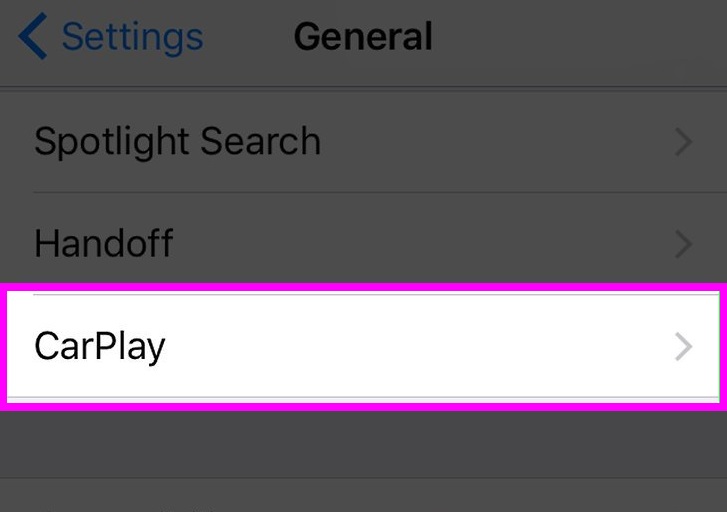
To use the CarPlay with Siri, hold down the voice-command button on your steering wheel while you say what you need. If you don’t have any idea about voice-command button, check the manual for your car or stereo.
To add, remove, or customize the order that the apps are in on your iOS device, follow these steps:
- Head to Settings > General, and tap CarPlay.
- Now, select your car and then use the add or delete icons to add or remove apps.
- You may change the icon order by tapping and dragging an app.
Now read: How to use USB accessories with the iPhone running iOS 12 and later







What other's say