How to setup and use ECG on Apple Watch Series 4
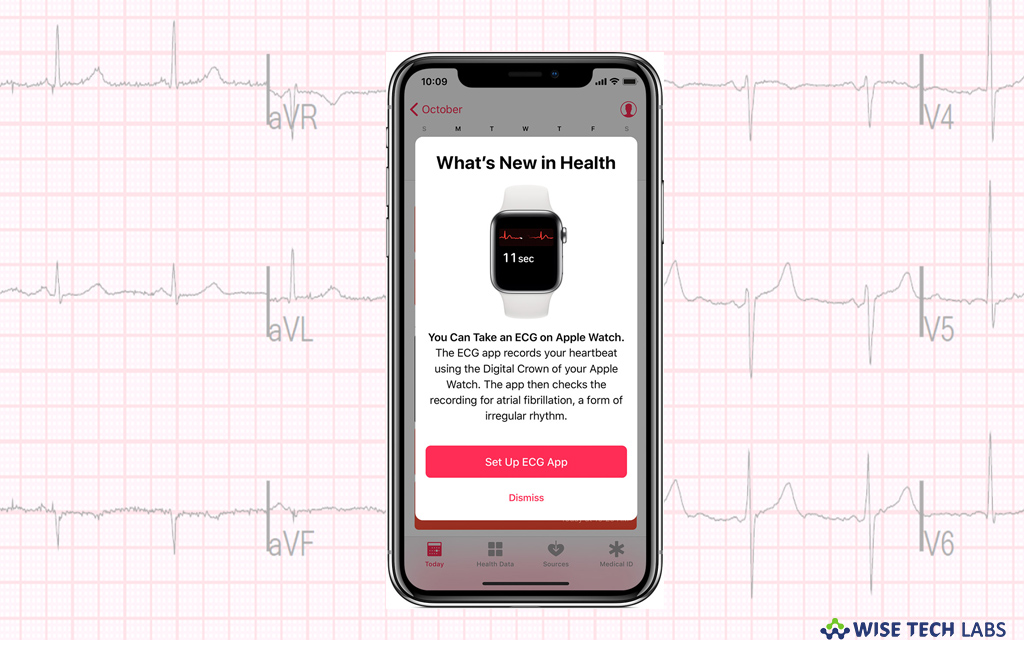
Apple recently launched Apple Watch series 4 that inspires you to live a healthier life by helping you to manage everything from daily stress to calories burned. At the same time, it monitors your heart rate throughout the day, so you can check your heart rate anytime and keep track of your heart’s functionality. Usually, you may get all your heart data, as well as information from your health and fitness apps, is stored in your iPhone Health app. With this latest Apple Watch series, Apple added a new feature called ECG that can record your heartbeat and rhythm with the electrical heart sensor on Apple Watch Series 4 and then check the recording for your heart rhythm and its irregularities. If you wondering how to setup ECG on Apple Watch series 4, let’s learn how to do that.
How to setup ECG app on your Apple Watch Series 4?
Before getting started, make sure that you have Apple Watch Series 4 with watchOS 5.1.2, paired with iPhone 5s or later with iOS 12.1.1.
- On your iPhone, launch the Watch app and tap on the “My watch” tab.
- Scroll down and tap on the Heart app.
- Tap on “Set up the ECG app in Health”, doing so will show you a button Setup ECG App; tap on that button and then follow the onscreen prompts provided by your Watch app.

- Enter your date of birth and tap “Continue.”
- Now, Watch app will show you how the ECG app works, tap “Continue” to see the information about Sinus Rhythm, Atrial Fibrillation (AFib), Low or High Heart Rate.
- Tap “Continue” again.
- Once it is configured, you can see the ECG app on your Apple Watch.
How to take an ECG using Apple Watch Series 4?
After configuring the ECG app on your Apple Watch, you may take an ECG by following the below given steps:
- Make sure that your Apple Watch is comfortable and on the wrist that you selected in the Apple Watch app. In order to check it, open the Apple Watch app, tap the My Watch tab and then go to General > Watch Orientation.
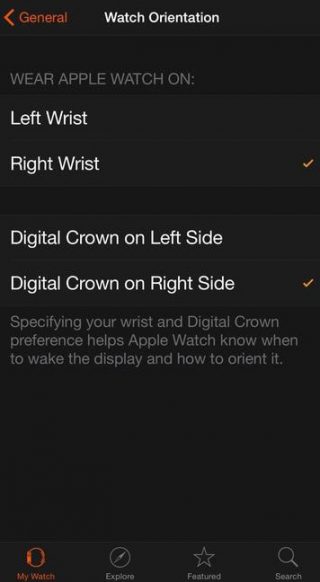
- Launch the ECG app on your Apple Watch.
- Now, rest your arms on a table or in your lap.
- Hold your finger on the Digital Crown and wait for 30 seconds. You need not to press the Digital Crown during the session.
- At the end of the recording, you will see a classification, then you may tap “Add Symptoms” and select your symptoms.
- Tap “Save” to note any symptoms and then select “Done.”
Note: The ECG app is available in the United States, Guam, Puerto Rico and the U.S. Virgin Islands.
Now read: How to enable or disable Haptic Alerts for Digital Crown in Apple Watch







What other's say