How to setup and use Personal Requests on HomePod
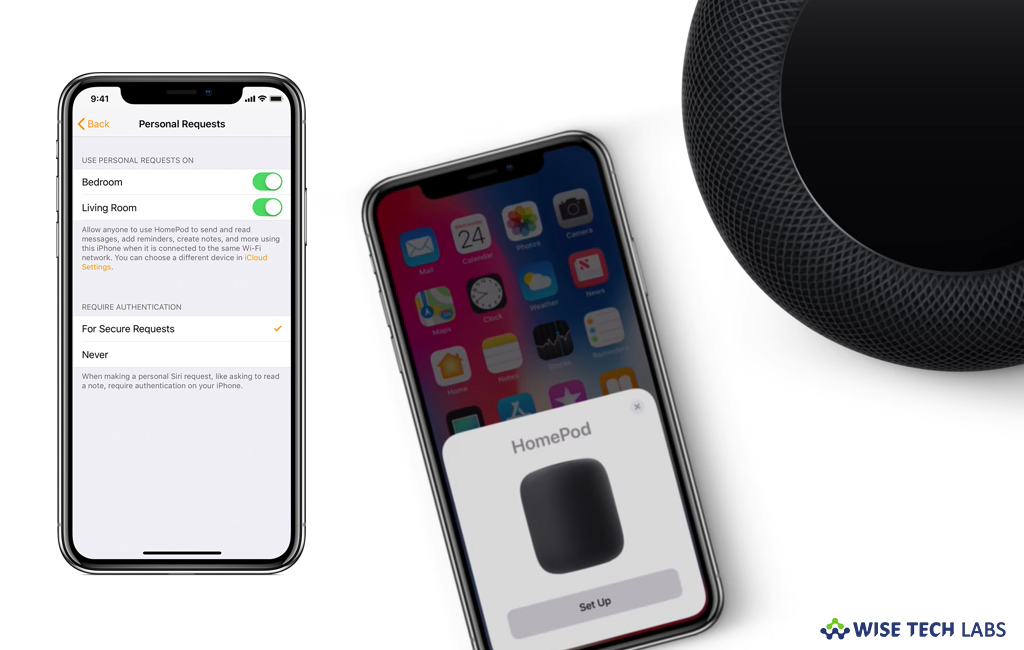
How to setup and enable Personal Requests on your HomePod?
If you want to set up personal requests on HomePod to send and read messages, add reminders, and create notes on your iOS device, you may easily do it. With Personal Requests, you may ask Siri on HomePod to remind you to do something, check your calendar, call someone, send a message, or make a quick note of quick thoughts. In order to create Personal Requests, make sure that your iPhone is signed in with the same Apple ID as HomePod. Also it is set as the primary device for Share My Location. Here we will provide you some easy steps to set up and use Personal Requests on HomePod.
If your iOS device and HomePod are connected to the same WiFi network, you may easily setup Personal Requests on HomePod by following the below given steps:
- First of all, make sure that your iOS device and HomePod are sharing the same Wi-Fi network.
- On your iOS device, go to Settings > [your name] and make sure that you are signed in with the Apple ID used to set up HomePod.
- Next, tap iCloud > Share My Location and enable “Share My Location.”

- Tap “From” and select “This Device.”
- Now, make sure that the Siri language on your iOS device is set to a language that HomePod supports and that Siri is enabled on your iOS device and HomePod. To do so, follow these steps:
- On your iOS device, go to Settings > Siri & Search and make sure that either Listen for “Hey Siri” or press “Home for Siri” are enabled.
- Launch the Home app on your iOS device, press and hold “HomePod”, tap “Settings” and make sure that Listen for Hey Siri and Touch and Hold for Siri are enabled.
- On your iOS device, launch the “Home app”, press and hold “HomePod” and then select “Settings.”
- Tap “Personal Requests” under Siri.
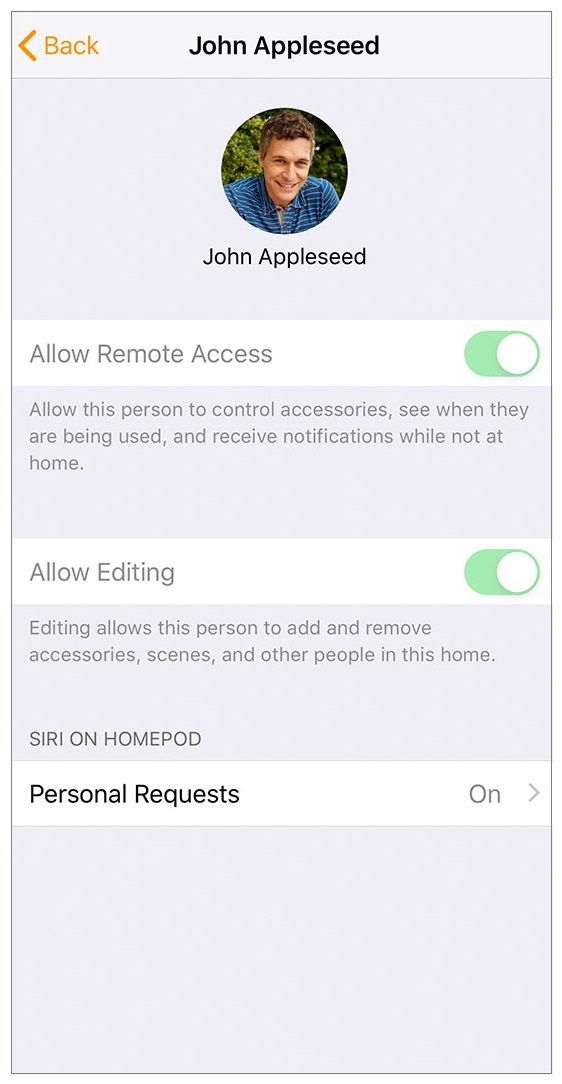
- Now, enable “Personal Requests”, if you have multiple HomePod speakers, you need to enable “Personal Requests” for each HomePod that you want to use with Personal Requests.
This is how you may setup and enable Personal Requests on your HomePod. Moreover, you may also enable Personal Requests in HomePod from your iOS device or Mac. Follow these steps:
- For iOS device: Launch the “Home” app, and tap one the “Home” icon. If you have multiple homes in the Home app, go to Home Settings, tap on the Personal Requests to enable it.
- For Mac: Launch the “Home” app, go to Edit > Edit Home, select your name under People and then click Personal Requests to enable it.
Now read: How to setup a HomePod stereo pair on your iPhone, iPad, iPod touch, or Mac







What other's say