How to shutdown or restart your Mac with Remote Login (SSH)

How to shutdown or reboot your Mac remotely
If you leave your office or home without shutting down your Mac, you may easily shut down it using Remote Login. There could be many other reasons when you want to shutdown or restart your Mac remotely without having any physical access. Let’s learn how to shutdown or restart your Mac with Remote Login.
It is very efficient to Shutdown or Restart your Mac using Remote Login, follow the below given steps to do that:
- Open “System Preferences” on your Mac.
- In the System Preferences window, click on the “Sharing” option.
- In the list of services, right check the Remote Login box to enable remote login and display options for who is allowed to connect to the Mac. You may limit access to yourself and any administrator account you have created on your Mac.
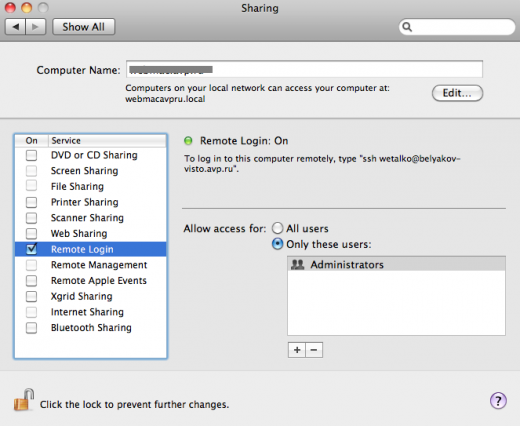
- Select the option to “Allow access for: Only these users”.
- Here, you may see your user account listed, as well as the Administrators group. Moreover, you may add other accounts by clicking on the plus sign at the bottom of the list to add more user accounts.
- Before leaving the Sharing preference pane, note down the IP address of the remote Mac. You may see the IP address in the text shown above the list of users allowed to log in.
- To log into this computer remotely, type ssh username@IPaddress for example: ssh user@192.168.1.80 [Remember your IP address will be different from the one used in example].
- Once you are logged in, you need to type “sudo shutdown -h now” to immediately shut the computer down or type “sudo shutdown -r now” to immediately restart it.
- You may need to input your administrator-level password. Instead of now, you may also add +n, where n shows a number in minutes that will elapse before the command is executed. For example, “sudo shutdown -r +10” will reboot the Mac in next 10 minutes.
If you shut down or restart the Mac using above given commands, you may re authenticate as soon as the remote Mac has restarted.







What other's say