How to start up your Mac in safe Mode to isolate issues
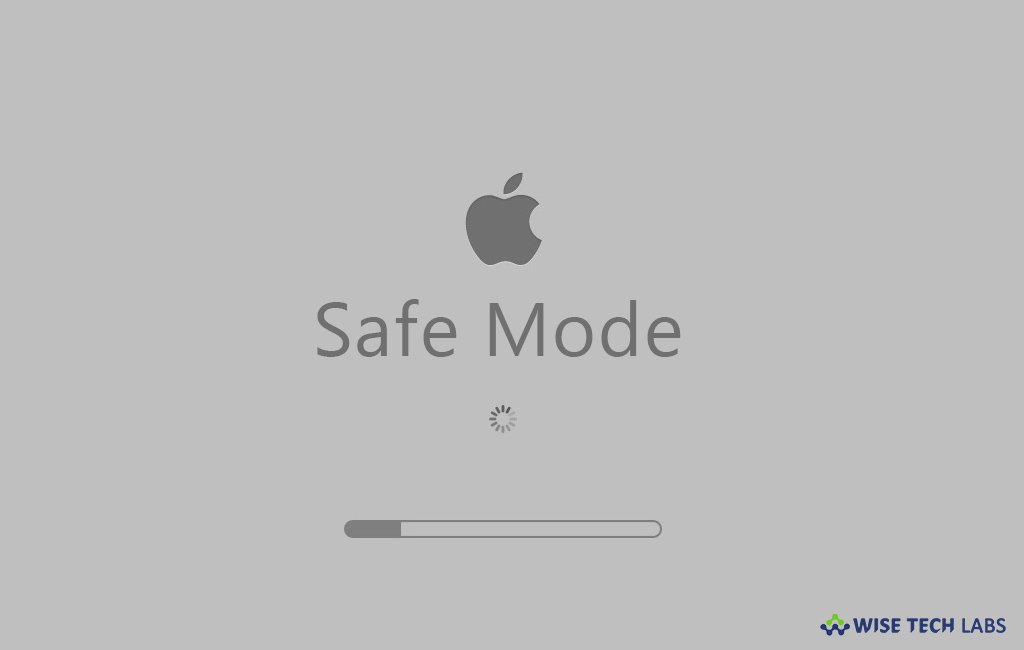
What is Safe Mode?
Safe mode is a way to start up your Mac to perform certain checks and stops some software from automatically opening or starting. Many times safe mode is used to diagnose the issues to find out the right solution on your computer. By starting your Mac in Safe mode, you may verify your startup disk and attempts to repair directory issues, initiate only required kernel extensions, disables user-installed fonts, stop startup items and login items from opening automatically and remove font caches, kernel cache and other system cache files. By running your Mac in Safe Mode helps you to isolate issues on your Mac. Here will provide you some easy steps to start your Mac in Safe Mode.
How to start up your Mac in Safe Mode?
If you are facing issues on your Mac and want to diagnose the issues by starting up your system in Safe Mode, you may do it by following the below given steps:
- Start or restart your Mac, then immediately press and hold the Shift key until the Apple logo appears on your display.
- Release the Shift key when you see the login window.
- If your startup disk is encrypted with FileVault, you might be asked to log in while unlocking the startup disk and logging in to the Finder.

If your keyboard or Shift key is not responding on your Mac you may start up your Mac in Safe Mode by following steps:
- In order to do that, you need to access the command line by opening Terminal remotely or logging into your Mac using SSH.
- Enter following Terminal command:
sudo nvram boot-args="-x"
- Once your task is completed in Safe mode, you may return to a normal startup by using the following Terminal command :
sudo nvram boot-args=""
By following the above given instructions, you may start up your Mac in Safe Mode to diagnose the issue. Here, you may run the programs or commands to analyze the actual issue and find out the right solutions to fix it.
Now read: How to create a recovery partition on your Mac







What other's say