How to stop sharing activity with your Apple Watch

If you want to stop sharing activity that you started to compete with your friends and family members using your Apple Watch, you may easily do it. However sharing activity feature allows you to check on your friends and help motivate them to meet their goals. It shows a notification about a friend’s activity and may reply with preset smack talk or encouragement. Even if you want to stop it, you may mute notifications, hide your progress, or remove a friend. Here we will provide you some easy steps to stop sharing activity with your Apple Watch.
How to mute notifications using your iPhone?
If you don’t want to receive any notification from activity app, you may disable it by following the below given steps:
- Launch the Activity app on your iPhone.
- Select the “Sharing” tab and then tap your friend.
- Tap “Mute Notifications.” In case you change your mind, tap “Unmute Notifications” to get notifications again

How to hide your activity progress using your iPhone?
You may also hide your progress using the activity app settings on your iPhone. Follow these steps:
- Launch the Activity app on your iPhone.
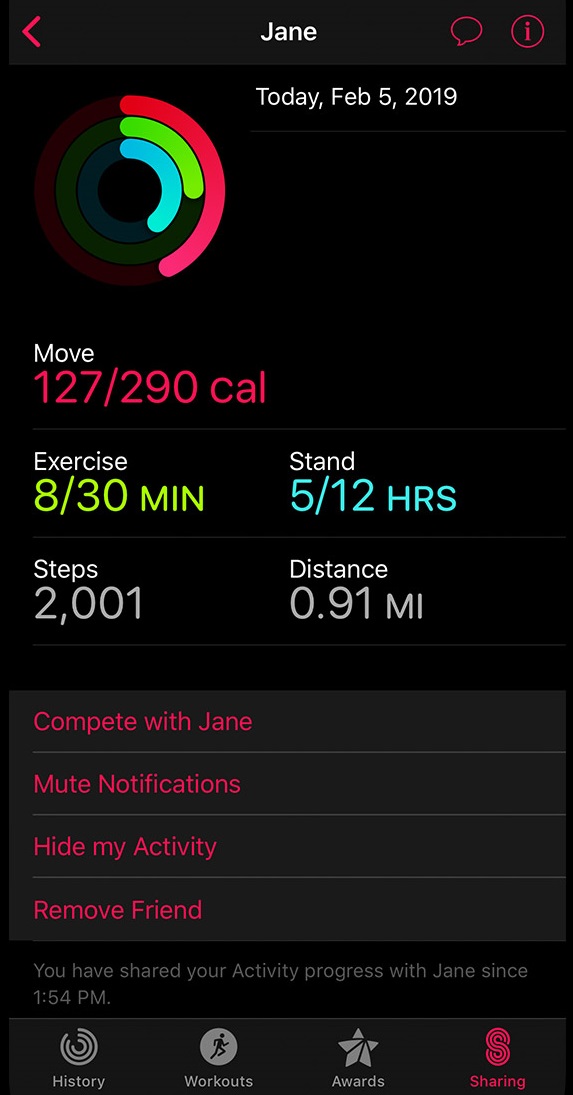
- Select the “Sharing” tab and then tap your friend that you want to hide your activity from.
- Tap “Hide my Activity” do so will still allows you to see your friend’s activity but they will not see your activity.
- If you want to start sharing again, simply tap “Show my Activity.”
How to remove friend from activity list using your iPhone?
If you added any friend to share your activities but now you want to remove it, you may easily do it. Follow these steps:
- Launch the Activity app on your iPhone.
- Select the “Sharing” tab and then tap your friend.
- Tap “Remove Friend.” After removing a friend, you cannot see their activity and they cannot see your activity. If you want to start sharing again, you need to invite your friend again.
Now read: How to share your activity and compete with friends with your Apple Watch







What other's say