How to turn off Snap Assist in your Windows 10 PC
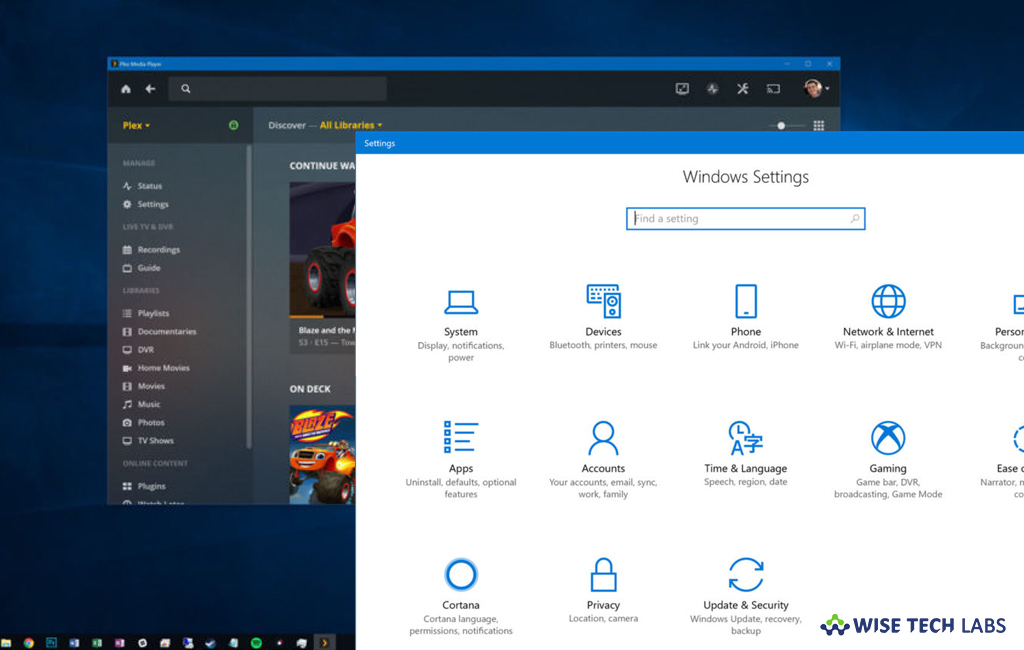
What is Snap Assist and how to disable it ?
Microsoft offers snapping windows feature that helps you to drag a window to the corner or side of your screen and Windows automatically resizes it to fill that space. When you snap a window to one side of the screen, Windows shows a thumbnail view of other open windows that you may utilize to fill the other half of screen. This feature is known as Snap Assist, if you don’t like it, you may disable it. Some of us love to use this feature but some people feel it creates an interruption. In such a case you may easily turn it off; here we will provide you some easy steps to do that.
It is very easy to disable Snap Assist by following the below given steps:
- In the Start Menu, Click the “Cog icon” or press “Windows +I” to open Settings of your Windows 10 PC.
- In the “Settings” window, select the “System” category.
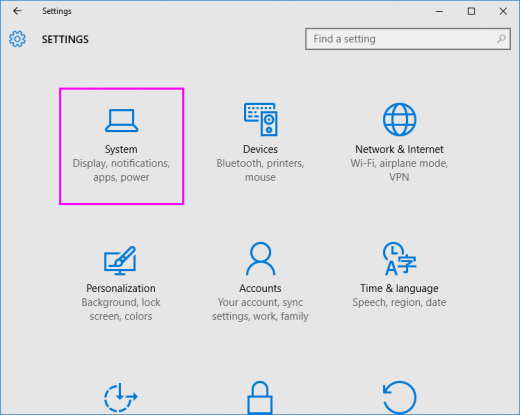
- In the “System Settings” window, in the left side bar, click the “Multitasking”, doing so will show you some options in the “Snap” section.
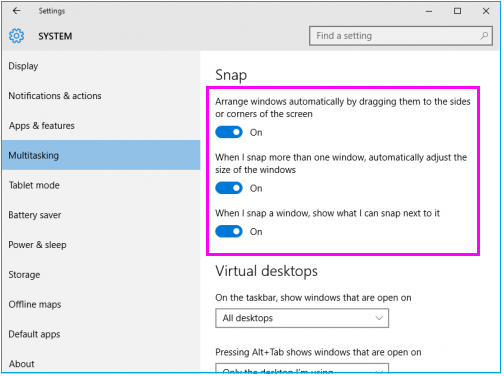
- From here, you may use the given options to turn off various aspects of the Snap feature related dragging window or resizing window.
- If you just want to disable Snap Assist, turn off the “When I snap a window, show what I can snap next to it” option.
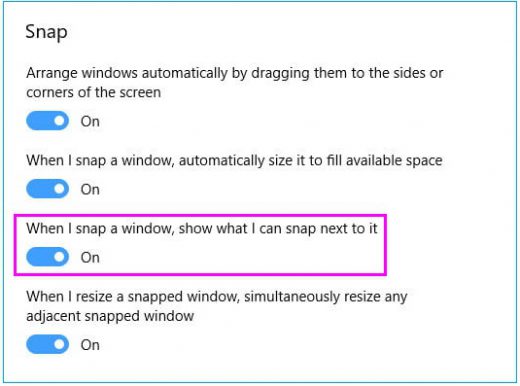
This is how you may disable Snap Assist on your Windows 10, in case you want to re enable it you may do it by returning to Multitasking section.
Now read: How to disable secure desktop for User access Control in your Windows 10 PC







What other's say