How to upgrade your iCloud storage from iPhone, iPad, iPod touch, Mac or PC
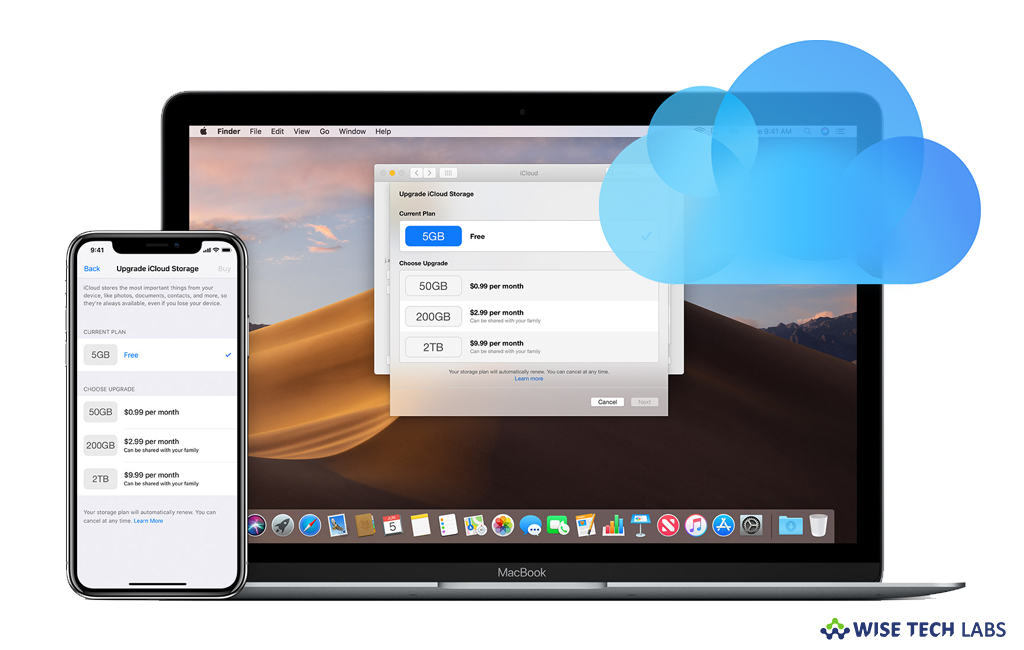
When you register an iCloud account, you automatically get 5 GB of free iCloud storage for your photos, files, videos and more. But most of the users keep uploading their device backup which consumes more space on iCloud account. If you are one of these users, you may require extra iCloud storage to keep your daily backups on your iCloud account. Here, we will provide you some easy steps to upgrade iCloud storage using iPhone, iPad, iPod touch, Mac or PC.
How to upgrade your iCloud storage on your iPhone, iPad or iPod touch?
By following the below given steps, you may easily upgrade your iCloud storage
- On your iOS device, head to Settings > [your name] > iCloud > Manage Storage or iCloud Storage. If you are using iOS 10.2 or earlier, head to to Settings > iCloud > Storage.
- Tap “Buy More Storage” or “Change Storage Plan” and then select a plan.
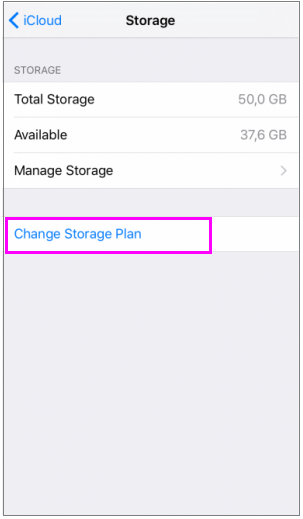
- Tap “Buy” and then follow the onscreen instructions to upgrade the iCloud storage.
How to upgrade your iCloud storage on your Mac?
If you want to upgrade iCloud storage using your Mac, follow the below given steps:
- On your Mac, select Apple menu > System Preferences and then click “iCloud.”
- In the bottom right corner, click “Manage.”
- Click “Buy More Storage” or “Change Storage Plan” and then select a plan.
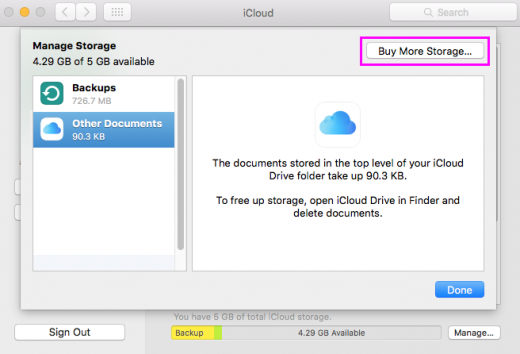
- Click “Next” and enter your Apple ID password to complete the iCloud storage upgrade.
How to upgrade your iCloud storage on your Windows PC?
You may also upgrade iCloud storage using your Windows PC, follow the below given steps to do that:
- On your Windows PC, open iCloud for Windows and then click “Storage.”
- Click “Change Storage Plan.”
- Select a plan and then click “Next.”
- Finally, enter your Apple ID password and then click “Buy” to complete the storage upgrade.
Now read: How to set up and use iCloud Photos on your Mac or iOS device







What other's say