How to use Apple Diagnostics for testing hardware issues on Mac
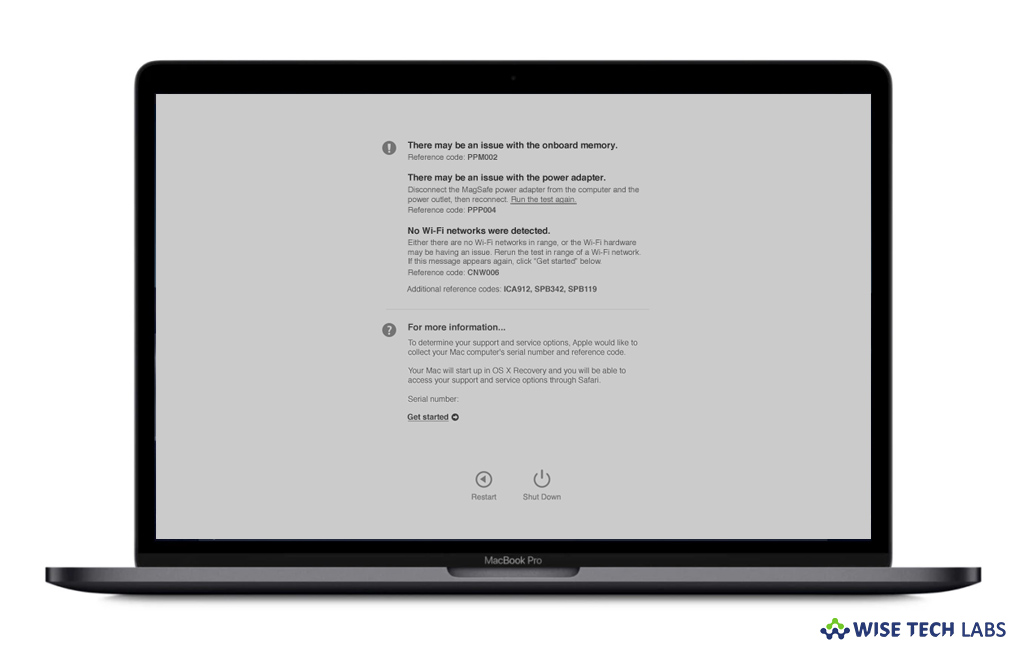
What is Apple Diagnostics?
If you are facing any hardware issue on your Mac, you need not to visit Apple care immediately. Now, you may diagnose the hardware issue easily with Apple Diagnostics. Apple offers this tool with every Mac that you may use to determine which hardware unit might be causing the issue. Apple Diagnostics also suggests solutions and helps you to contact Apple Support to get the issue fixed without any visit to any Apple care center. If you are wondering how to use Apple Diagnostics on your Mac, here we will provide you a short guide that will help you to do that.
How to diagnose hardware issues on your Mac ?
If you are using Mac introduced after 2013, you may easily use Apple Diagnostics on it. Follow these steps:
- First off all, disconnect all external devices except keyboard, mouse, display, Ethernet connection, and connection to AC power.
- Make sure that your Mac is kept on hard, flat, fixed surface with good ventilation.
- Now, shut down your Mac.
- Turn on your Mac and then immediately press and hold the D key on your keyboard.
- Keep holding the key until you see a prompt to select your language on the screen. After selecting your language, Apple Diagnostics starts displaying a progress bar showing that it’s checking your Mac.
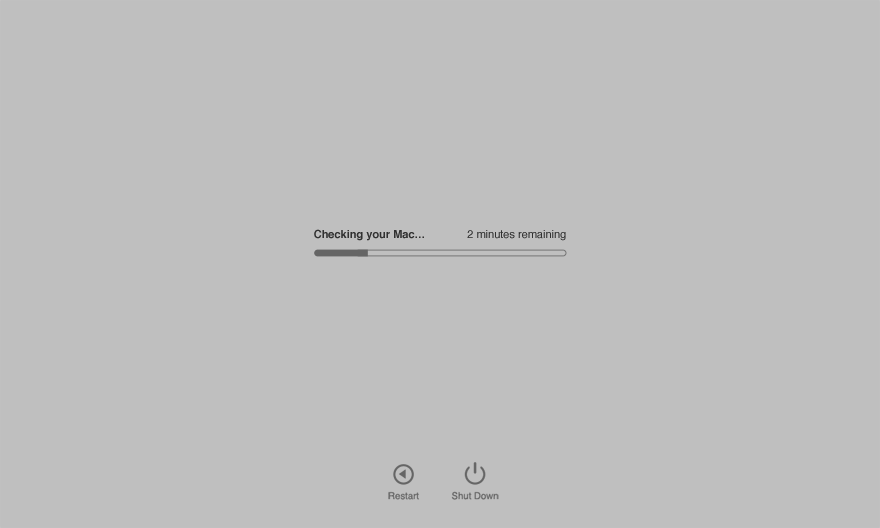
- This checking process may take 2-3 minutes on your Mac takes. If any issue is detected, Apple Diagnostics suggests solutions and provides reference codes. Note down the reference codes before proceeding.
- Now select the below given options:
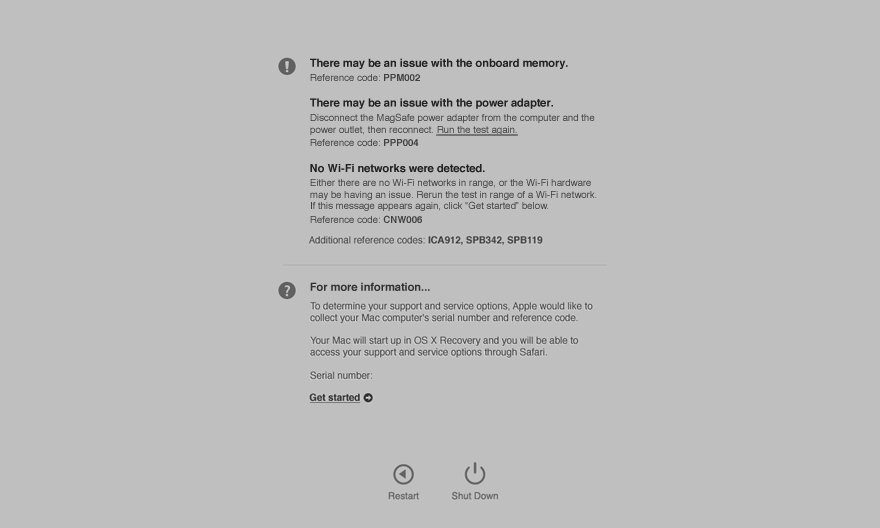
- If you want to repeat the test, click “Run the test again” or press “Command (⌘)-R”
- If you want more detailed information about your service and support options, click “Get started” or press “Command-G.”
- If you want to restart your Mac, click “Restart” or press “R.”
- If you want to shut down, click “Shut Down” or press “S.”
In case, you select to get more information, your Mac starts up from macOS Recovery and takes you to a web page asking you to select your country or region. Click “Agree to send” for sending your serial number and reference codes to Apple and then follow the onscreen service and support instructions. After completing it, you may restart or shut down your Mac from Apple Menu.
Now read: How to enable and configure Time Announcement on your Mac
If you are looking for a Mac Maintenance Application, Check out Wise Mac Care. Wise Mac Care is your one-stop Mac maintenance application that can remove several types of junk files and can optimize Mac’s hard drive to boost your Mac to the peak performance for FREE. Wise Mac Care will also help protect your privacy and safeguard your activities from prying eyes.







What other's say