How to use BlackMagic eGPU with your Mac
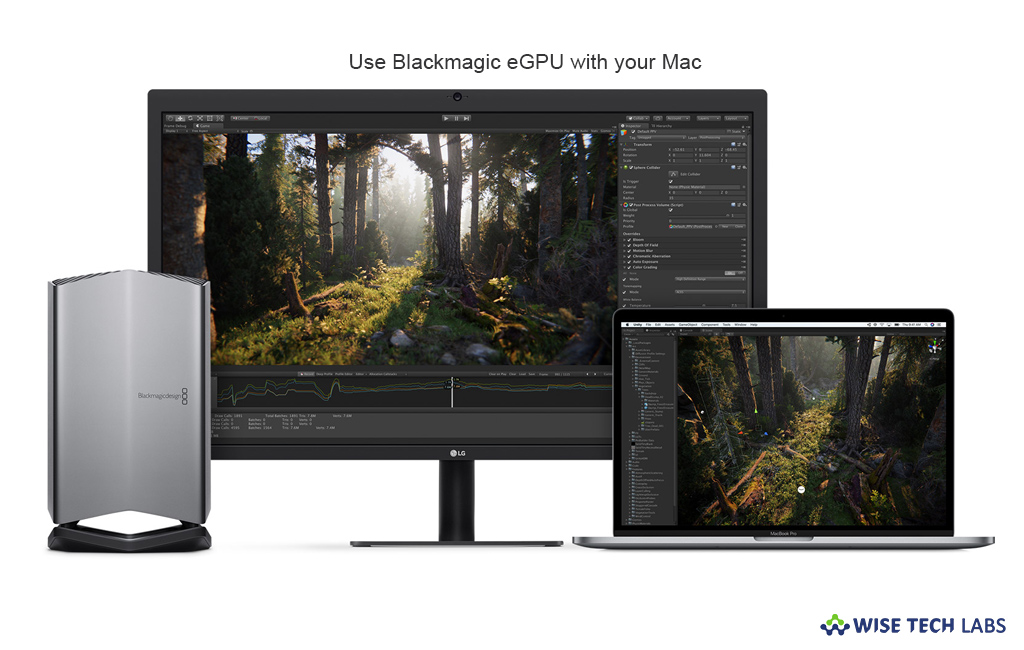
What is BlackMagic eGPU?
A year ago, Apple introduced BlackMagic eGPU as an external graphic processor that provides your Mac additional graphics power for pro app workflows, gaming, VR creation and more. It is specially designed to accelerate pro app workflows, smoother game play and true-to-life VR content creation to your Mac. Moreover, Blackmagic eGPU has a Radeon Pro 580 graphics processor with 8GB GDDR5 memory, providing your MacBook Pro the graphics performance of a high-end 27-inch iMac. Additionally, it also provides 85 watts of charging power to boost up graphics performance on your Mac. If you are using a Mac and want to use BlackMagic eGPU , here, we will provide a step by step guide to do that.
How to connect and use BlackMagic eGPU with your Mac?
Basically, you get the below given BlackMagic ports to connect with VR accessories
- Two Thunderbolt 3 (USB-C)
- Four USB 3.0
- One HDMI 2.0
Moreover, Blackmagic eGPU is available for any Thunderbolt 3-equipped Mac running macOS High Sierra 10.13.5 or later
If your system is compatible with BlackMagic eGPU , follow the below given steps to connect and use it.
- Once BlackMagic get connected with your Mac, eGPU shows ready to use in menu bar items.
- You may also use “Activity Monitor” to confirm eGPU is in use.
- In order to d that, go to Utilities >Applications and then open “Activity Monitor.”
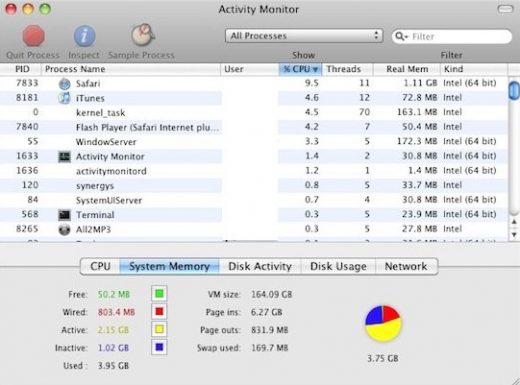
- Select Window > GPU History, doing so will appear a graph that contains charting the activity of your computer’s internal GPU and BlackMagic eGPU.
- If you want, you may also disconnect the BlackMagic eGPU from menu bar items unplugging the cable from your Mac.
Now read: How to set up a screen saver on your Mac







What other's say