How to use iCloud Drive to store documents on your Mac and iOS device
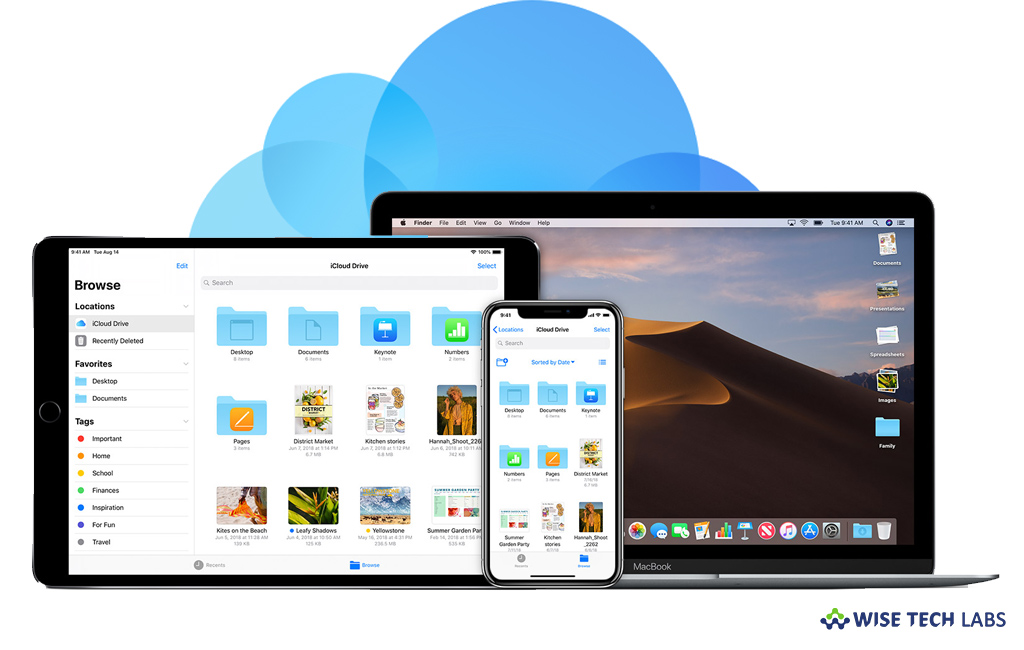
If you want to access any document across your Mac and iOS devices, iCloud Drive offers the safest way to store all kinds of documents in iCloud and access them from all your computers and iOS devices. Moreover, you may also have all the files in your desktop and documents folders saved automatically in iCloud Drive. By doing that, you may save files right in your desired location and they become available on all your computers and iOS devices. iCloud Drive is available only on Mac computers (OS X 10.10 or later), iOS devices (iOS 8 or later) and Windows computers with iCloud for Windows (Windows 7 or later).
How to set up iCloud Drive on your Mac?
In order to use iCloud Drive, make sure that iCloud Drive is configured on your Mac. If you not configured it yet, follow these steps:
- On your Mac, select Apple menu > System Preferences > iCloud.

- Now, Select “iCloud Drive.”
This is how you need to select the iCloud drive for the first time on any device on which you want to view your documents.
How to store your Desktop and Documents folders in iCloud Drive?
In order to save your Desktop and Documents folders in iCloud drive, follow these steps:
- On your Mac, select Apple menu > System Preferences > iCloud and then click “Options” next to iCloud Drive. If “Options” button is not there, make sure iCloud Drive is enabled.
- Finally, select “Desktop & Documents Folders” doing so will move your Desktop and Documents folders into iCloud Drive.

If can’t not move or store any documents to iCloud Drive, make sure that your iCloud storage space is not full. In such a case, the documents remain stored on your Mac and get uploaded to iCloud Drive when needed space is available. You may free up storage by deleting pictures, files which are no longer needed. If you want, you may purchase more space to upgrade your iCloud Drive.
Now read: How to configure and access iCloud Drive on your Mac
If you want to keep your Mac optimized and Healthy, Wise Mac Care performs basic cleanup and maintenance for FREE. Plus, Wise Mac Care helps you to free up your Mac hard disk from unwanted log files and to get more space to run your Mac smoothly. Wise Mac Care also works as a deep cleaner and memory optimizer to provide smoother and faster Mac Performance. Download Wise Mac Care for FREE and boost your system performance with just a few clicks.







What other's say