How to use Voice Memos on your Mac

Apple is trying to include many iOS features to macOS. Recently Apple released macOS Mojave to add many exclusive features including Voice Memos. Basically, Voice Memos is an excellent sound recording tool that is available on your Mac now. With this feature, you may record your voice instantly. Here we will provide you some easy steps to use and manage Voice Memos on your Mac.
How to record and listen a Voice Memo on your Mac?
Now, you may easily record and listen a Voice Memo on your Mac by following the below given steps:
- On your Mac, launch “Voice Memos”from your Dock or Applications folder.
- On the bottom left side of the window, click “Record” button.
- To pause the recording, click the “Pause” button.
- To keep recording, click“Resume.”
- To finish recording, click “Done.”
- Once recording is finished, open Voice Memos app again, click on the Voice Memo that you want to listen and click “Play” button.
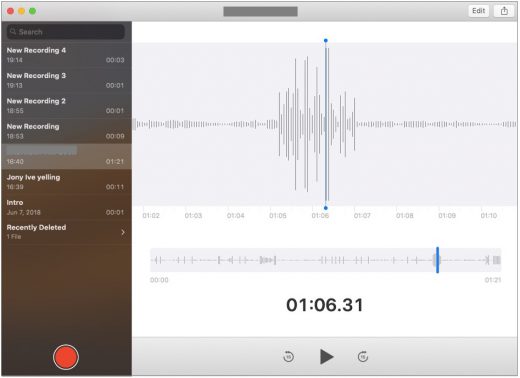
How to trim, rename and delete Voice Memos on your Mac?
After making a Voice Memo, you may trim, rename and delete them by following the below given steps:
- On your Mac, launch “Voice Memos” app from your Dock or Applications folder.
- Select the voice memo that you want to trim.
- In the top-right corner of the window, click “Edit.”
- Now, select the trim button in the top-right corner of the window
- From here, you may trim your Voice Memo by clicking, holding and dragging one of the trim sliders to the beginning or end of the recording.
- After selecting the portion, click “Trim” to trim the recording or “Delete” to remove the section highlighted within the trim sliders.
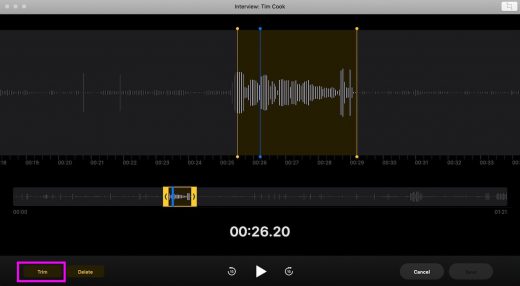
- After that, click “Save” and then “Done.”
- Moreover, if you want to rename the Voice Memo, double click on the name of Voice Memo that you want to rename, type new name and hit enter.
- If you want to delete the Voice Memo, select the Voice Memo that you want to remove and hit “Delete” key on your keyboard.
How to share Voice Memo from your Mac?
After making all the changes in Voice Memo, you may share it with others by following the below given steps:
- On your Mac, open “Voice Memos”from your Dock or Applications folder.
- Select the “voice memo” that you want to share.
- In the top-right corner of the window, click the “share” button.
- Select the sharing method you want to use and then follow the method to get it shared.
Now read: How to change desktop background picture on your Mac







What other's say