How to wirelessly share files between a Mac and Windows PC
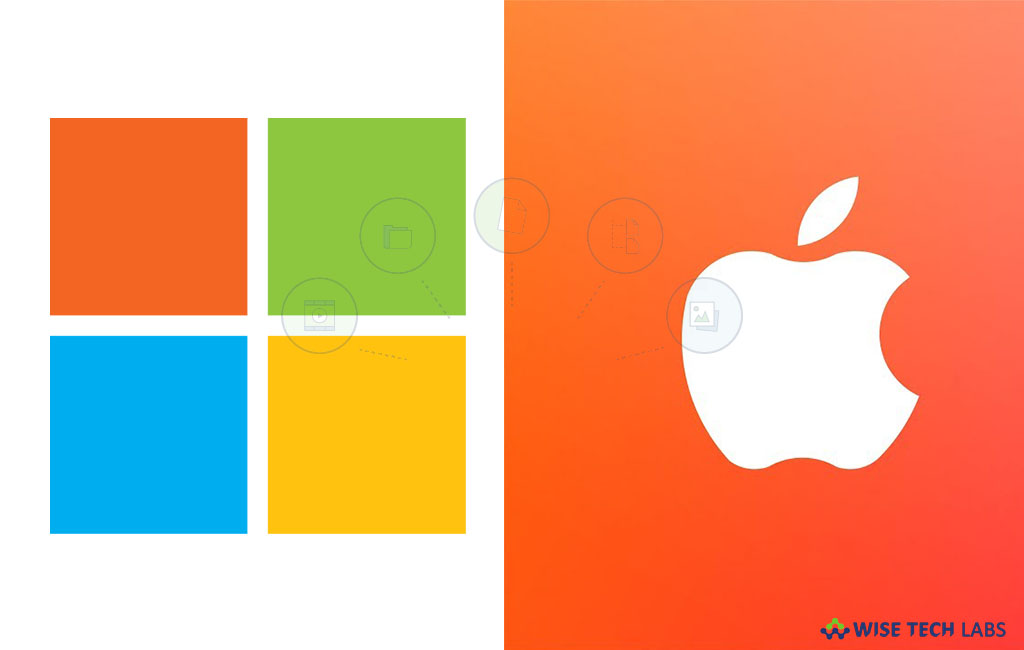
How to share files between Mac and PC?
If you have both Mac and PC at your home, there are many times when you want to wirelessly share files between Mac and PC. In such a case, you need not to install any third party application, you may simply share files like photos, music, documents etc from your Mac to PC and PC to Mac. You need to have the access to the IP address and make sure that your Mac and PC are connected to the same network. Once the connection is made, you may easily share your files. Here, we will provide you a short guide to establish the connection and wirelessly share files between Mac and PC.
By following the below given steps, you may easily share files from Mac to a PC.
- On your Mac, select System Preferences >Sharing.

- Now, check the box next to “File Sharing” and then click on “Options…”

- After that, you have to check box for the user account you want to share with a PC.
- Enter your “Mac password” and then click “Done.”
- Now, press option key and click on Wi-Fi icon to note down the IP address.
- Next, press “Windows+R” on your PC to open run window.
- Enter “\\” followed by the IP Address and then click on “OK.”
- Enter your Mac account and password to access the files of the shared account on your PC with ease.
This is how you may easily share files between Mac and PC while they are connected on the same network.
Now read: How to migrate a user account from one Mac to another







What other's say