Learn everything about the People album in Photos on your iPhone, iPad or iPod touch
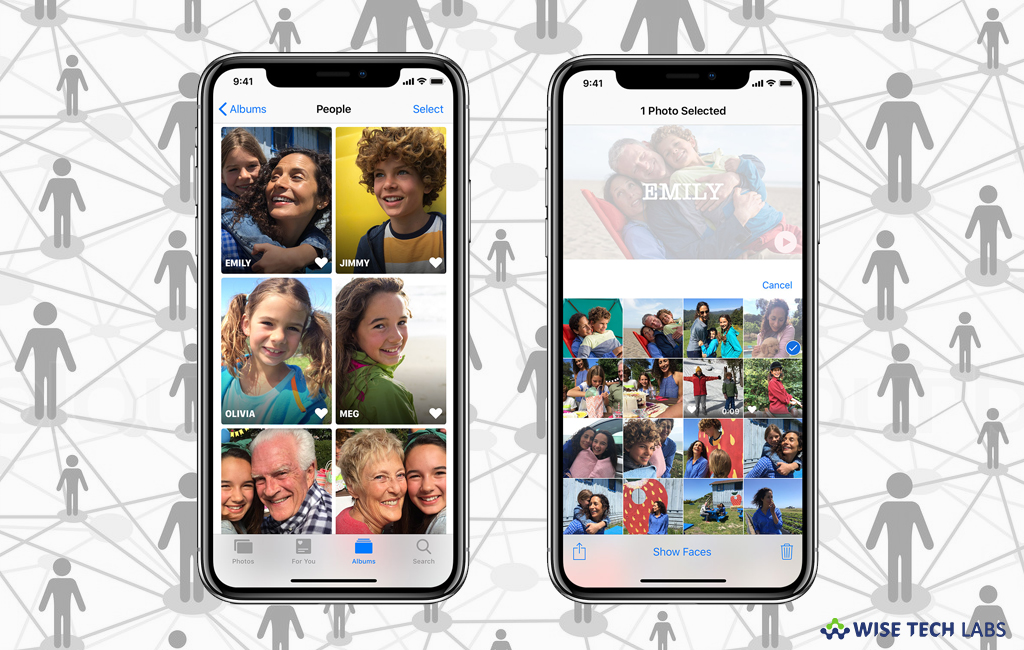
With iOS 11, Apple added a new feature in the Photos app that helps you to recognize the faces of people in your photos and groups them together. With this new feature, you may also give names to faces, mark your favorites and explore all the photos that a person appears in. The Photos app has an advanced computer vision that scans all of your photos and recognizes the people, scenes and objects in them. You may see the best photos, videos and Live Photos of each person from your collection. Besides, you may enable the iCloud Photos to keep the People album up to date. If you are wondering how to know everything about the People album in Photos on your iOS device, let’s learn how to do that.
How to find your friends in the People album?
As Photos manages the pictures of your family and friends in your People album so you may easily find your friends in the album by following the below given steps:
- First of all, launch the Photos app on your iOS device.
- Tap the Albums tab and then select the “People” album.
- If you want to see more people in album, just open a photo of someone that you want to add and then swipe up to see a thumbnail of that person under People.
- Tap on the thumbnail, tap “Add Name”, type the person’s name you want to see and then tap “Next.”
- If the app has located that person’s face in any other photos, it shows them to you.
- Now, confirm the photos that you want to link with the name and then tap “Done.”
How to give a name to a face in People album?
If you want to put a name for any face in People album, you may easily do it by following the below given steps:
- In the “People” album, tap the face that you want to name.
- At the top of the screen, tap “Add Name.”

- Now, select the person’s name or enter the name you want to give.
- If you are using iOS 11 or later, tap “Next” and then tap “Done.”
- In case you find the same face in multiple groups, you may merge all photos under one group.
- In order to do that, tap “Select” and then tap all of the thumbnails that show the same person.
- At the bottom-right corner, tap “Merge” doing so also merge the groups with same name.
How to favorite people and change a thumbnail photo?
There are lots of friends and family members in your People Album. Mark the People that you access the most as a Favorite so that you may easily find them in future. In order to that, tap the person’s thumbnail, scroll to the bottom of the screen and then tap “Favorite This Person.”
If you want to use different photo as someone’s thumbnail, follow the below given steps:
- In the “People” album, tap the person and then tap “Show Faces” to focus on just the person’s face in each photo.
- Select the photo that you want to use and then tap the blue square arrow button >Make Key Photo.
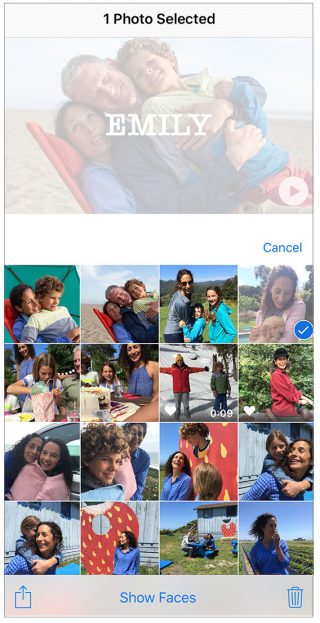
Now read: How to create additional photos libraries on your Mac







What other's say