How to enable or disable “Type to Siri” on Mac running macOS Mojave
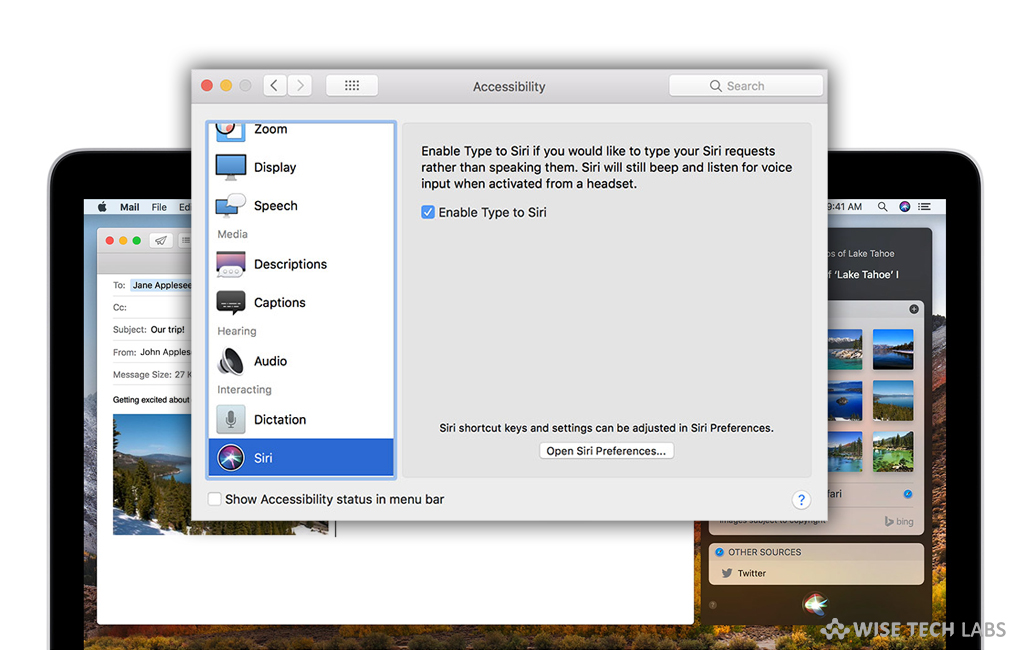
How to turn on or off “Type to Siri” on your macOS Mojave?
Siri is one of the most requested features in Mac or iOS devices. While working on computer, most of us imagine to complete the task by using voice commands. Siri converts this imagination into reality. Siri is the most useful feature that provides answers for your all questions more effectively. Once Siri started working on your system or device, you need not to put much effort to understand it. Moreover, it is the most amazing feature for the people who are not native English speakers. Here we will provide you some easy steps to enable Siri on your Mac.
By following the below given steps you may easily turn on “Type to Siri” on your Mac running macOS Mojave.
- On your Mac, click on the “Apple icon” at the top-left corner of the screen> Next, click on “System Preferences.”

- Click on the “Accessibility” and select “Siri.”
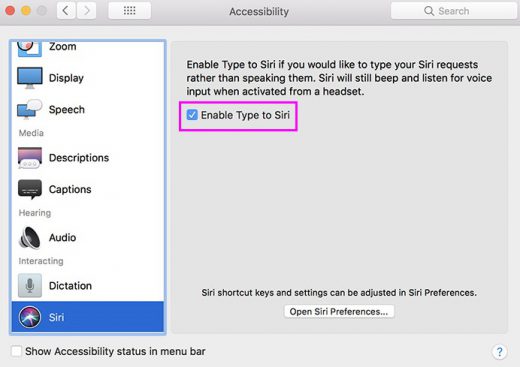
- Enable the box next to “Enable Type to Siri”, doing so will turn on “Type to Siri.
- Once it is enabled, click on “Siri” icon on your system Dock.
- Now, you will see a text field where you may enter any query. The virtual assistant will answer to your question intelligently.
In case you don’t want to use Siri, a virtual assistant, you may also disable it by following the below given steps.
- On your Mac, click on the “Apple icon” at the top-left corner of the screen> Next, click on “System Preferences.”
- Click on the “Accessibility” and select “Siri.”
- Disable the box next to “Enable Type to Siri”; doing so will turn off “Type to Siri” on your system.
Now read: How to display Photo library as screensaver on your Mac







What other's say