Best tool to find and remove duplicate and similar photos on Windows 7,8,10 in 2020
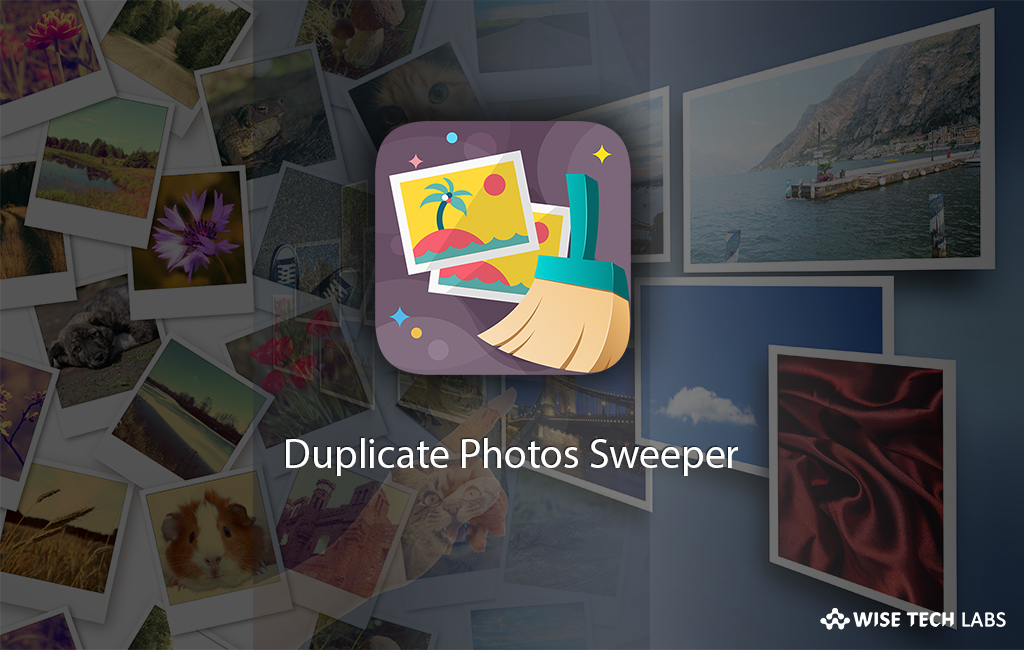
All of us love to click pictures and have them backed up as beautiful memories on our Laptops or computers. Over the time these images get piled up and take enough space on the computer’s hard drive. Thus, you tend to collect duplicates along the way and this can lead to have an unorganized collection of pictures on your system.
What is the best tool to remove duplicate photos from Windows?
Finding duplicate photos and similar photos can become a overwhelming task. The best way to get rid of such duplicate and similar photos is to have a tool that can do this automatically. This is where Duplicate Photos Sweeper come in to help you out. Duplicate Photos Sweeper is the best windows application for finding and removing duplicate and similar photos from your Windows Computer. Remember that you should always backup all files before deleting any such photos, which is a good practice to do regularly, for example to an external hard drive or on a DVD.
Why do you need Duplicate Photos Sweeper?
Duplicate or Similar photos may pile up and consume bulk storage space on your Windows Computer and you may not even notice the unnecessary space occupied by such duplicate or similar photos. Memories in form of Photos are priceless but duplicate photos may clutter your Photos Collection. moreover, such photos may be scattered in various folders on your Windows System. Duplicate Photos Sweeper is brand new and an ultimate Duplicate Photos Cleaner that helps you to find all duplicate and even similar photos and helps you easily remove them for an organized Photos collection and to regain valuable space. You may also have several duplicate videos on your System. While searching for Exact Match it also searches for Duplicate Videos on your Windows System. Duplicate Photos Sweeper helps you in eliminating duplicates from external storage devices as well.
How to remove duplicate photos from your Windows System?
Duplicates Photos Sweeper is a very simple and easy to use tool that helps you quickly find and remove duplicate and similar photos from your Windows System. Anyone without being tech savvy can use it to find duplicate photos or similar photos on a Windows system and can remove them easily. Unlike other Duplicate Photo Cleaners, it never stores the ‘fingerprints’ of your Photos. If you want to find and eliminate duplicate photos from your PC, you may correctly and safely do that by following below given steps.
- First of all, download and install Duplicate Photos Sweeper from here.
- Now, launch Duplicate Photos Sweeper application via the desktop shortcut.
- In the application interface, drag and drop the photos or folders with photos to look for duplicate and similar images. Alternatively, you may add individual photos and folders by clicking “Add Photos” and “Add Folder.”
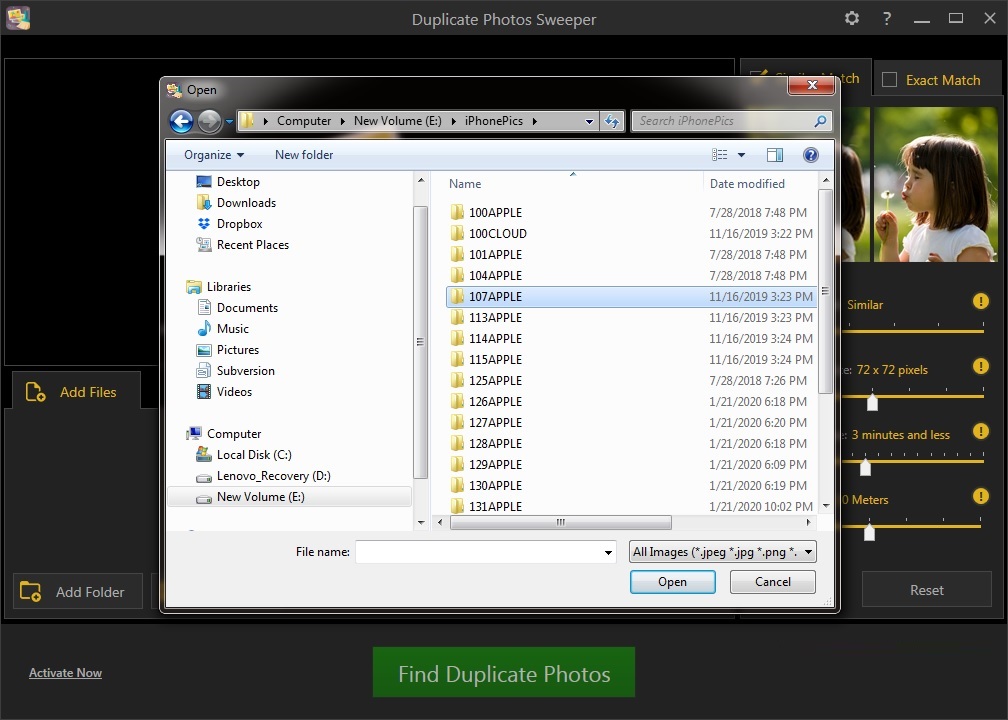
- Duplicate Photos Sweeper supports popular image formats like .jpeg, .gif, .png, .bmp, .tiff etc. To delete duplicate or similar photos of any specific format, Click on Configure Settings > Scan settings and then select the file extensions to scan the files for specific types.
- Once photos or folders with photos are added, either select “Similar Match” to adjust its properties including Similarity level, Comparison Size, Time Difference and GPS Distance as per your need or select “Exact Match” from the right top corner of the app screen.
- Click “Find Duplicate Photos” button to start the scanning of added Photos/Folders. Scanning process may take some time depending upon your Photos count or folder size.
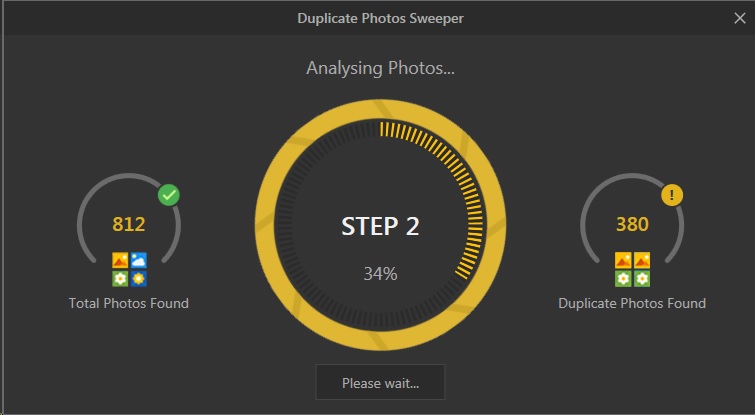
- When the scan finishes, you will see the results with all duplicate and similar images found on the selected areas. You can see these results in Thumbnails View and List View. You may also adjust similarity level using slider on the top right corner of the app screen to view duplicate or similar images falling within a particular range.
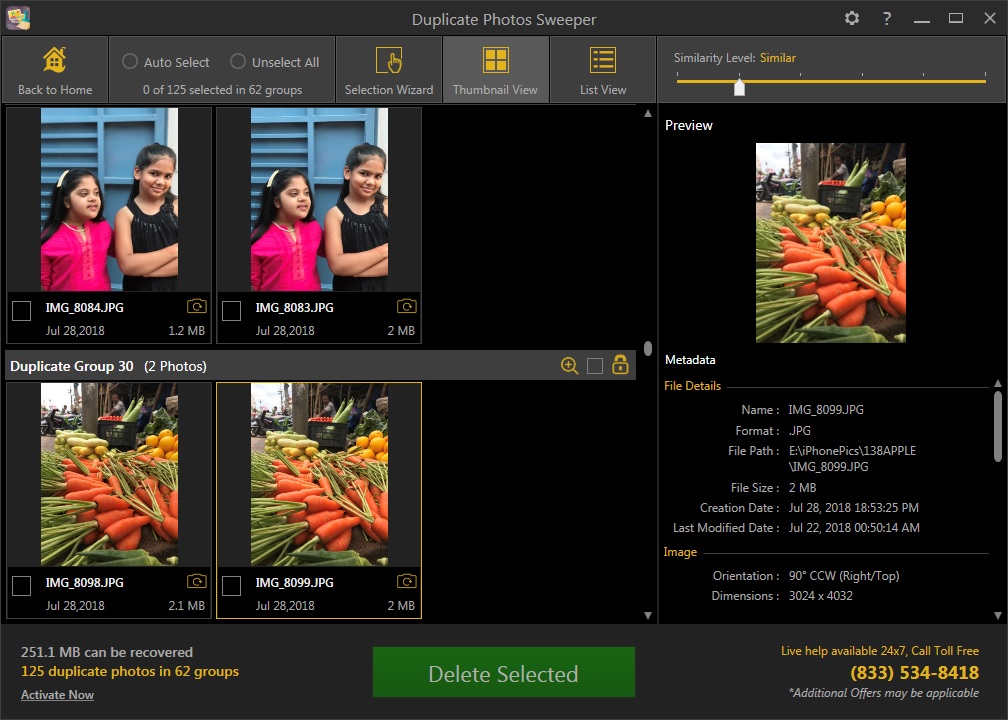
- You may click “Auto Select” button on the top bar to automatically mark all the duplicate pictures found in the scan results. This will leave one copy of the duplicate files in each group unchecked.
- Alternatively, you can Click “Selection Wizard” to choose priorities based on Selection priority, File Size and Folders to Auto Select images you want to delete.
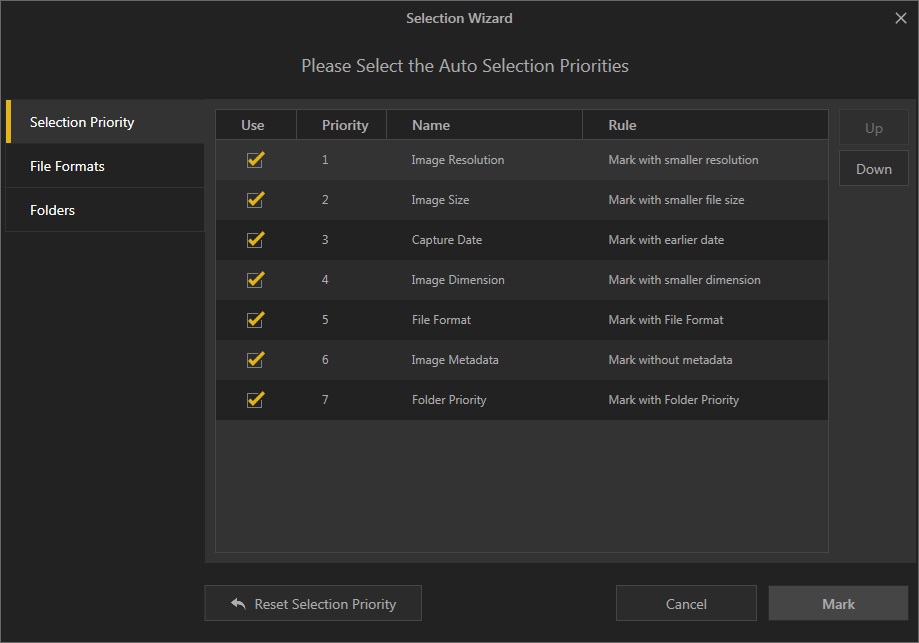
- Once the image are selected, click “Delete Selected” button at the bottom of the app screen.
- Click “Yes” when you are prompted to confirm the deletion.
- By default the deleted files move to the Recycle bin. It is suggested to empty the recycle bin after deleting the photos to recover space.
You can try Duplicate Photos Sweeper by downloading the trial build from here.
Duplicate Photos Sweeper is also available for Mac Systems.
Learn how to remove duplicate and similar photos from Mac.







What other's say