5 best screen and audio recording tools for Windows in 2019

If you are fond of doing screen recording for video tutorials or gameplay, you need a high-quality screen and audio recorder tool for your Windows computer. Unfortunately, Windows computer does not have any built-in utility that helps you to capture screen with high quality audio. You might be looking for the best screen and recording tool that can be used with ease. After doing a research, we created a shortlist of the 5 best free screen and sound recording tools that you may use to capture your computer screen and system audio.
1. Filmora scrn
If you are looking for the best screen and audio recording tool, Filmora scrn is the best utility that offers for high quality screen recordings. You may use this powerful screen recorder for recording games, or any other activities you want to capture on your desktop. With this simple screen recording tool, you may extract audio and video separately. Moreover, it offers a perfect video editing tools that help you to cut, rotate, and crop your clips with ease. Moreover, you may also add annotation and custom cursor effects. After creating the videos, you may export them as MP4, MOV, MP3 or GIF.

You may download Filmora scrn from here.
2. Bandicam
Bandicam is another most popular screen recorder application for Windows that helps you to capture anything on your PC screen as high-quality video. Additionally, you may also record a specific part of your PC screen or record your gameplay with the DirectX/OpenGL/Vulkan graphics technologies. It is a perfect tool that offers screen capture with high compression ratio, while keeping the video quality closer to the original work. With this utility, you may also record external video devices such as a webcam, smartphone, Xbox/PlayStation, IPTV, etc. Bandicam is an easy tool that can be used to record everything on your computer screen and save it as video files or image files.
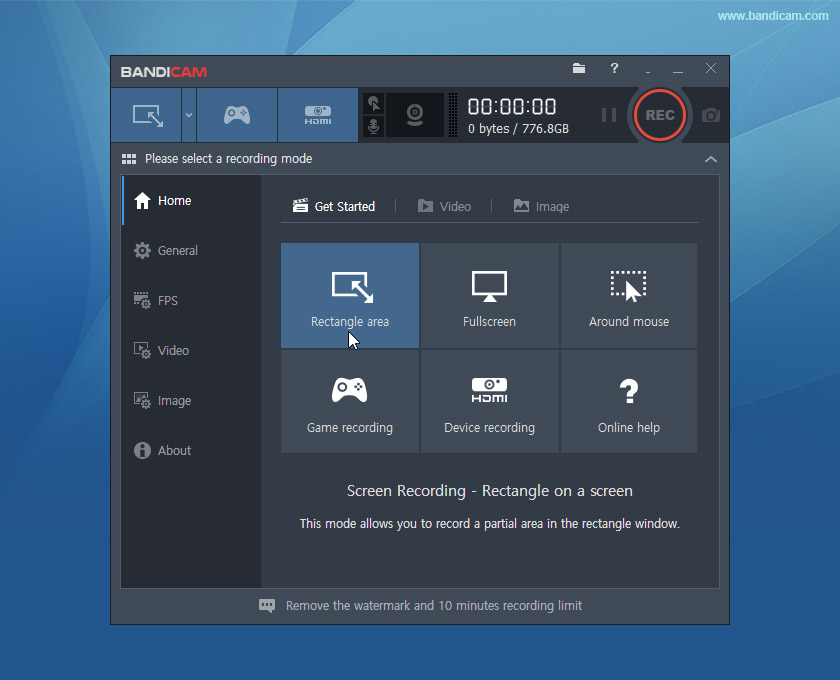
You may download Bandicam from here.
3. Icecream Screen Recorder
Icecream Screen Recorder is a simple and free screen recording tool that helps you to capture any area of your screen or save it as a screenshot. With this software, you may record apps and games, webinars, video tutorials, live streams, Skype calls and much more with ease. It is a perfect tool to capture videos with along with audio and webcam. Plus, you may add text, arrows and shapes to your captured screen recordings or screenshots. After capturing screens, you may easily upload them to YouTube, Dropbox and Google Drive.

You may download Icecream Screen Recorder from here.
4. Snagit
Snagit is one of the best and award-winning screen and audio recording tools that you use on your Windows computer. With this utility, you may capture your entire desktop, a specific area, a window, or a scrolling screen. It is very easily grab vertical and horizontal scrolls, infinitely scrolling webpages, long chat messages, and everything in between. Moreover, you may also extract the text from a screen capture or file and use into another document for modifications. This is the best tool to grab individual frames out of the recorded video and to save your recorded videos as an mp4 or animated GIF.

You may download Snagit from here.
5. CamStudio
CamStudio is an easy application that helps you to capture screen and audio activity on your Windows computer and to create industry standard AVI video files. By using its built-in SWF Producer, you may convert those AVIs into lean, mean, bandwidth-friendly Streaming Flash videos (SWFs). It is a perfect utility for creating video tutorials for lectures. Additionally, you may use unique Video Annotation feature to personalize your videos. With this tool, you may reduce or increase the quality of the recording as per your requirements.

You may download CamStudio from here.
Now read: How to Record Screen with VLC Media Player on Windows







What other's say