How to manage Device Information setting on your Google account
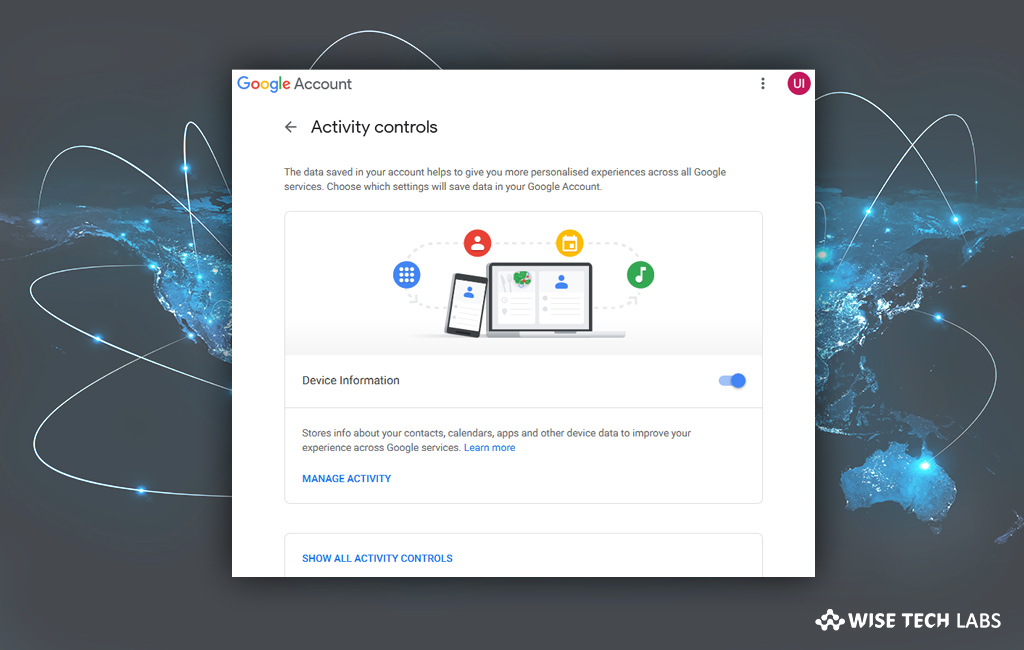
Google allows you to sync information across your all devices with your Gmail account. When you sign in using your Google account, the device information setting saves a copy of some information from phone or tablet. This information includes Contacts, Calendars, Apps, Music and Information about the device, like battery level. This information is private so you may only see it by signing into your Google account. By enabling this setting, you may get more accurate results and suggestions from Google. Let’s learn how to manage device information setting on your Google account from your computer or smartphone.
How to manage Device Information from your computer?
To enable or disable Device Information from your computer, follow these steps:
- Open your Google Account.
- Click “Data & personalization” on the left navigation panel.

- Now, click the “Device Information” on the “Activity controls” panel.
- From here, you may enable or disable “Device Information.”
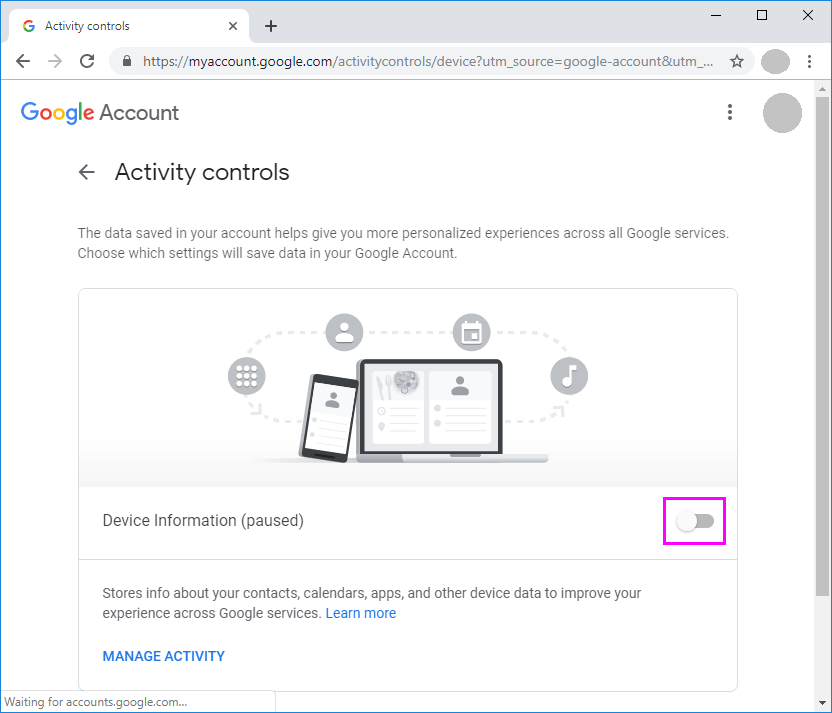
To view and delete the device information, follow these steps:
- Open your Google Account.
- Click “Data & personalization” on the left navigation panel.
- Now, click the “Device Information” on the “Activity controls” panel.
- Below “Device Information,” click the “Manage activity” option.
- Finally select More > Delete all from the top right corner of the screen.
How to manage Device Information from your Android device?
To enable or disable Device Information from your Android device, follow these steps:
- On your Android phone or tablet, open Settings app and then select Google > Google Account.
- Tap “Data & personalization.”
- Under “Activity controls,” tap “Device Information” and then enable or disable it.
To view and delete the device information, follow these steps:
- On your Android phone or tablet, open Settings app and then select Google > Google Account.
- Tap “Data & personalization.”
- Under “Activity controls,” tap “Device Information” and then select “Manage activity.”
- Finally select More > Delete all from the top right corner of the screen.
Now read: How to enable and use Google’s auto-delete feature







What other's say