How to use Side Car on Mac running macOS Catalina
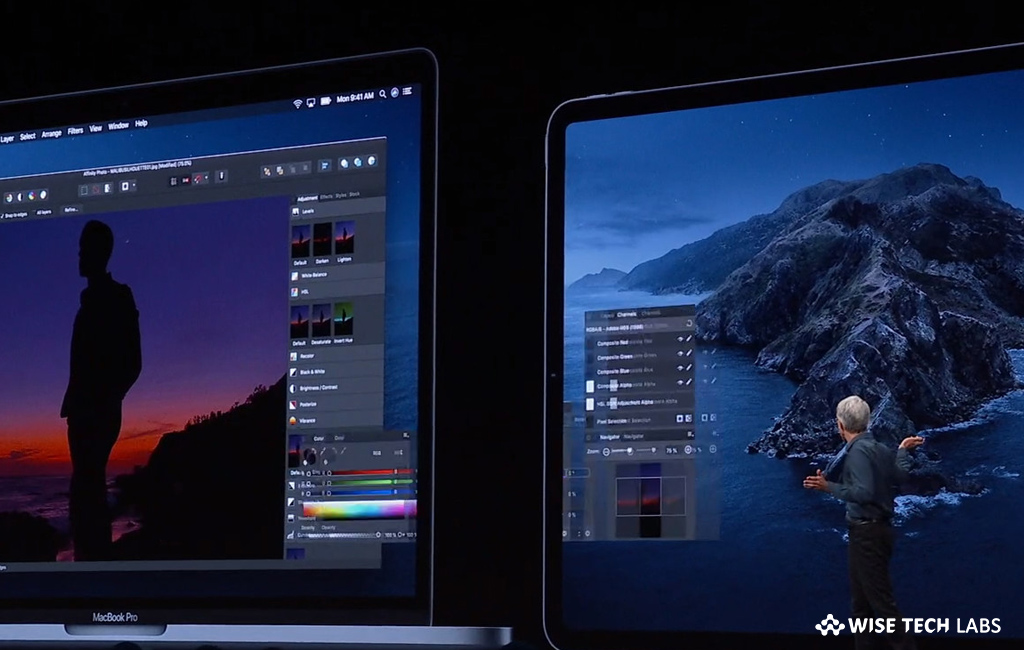
How to extend your Mac screen with iPad using Sidecar?
Recently Apple released a new update MacOS Catalina and added many new features to Mac and iOS devices. Side Car is one of these newly added features that allow you to use an iPad as an external display for your Mac. It is very easy to use Side Car feature on your Mac. Once you select your iPad, Sidecar just quickly shows an extended desktop from your Mac on the iOS device. It is treated as a true external display in macOS System Preferences, so you may arrange it with other displays, mirror your Mac and more. As Side Car does not use Wi-Fi, it means it will only work within a range of 10-metres rather than connecting via your home network. Side Car is manually feature is designed to extend or mirror your desktop rather than work as an independent monitor for your Mac. If you are wondering how to use Side Car to extend your Mac window, here we will provide you some easy steps to do that.
You may easily use iPad as a Second Display for Mac using Sidecar, follow these steps:
- Place your iPad near the Mac or connect it using a cable.
- Now, locate you iPad in Airplay list, if it is not listed there, you may manually connect it. Go to Settings > Sidecar > Connect To > Devices >Select your iPad.
- Now, click on the AirPlay icon from the top right Menu bar on your Mac and then select your iPad Name to connect with.
- Next, you may see that your iPad completely replicates your Mac’s screen.
- When you want to Disconnect it, simply click on the Airplay Icon > Disconnect.
This is how you may enable Sidecar on your Mac. Moreover, you may also customize Sidecar on your Mac, follow these steps:
In order to customize your Sidecar, click the AirPlay Icon > Click “Open Sidecar Preferences”, doing so will open a screen with following customization options:
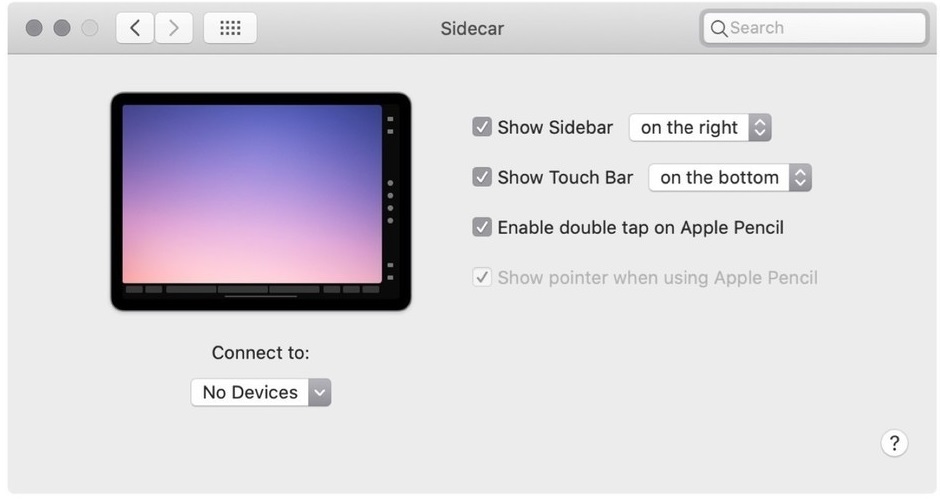
Show Sidebar Position on Left or Right: You may modify Sidebar tools to be on the left or right position on iPad, when in landscape mode.
Double-Tap on Apple Pencil: If want to use Apple pencil on your iPad, you may enable or disable it from here.
Show Touch bar on Top or Bottom: You may modify Touch Bar tools display position on iPad, when in landscape mode.
Now read: 5 latest features coming to your Mac with macOS Catalina
If you want to keep your Mac optimized and Healthy, Wise Mac Care performs basic cleanup and maintenance for FREE. Plus, Wise Mac Care helps you to free up your Mac hard disk from unwanted log files and to get more space to run your Mac smoothly. Wise Mac Care also works as a deep cleaner and memory optimizer to provide smoother and faster Mac Performance. Download Wise Mac Care for FREE and boost your system performance with just a few clicks.







What other's say