How to export your LinkedIn Contacts to your Gmail account
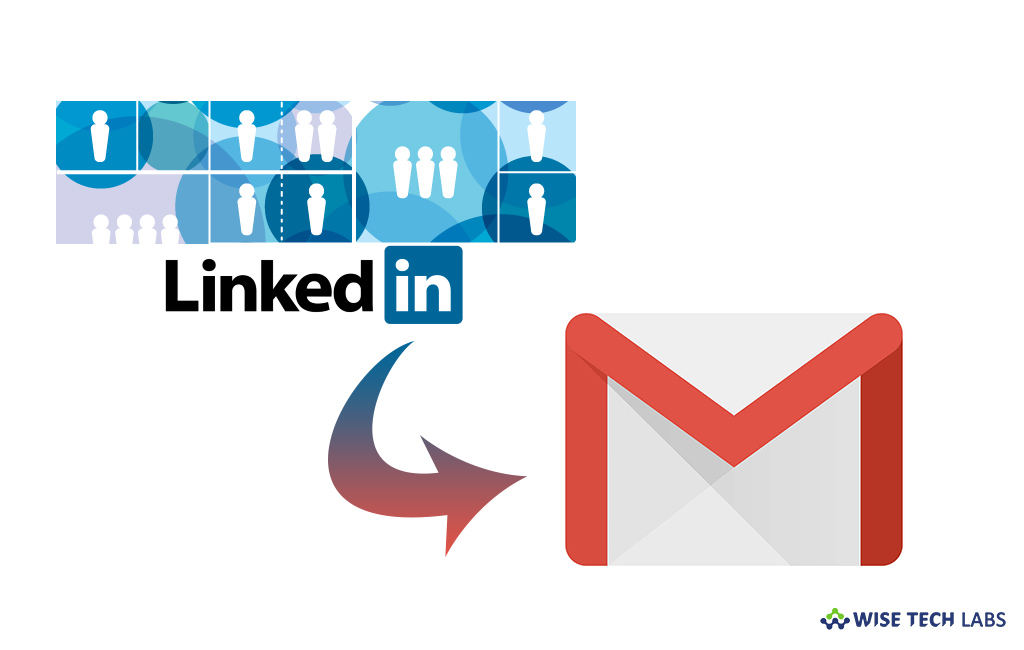
How to align your LinkedIn contacts to Gmail contacts?
If you have created a long list of new and important contacts on your LinkedIn account, it is good to migrate at least one copy of these contacts on your Gmail account. If you are wondering how to export your contacts from your LinkedIn account to Gmail account, here’s how to transfer all your LinkedIn business contacts to your Gmail account.
You may easily export your LinkedIn contacts to your Gmail account, follow these steps:
- Sign into your LinkedIn account, click the “My Network” and then click “Connections.”

- Now, you can see list of your contacts. From here, you may also add a contact if you want any.
- At the top right side of the page, Click “Manage synced and imported contacts.”
- Now, click “Export contacts” under “Advanced options” section.
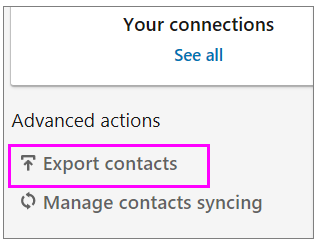
- Now LinkedIn will direct you to the page where you can get exported contact information. Under “Download your data”, LinkedIn lists types of data you could obtain. As you want to export contacts, so check “Connections” and then click “Request Archive” to export LinkedIn connections. Here, you may be asked to enter your account password to proceed with your archive request.
- Now, LinkedIn will prepare and deliver the requested information to your primary email address in a few minutes.
- Check your email and click “download it with this link”, doing so will redirects you to the webpage, click on “Download archive” under “download your data” to access the data file.

- Now, your browser will download a zip file with a variety of information. Click on “Contacts.csv” to open the file in Excel, doing so will export all the information to Excel file.
- Now, change the headings of this file and save on your computer desktop.
- After that, sign into your Gmail account and select “Contacts” from the “Gmail” dropdown menu in the top left corner of the screen.
- Now, click “Import Contacts …” link in the left side pane.
- Select your CSV file and click “Import”, doing so import these contacts by default into a group called “Imported [date]” under “My Contacts.”
This is how you may export your LinkedIn contacts to your Gmail account.
Now read: How to enable or disable dynamic email feature in Gmail for Admins or end users







What other's say