How to enable or disable dynamic email feature in Gmail for Admins or end users

Recently, Google has launched a brand-new dynamic email feature for all Gmail users. As this feature is available by default for all domains, so will be able to access the feature unless you select to disable it via the Google Admin console. With dynamic email feature, you may easily perform other tasks without leaving the message, like RSVP to an event, fill out a questionnaire, browse a catalog or respond to a comment. Additionally, dynamic email helps you to see Google doc comments in a thread in Gmail, rather than receiving an alert in an individual email.
This new feature is available for both Admins and end users, let’s learn how to use it.
How to enable or disable dynamic email feature in Admin console?
If you are an Admin, you may use dynamic email by following the below given steps:
- First off, you need to find whether your users may use dynamic email by heading to Apps > G Suite > Settings for Gmail > User settings in the Admin console and selecting any of the below given options:
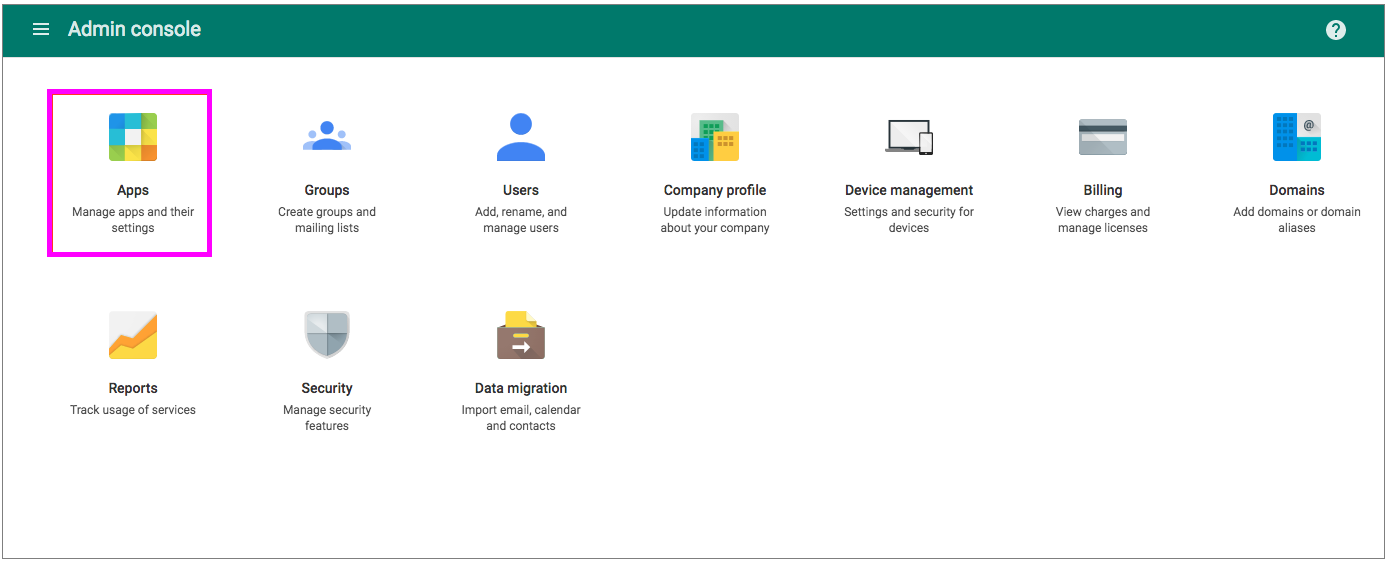
- Disable: Select this option to prevent users in your domain from receiving interactive emails.
- Enable now (beta): Select this option to enable dynamic email (currently in beta) immediately. The feature will be continued when it is available for all users.
- Enable when the feature is generally available: This is the default option and will keep dynamic email enabled when it is released.
How to enable or disable dynamic email feature in end user console?
As dynamic email feature has been rolled out, so you may see dynamic emails from senders who are sending dynamic emails. if you have activated it. Plus, you may enable or disable dynamic mail for your individual account by following the below given steps:
Note: The “display external images” setting must also be enabled for displaying dynamic emails.
- On your computer, sign into your Gmail account.
- At the top right corner of the screen, click the “Cog” icon and then select “Settings.”
- From here, you may turn on or off the Dynamic email feature.

- Finally, click “Save Changes” on the bottom of the page.
Now read: How to create a backup of your Gmail account data







What other's say