How to schedule text messages on your iPhone
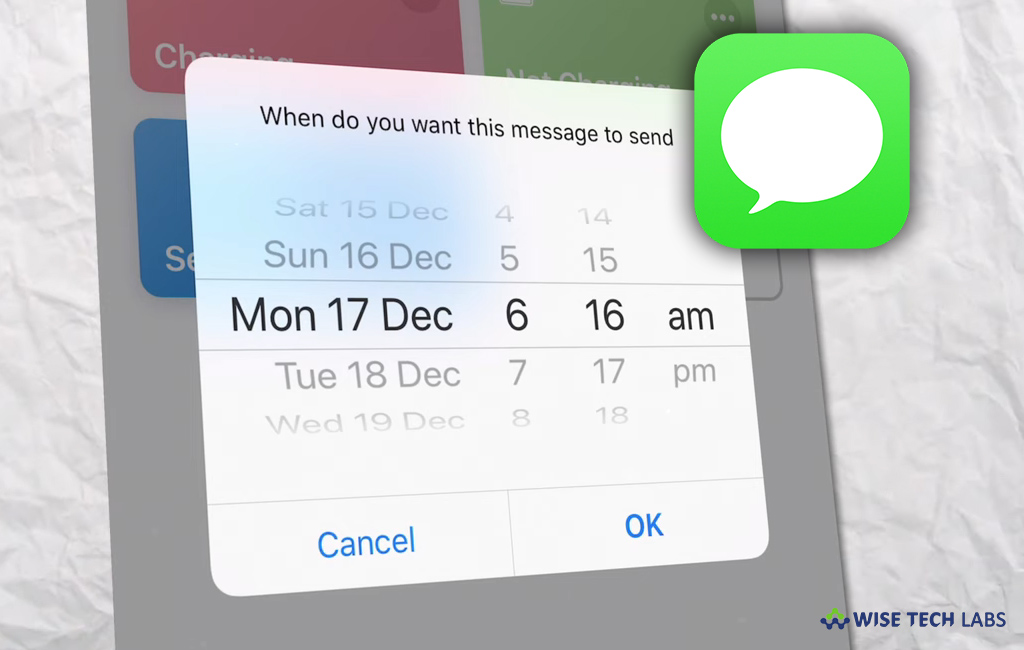
Learn how to schedule text messages on your iPhone
Apple keeps updating and releasing new iOS version to add new features and update the existing ones. With iOS 12, Apple has introduced many new features to iPhone or iPad. Text messages scheduling is one of the most awaited features that added with iOS 12. Earlier, people had to depend on third party application to schedule text messages but now it can be easily done using Siri Shortcuts. With the Shortcuts feature, you may easily schedule sending text messages on your iPhone. However, this option is not directly available in messages app, so Shortcuts app should be running on your iPhone in the background. Plus, you need to unlock your iPhone at specified time, otherwise it will not work. Now, let’s learn how to schedule text messages on your iPhone.
You may easily schedule text messages on your iPhone by following the below given steps:
- First off, open App Store and download Shortcuts. If it is already installed you may skip it.
- After installing Shortcuts, download the Delayed Time iMessage from the app’s Gallery to your iPhone.
- When you tap Get Shortcut, it will automatically install into the Shortcuts app.
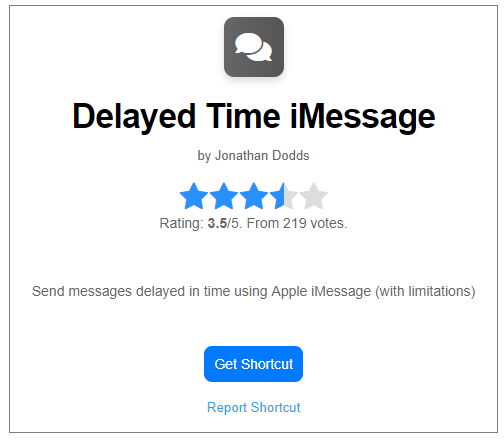
- Now, open Shortcuts app, tap on the Delayed Time iMessage shortcut, and then grant it the required permissions to access your Contacts list.
- Select the contact you want to send the text message to, type in the message and then tap on OK.

- Now, select the date and time you want the message to be sent, doing so will schedule your text message to be sent at the date/time you selected.
This is how you may schedule text messages on your iPhone using Shortcuts feature. In order to get your scheduled messages sent on the set time, make sure that Shortcuts app is running in the background.
Now read: 5 Best Siri Shortcuts that you should add to your iOS device in 2019







What other's say