How to use swipe keyboard on iOS 13 and iPadOS
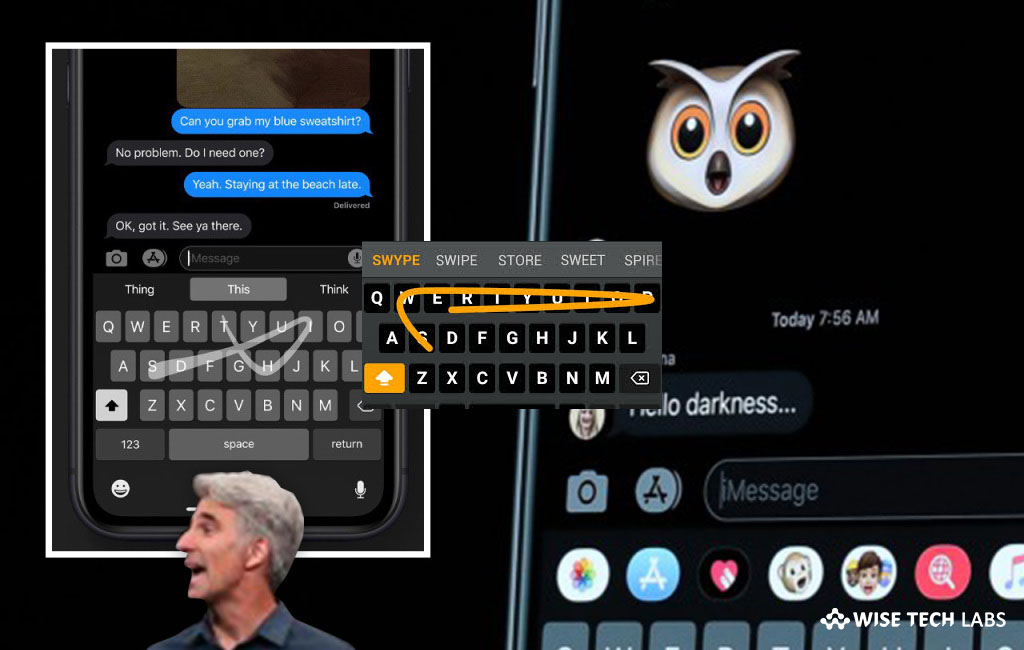
With the iOS 13, Apple introduced many new features and improvised all the existing features. Besides Apple Music and Maps, Apple added a new swipe keyboard to iOS 13 and iPad OS. However, iPhone swipe keyboard or iPad swipe keyboard is enabled by default but you may also enable or disable it as per your need. This new Quick type keyboard swipes from one letter to the next in a continuity using Siri intelligence and machine learning. It is also known as QuickPath, a new input method in iOS 13 and iPadOS that provides a smooth typing or swiping experience on your device keyboard. If you have updated your iPhone or iPad to iOS 13 beta version, you may try this new keyboard feature. Here is a short user guide that will help you to use swipe keyboard on iOS 13 and iPadOS.
How to use new iPhone Swipe keyboard in iOS 13?
You may easily type using swipe keyboard on your iPhone running iOS 13, follow these steps:
- On your iPhone (iOS13), launch the Settings app and select the General option from the list.
- Tap Keyboard and enable the button next to the Slide To Type option.

- That’s it, now you may type by swiping in any application that uses the device keyboard.
How to use new iPad Swipe keyboard in iPadOS?
You may also use swipe keyboard in iPad running iPadOS, follow these steps:
- On your iPad, launch the Settings app and select the General option from the list.
- Tap Keyboard and enable the button next to the Slide To Type option, doing so will not allow you to use the keyboard in full-width.
- You need to simply pinch the iPad keyboard in order to shrink it down and make it more manageable.
- Finally, you may type using the Quick type keyboard and switch to full width keyboard anytime by pinching out the small keyboard.
Now read: How to create Favorites and Collections in Maps on iOS device running iOS 13







What other's say