How to use your iPhone as magnifying glass
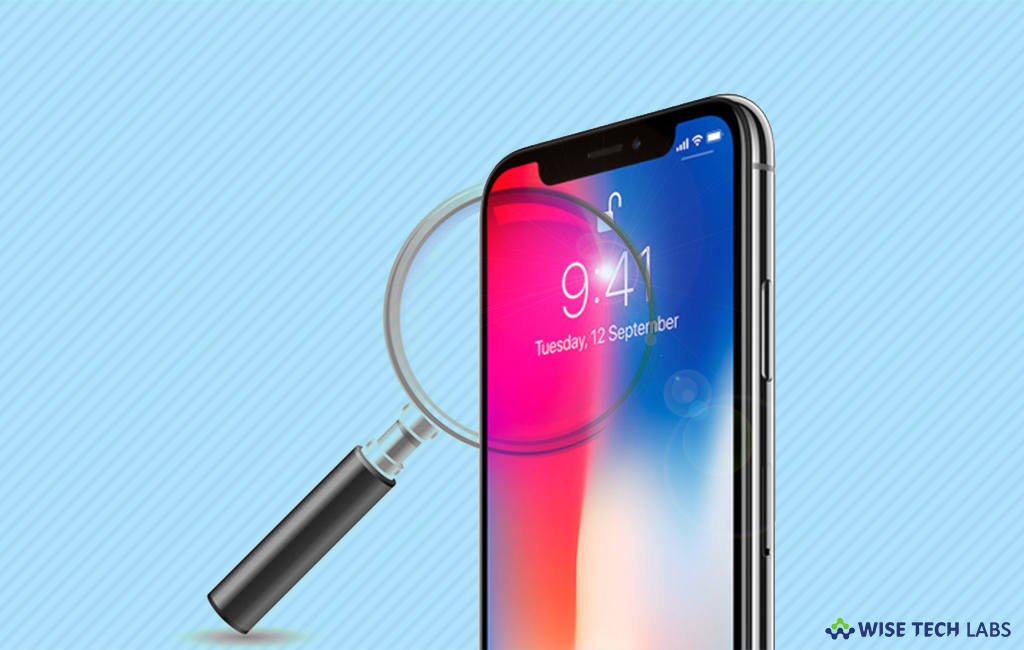
How to enable and use magnifying feature on your iPhone?
IPhone is known as the most featuring device that serves many functions that we need in our daily lives such as camera, calculator and flashlight. But apart from offering the basic features there are some hidden brilliant features that not many of us know about. One such amazing feature is turning your iPhone into a magnifying glass. Basically, Apple added this feature in iOS10 as an accessibility setting on iPhone that allows you to use your iPhone to magnify the image in front of you. By using this feature, your iPhone camera increases the size of anything and helps you to read the details clearly. Let’s learn how to enable and use this feature.
Follow the below given steps to enable and use magnifying glass feature on your iPhone
- First of all, you need to enable this feature. In order to do that, open “Settings” on your iPhone.
- Tap “General and Select “Accessibility.”

- Tap “Magnifier” and enable the toggle.

- Once you enabled the Magnifier, Simply press the home button three times to open the Magnifier’s interface where you can point your device’s camera at a text and zoom in until the text is readable.

After completing this, there are few more settings that you may change accordingly.
- In the magnifier, you may use the slider to adjust the level of magnification for zooming in on the object you are focusing on.
- You may also disable the flashlight by clicking on the icon looks like the lightning bolt in the magnifier interface.
- Apart from that, you may lock the focus of the magnifier by clicking on the Focus Lock button or the padlock button.
- Moreover, you may zoom-in and out on a still image using the bottom centre button on the screen.
- Additionally, you can also adjust the brightness and contrast using the filters buttons and tap and drag the sliders to reach the optimum level of resolution.
- After taping on the filter button, you will also see the filters such as White/blue, Yellow/blue, Gray scale, Yellow/black and Red/black. These colors can be inverted using the Invert Filters button in the bottom left corner of your phone screen.

Using above given instructions , you may easily enable the magnifier feature and use your iPhone as magnifying glass for reading fine print or zooming in on small details.







What other's say