How to sync your iPhone with Windows 10 PC
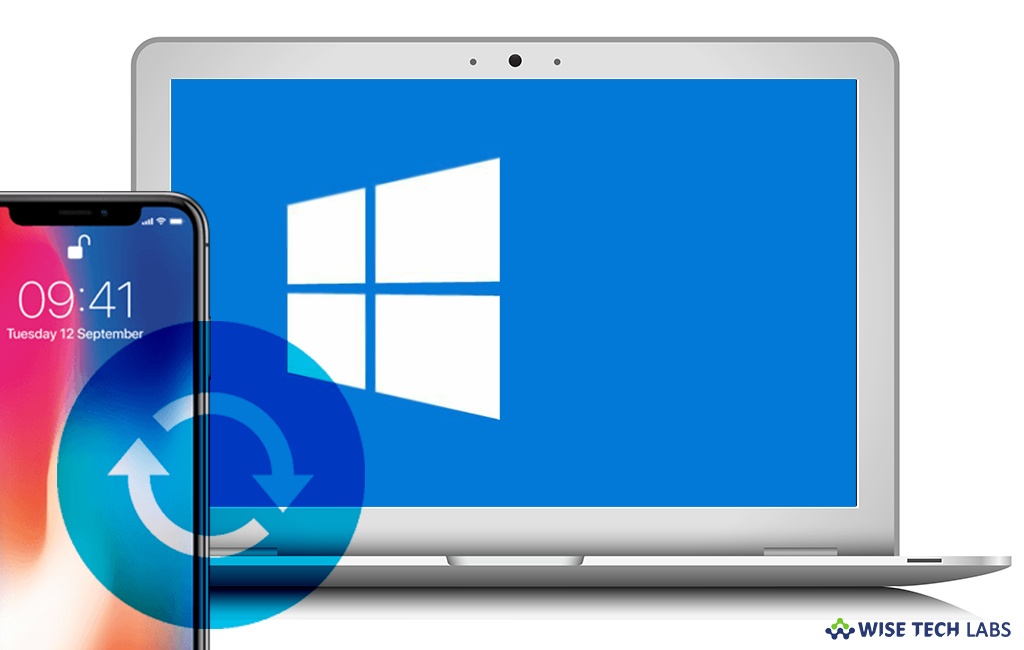
If you have files on your Windows 10 PC and other files on your iPhone, you may want to transfer files from PC to iPhone or iPhone to PC for keeping them up to date. To do that, you need to sync your iPhone with your PC. Once you set up synchronization between Windows and your iPhone, you can add music, photos and other files on either end. Let’s learn how to sync your iPhone with Window 10.
To copy data from Windows 10 to your iPhone
- Open “iTunes” from the start menu on your Windows 10 PC (Download if it is not there).
- Connect your iPhone to your Windows 10 PC with a USB cable.
- Click “Continue” when you will be asked if the computer can have access to the phone.
- Click the“Phone icon” in the top bar.
![]()
- Click “Music” in the left-side menu.

- Click the checkbox next to Sync Music so that a check mark appears. This will ensure your music is synced. If you don’t want to sync music, leave the box unchecked.
- Repeat the process for Movies, TV Shows, and Photos.
- Click “Apply” and then click “Sync.”
- Now, check your Photos, Music, Movies and TV shows to confirm that they are transferred on the phone from Windows 10.
To copy data from your iPhone to Windows 10
Sending things from iPhone to Windows PC are little tricky but not impossible, follow the below given ways to do that.
- The media which you buy from iTunes on your iPhone, you can get it on your desktop via the cloud. If you have an Apple ID, you may download all your songs and movies again from iTunes on your PC at no extra cost.
- If you have Dropbox on your iPhone, you may install the desktop version of Dropbox to access all the files from your computer.
- You may access your sheets, slides and docs using your Google account on iPhone and Windows 10.







What other's say