How to change your IP address

An Internet Protocol address is a logical numeric address that is assigned to every computer or devices that are connected to internet. But sometimes due to some network insecurities, you might want to change your IP address. Let’s learn how to change your IP address on various platforms.
To change IP address on your computer
There are many ways to change a client’s IP address, such as the one assigned to a computer. One way is to release and renew the DHCP IP address by using ipconfig /release and ipconfig /renew commands in Command Prompt.
Moreover, if you are using Windows computer with the static IP address, follow the below given steps to change it.
- In Control Panel , Open “Network and Sharing Center” and then select “Change adapter settings” on the left side of the screen.
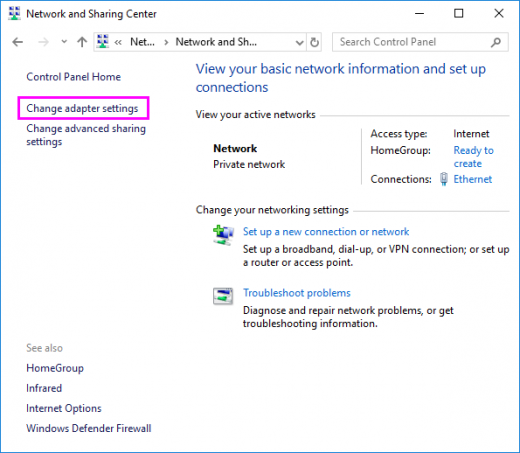
- Double click the connection in question.
- Click “Properties.”

- Double click the IPv4 item from the list.

- Now you may alter the IP address from the General tab or select “Obtain an IP address automatically” to have the router control the IP address.

To change IP address on your iPhone
You may easily change IP address on your Apple device, follow the below given steps to do that:
- Go to Settings >Wi-Fi option.
- Tap the small (i) next to the network in question.
- Open the “Configure IP” option.
- Select “Manual” from the list of options.
- Type the network details manually including your own IP address, DNS information, etc.
To change IP address on your Android device
Changing IP address is also an easy process, follow the below given steps to do that:
- Go to “Settings” and tap on “WiFi” option.
- Here, you can see your network name, tap and hold on it and select “Manage network settings” from the menu that appears.
- Tap “Show advanced options” and then select “Static” under the “IP Settings” section.
- Enter your custom IP address under the “IP address” section and hit “Save” to change the IP address.







What other's say