How to download and install Office 2016 on your Mac
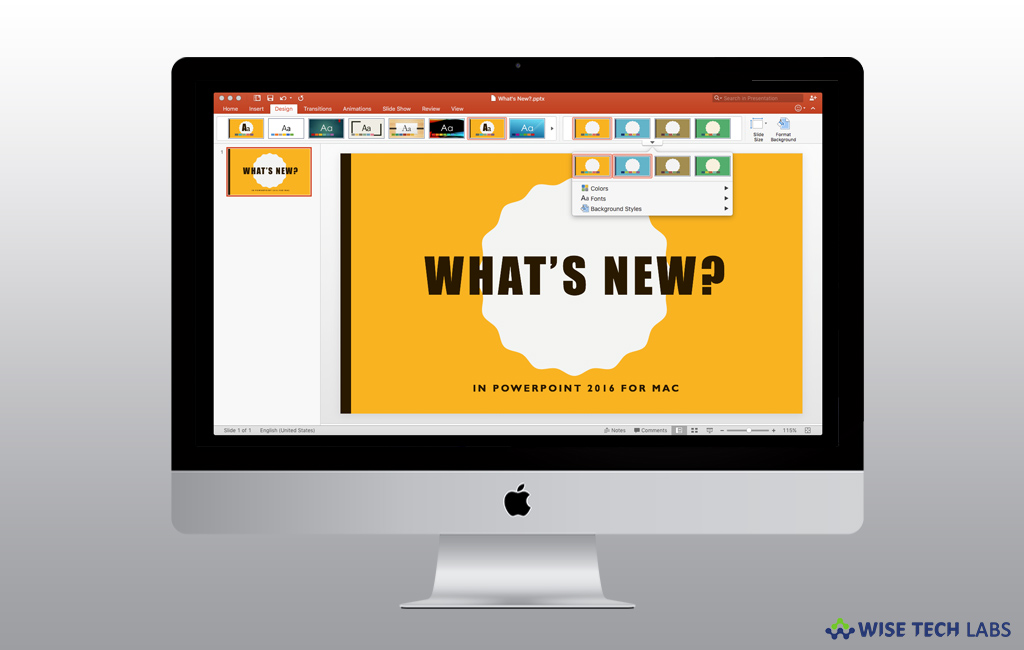
Microsoft office 2016 is a line of subscription services that allows you to collaborate with the online version of Microsoft Word, PowerPoint, Excel and OneNote. Apart from that you may also save documents, spreadsheets and presentations online to create, communicate, collaborate and get great work done from anywhere. If you are using Mac and looking for Office 2016 program, you may easily download and install Office 2016 on your Mac. Here, we will provide you some easy steps to install Office 2016 on your Mac.
To Sign in and install Office
- Go to Office.com and if you are visiting for the first time, click “Sign in.”
- Sign in with the account you linked with this version of Office.
- On the office home page, select Install Office > Install if you signed in with a Microsoft account.
- Select Install Office Apps > Office 2016 if you signed in with a work or school account.
- Once you clicked on install office or office 2016, it starts downloading.
To install office
- After completing the download, open “Finder“, go to “Downloads” and double-click Microsoft_Office_2016_Installer.pkg [The file name may vary slightly].
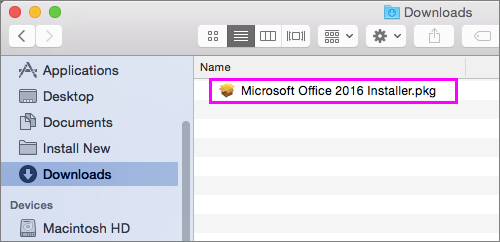
- On the first installation screen, click “Continue” to start the installation process.
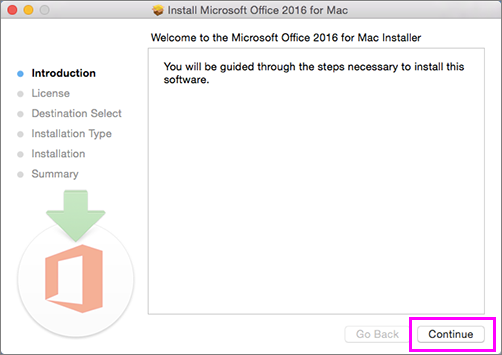
- Go through the software license agreement and then click “Continue.”
- Click “Agree” to accept the terms of the software license agreement.
- Select how you want to install Office and click “Continue.”
- Go through the disk space requirements or change your install location and then click “Install.”
- Now, enter your Mac login password and then click “Install Software.”
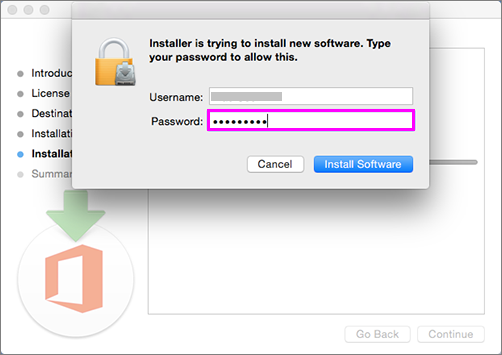
- The software starts to install. Click “Close” when the installation is finished.
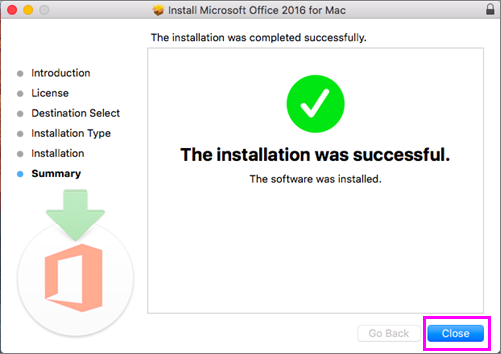
Once Office 2016 is installed on your Mac, you may launch it by clicking on the Microsoft Word icon in the Launchpad of your Mac.
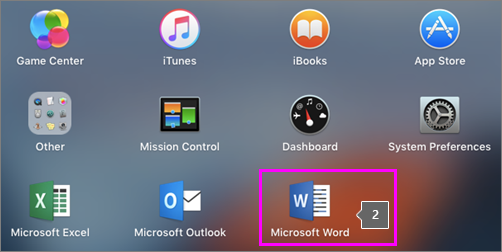
You may also learn how to completely uninstall Office 2016 from your Mac.







What other's say