How to use Windows 10’s hidden video editor

Microsoft introduced many advanced features in Windows 10; one of these features is video editing tool. Windows 10 have built in video editor tool like Windows Movie Maker or Apple iMovie. With this tool, you may cut out videos or create your own movies and slideshows. It is the part of photos feature and also creates videos automatically. Let’s learn how to use hidden video editor in Windows 10.
You may easily use it to trim, slow, take photos or draw on a video, follow the below given steps to do that:
- In order to edit the video file, open it in the Photos app.
- You can do this right from File Explorer by right-clicking the video file and then selecting “Open With >Photos.”
- After playing video in photos app, you may edit it by clicking on “Edit & Create” on the toolbar.
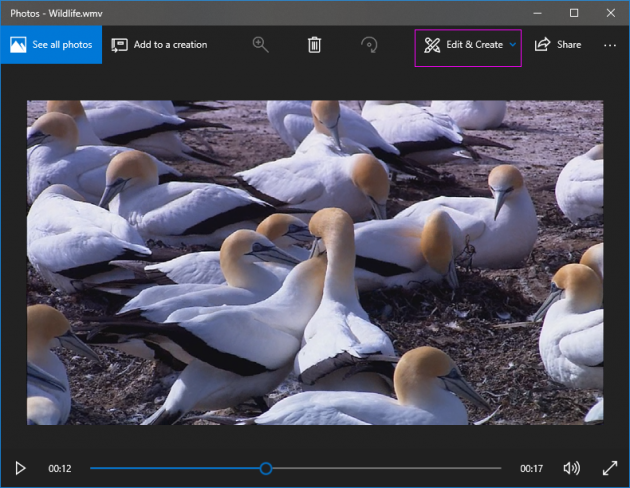
- Here, you can see a variety of video editing tools you can use. Select a tool to use it.
- If you want to cut the video size, click “Trim” in the drop down menu.

- Then, simply drag the two handles on the playback bar to select the portion of the video you want to keep. You can drag the blue pin icon to view what appears at that section in the video or click the play button to play back the selected section of video.
- After trimming the video, click “Save a Copy” to save a copy of the trimmed section of the video. You may also stop editing without saving your changes by clicking “Cancel.”

- The Photos app stores the edited video in the same folder as the original with a similar file name.
- Similarly, you may use “Add Slo-mo” tool to slower speed and then apply it to a section of your video file, slowing it down.
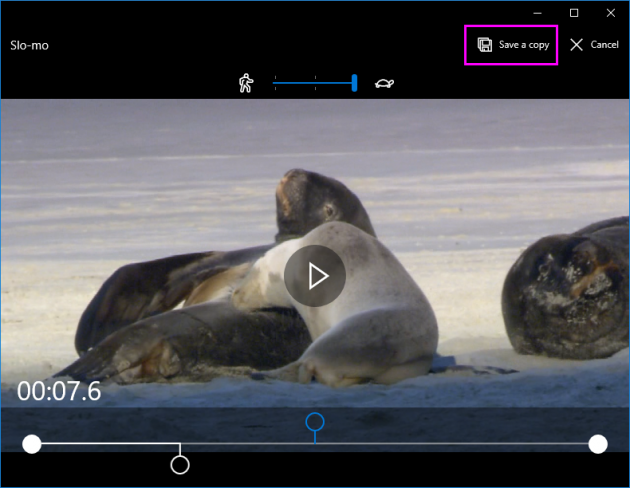
- The “Save Photos” tool allows you to select a frame of the video and save it as a photo. At the bottom of the window, you can see “Previous Frame” and “Next Frame” buttons to select a specific frame of a video file.
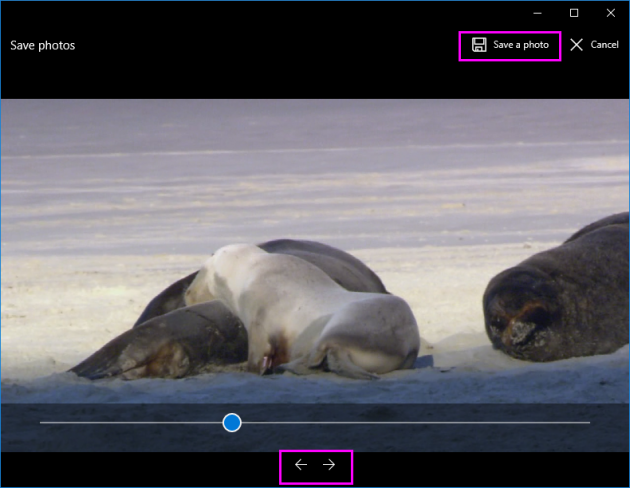
- The “Draw” tool can be used to draw on a video. You can use ballpoint pen, pencil, calligraphy, pen and eraser tools and then pick your favorite colors to draw anything on the screen during the video.
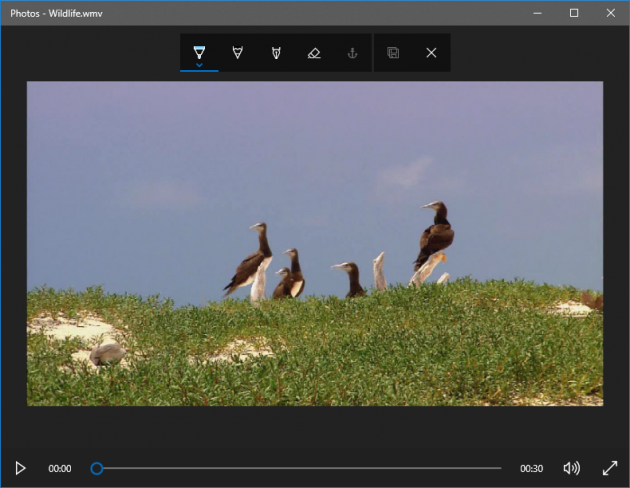
Apart from that you may also customize videos by adding music, texts, 3D effects and more.







What other's say