How to view hidden files and folders on your Mac with terminal
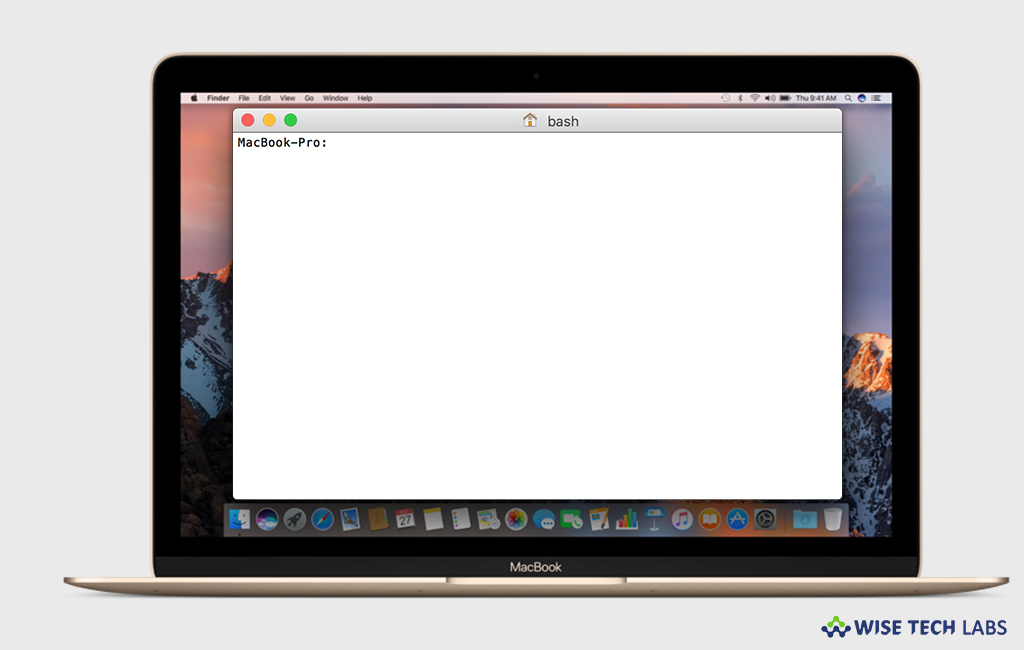
In present time either you are in corporate world or free at home, you may have some files and folders on your Mac that you want to hide from others. While hiding files, you may not even realize how much-hidden data there is on your Mac. Apple hides these files and folders to stop you from accidentally changing or deleting important data that your Mac needs. But there are times when you may need to view these hidden files on your system, so it is very important that you know how to view the hidden files and folders. Let’s learn how to view hidden files and folders on your Mac.
You may easily view hidden files and folders on your Mac with terminal, follow the below given steps to do that:
- Follow the below given path to launch Terminal on your Mac:
Finder > Applications > Utilities> Terminal

- In the Terminal Window, type or copy and paste the following commands and hit enter after entering the each text line:
defaults write com.apple.finder AppleShowAllFiles TRUE
killall Finder
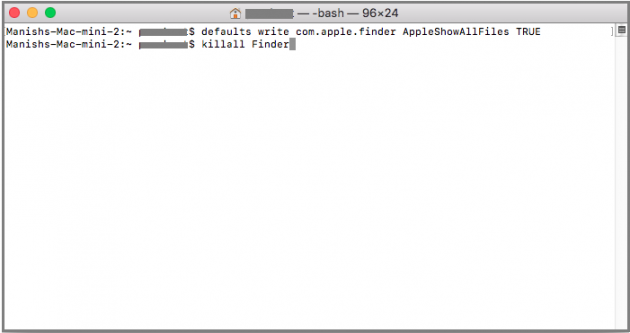
- Entering the above commands into Terminal will allow you to use the Finder to display all of the hidden files on your Mac
After seeing all the hidden files in the Finder, you may hide them again by following the below given steps:
- Open Terminal on your Mac.
- In the Terminal Window, type or copy and paste the following commands and hit enter after entering the each text line:
defaults write com.apple.finder AppleShowAllFiles FALSE
killall Finder
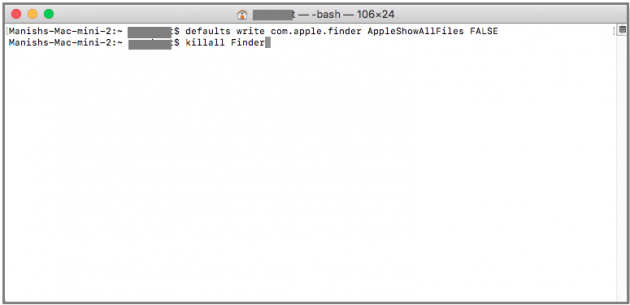
- Entering the above commands into Terminal will hide the files and folders again on your Mac.
This is how you may easily hide and unhide files and folders with Terminal on your Mac.







What other's say