How to disable Snapchat’s Snap Map on your Smartphone
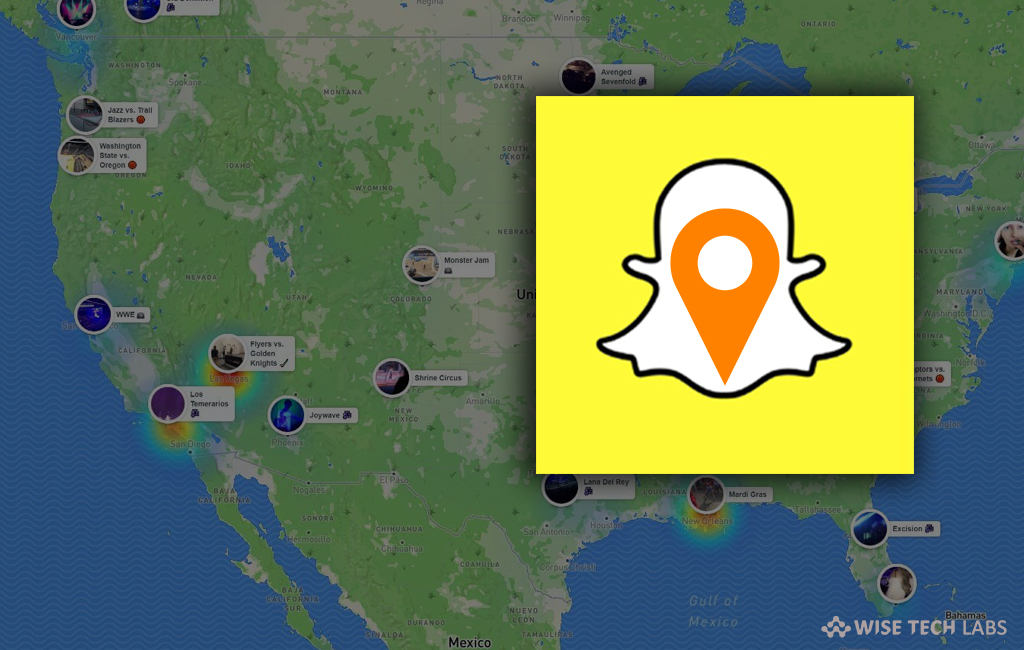
Apart from Find My Friends app and Facebook’s Nearby Friends, there are many other ways for people to know about your location. The widely used social media application, Snapchat has also added feature called “Snap Map” that uses your phone’s GPS sensor to show your location and only locates you while you are using the Snapchat on your Smartphone. This is the perfect way to share your location with your friends. You may share location while attending any concert or event. But sometimes you don’t want to share your location with others. In such a case, you may disable or turn off Snap Map on your Smartphone. Let’s learn how to do that.
If you have enabled the Snap Map and now thinking to disable it, you may easily disable it by following the below given steps:
- Launch Snapchat app from your phone home screen, doing so will open camera screen.

- Put two fingers on your screen and quickly move them towards each other. It takes you to Snap Map.

- In the top-right corner of your screen, click white cog icon to open settings.
![]()
- Here, check the box next to the “Ghost Mode”. Once this option is enabled, you location will not be shared with any of your contacts.

- Select the Ghost Mode duration from the following options, when you prompted.
3 hours
24 hours
Until Turned Off

This is how, you may easily disable Snap Map feature and stop sharing your location to Snapchat contacts. In case you are unable to configure above settings, uninstall and reinstall Snapchat and do not opt Snap Map when you prompted.







What other's say