How to retrieve your forgotten Steam password
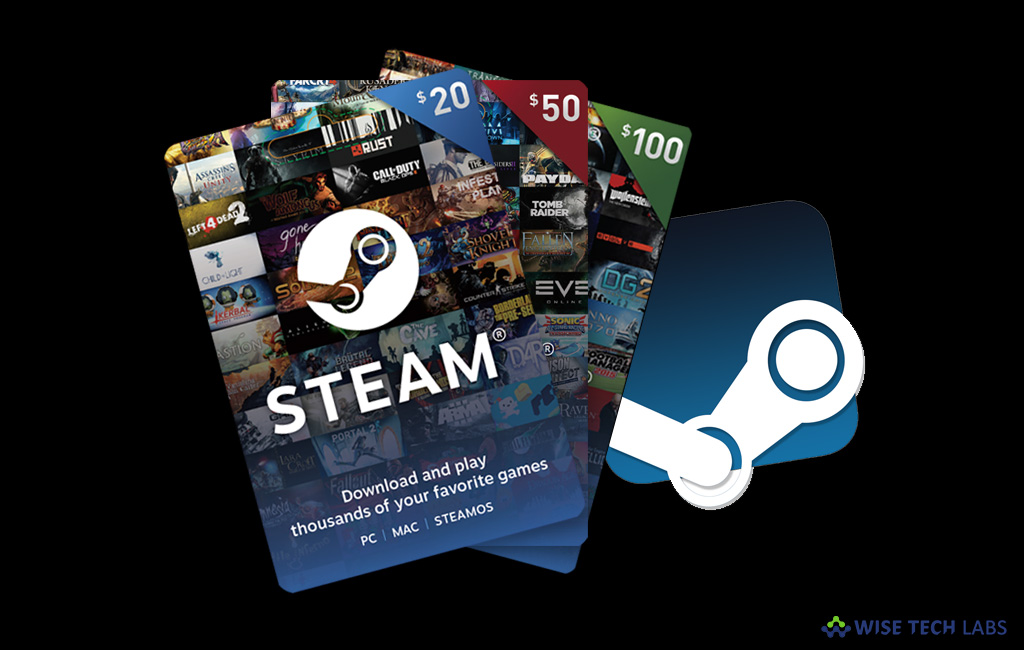
Steam is the most popular and amazing entertainment platform that provides you ultimate video games, deals, automatic game updates and other great perks. On this platform, you may join community, get connect with new people, join game groups, form clans, chat in-game and more. If you are already using Steam on your Mac or Windows and forgotten its password, you need not to worry, here we will provide some easy steps to reset your Steam password.
You may easily reset your Steam account password and keep enjoying unlimited video games again, follow the below given steps to do that:
- Open Steam on your computer and below account name and password option, click “I Can’t Sign In.” If you are using steam website, click login on the top right corner and click “Forgot Password.”

- On the steam support page, click on the “I Forgot My Steam Account Name Or Password” option.

- On the next page, enter the account name, email address, or phone number you use to sign into your account and then click on the “Search” button.
- After providing the correct steam account, click on the “Email Verification Code To” button.

- Now, login your email account and find the verification code email.
- If it is not there, you may click on the “I No Longer Have Access To This Email” option and fill up the form to get the verification code again.
- Then check your email again.
- If you get the verification code, come back to Steam and enter that verification code and click “Continue.”

- On the next page, click on the “Change My Password” button.

- Now, enter your new password, enter it again, click “Confirm” and then click on the “Change Password” button.

- After completing above given steps, you can see a message “Your password has been updated” that means you may login your account with your new password by clicking on “Sign into Stem” button.

Now read: Top 10 Incredible Video Games coming out in 2018







What other's say