How to access Mixed Reality settings on your Windows 10 PC
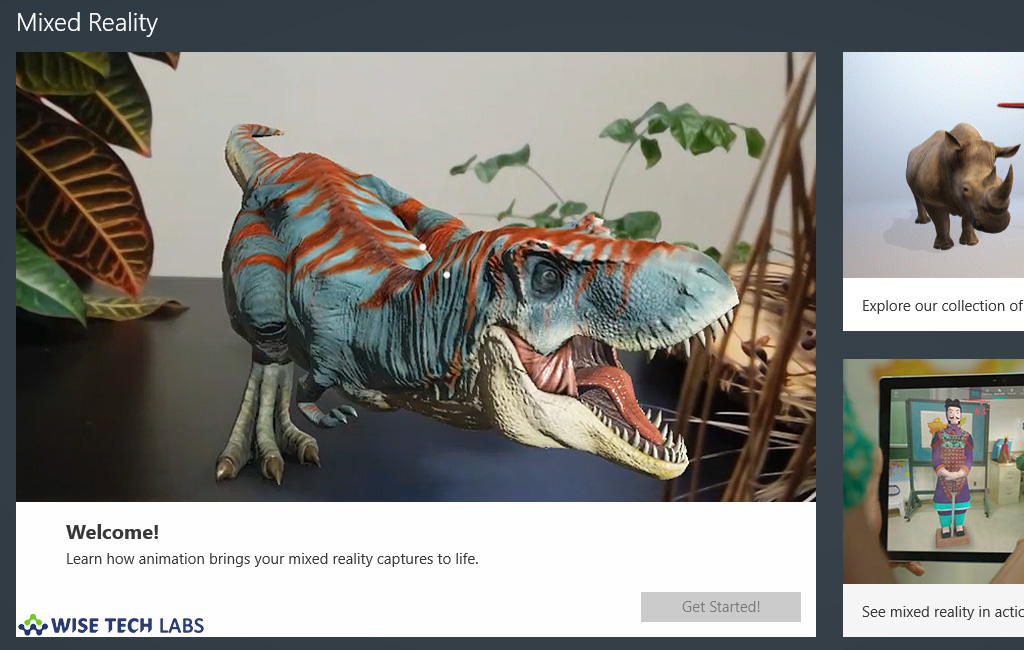
Microsoft introduced some new features in Windows 10 creators update, one of them is Mixed Reality that allows compatible devices to run virtual reality as well as augmented reality applications experiences. This amazing feature provides more than 2,500 games and VR experiences available from Steam®VR and Microsoft Store. It also offers immersive and casual games, travel, 360° videos, social, creativity, live events and many more experiences. It is very easy to set-up and start. Once it is configured, you may feel a new world at home or anywhere you want. Wherever your connected devices go, Mixed Reality follows them to provide you a better experience. Let’s learn How to access Mixed Reality settings on your Windows 10 PC.
For the compatible devices, you may directly access Mixed Reality from System settings and set up it for the device, but if your device has all the required hardware settings but Mixed Reality option is not there in system settings, you may add it manually.
To add Mixed Reality in settings of your Windows PC
- Press “Windows key + R”on your keyboard to open the “Run” command.
- In the “Run” command window, type “regedit” and then click “OK” to open the “Registry Editor.”
- Follow the below given path:
HKEY_CURRENT_USER\Software\Microsoft\Windows\CurrentVersion\Holographic
- Right-click the “Holographic(folder) key“, select “New” and then click on “DWORD (32-bit) Value.”
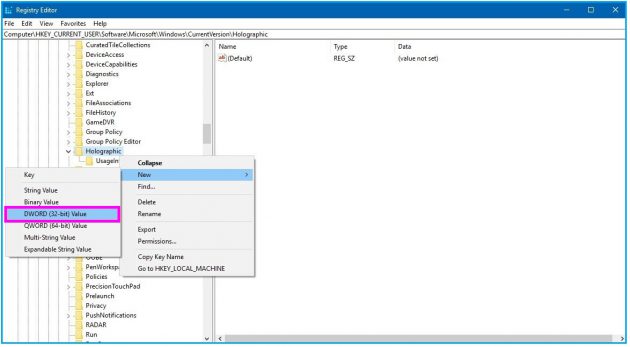
- Name the key “FirstRunSucceeded”and hit “Enter.”
- Now, double-click on the newly created key, change its value from “0” to “1” and then click “OK.”
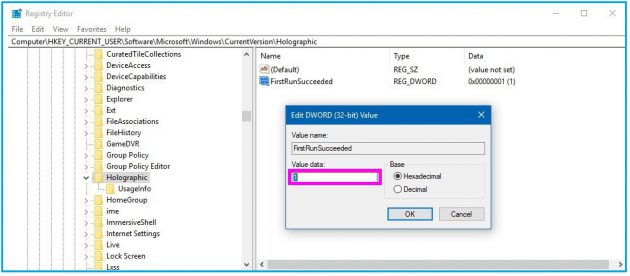
Note: To remove the Mixed Reality from settings, set this value “0” again.
- After completing above given steps, In Windows Settings, you can see the “Mixed Reality” section listed next to “Update & Security,” click on it and explore the settings you want to customize.

Now read: The 10 Best New Features of Windows 10 Update from 2018







What other's say